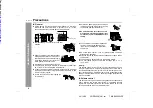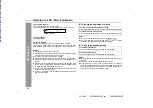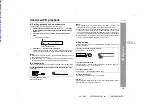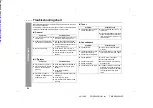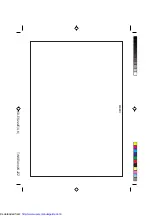15
CD-ES222E
03/10/29
CD-ES222E(UK).fm
TINSEA002SJZZ
CD Playb
ack
Advanced CD playback
Starting playback with a desired track
You can play a disc starting with the desired track.
Notes:
z
When the DISC SKIP button is pressed during playback, the next
disc will begin automatically.
z
When one of the 1 - 3 buttons on the remote control is pressed
during playback, the selected disc will begin automatically.
Random play
The tracks on the disc(s) can be played in random order automatically.
To cancel random play:
Press the button.
Notes:
z
The random play will stop automatically when all tracks are
played once. (The same track will not be played back twice.)
z
If you press the
button during random play, you can move
to the track selected next by the random operation. On the other
hand, the
button does not allow you to move to the previ-
ous track. The beginning of the track being played will be located.
z
In random play, the CD player will select and play tracks automat-
ically. (You cannot select the order of the tracks.)
Repeat play
All tracks on up to 3 discs, or a programmed sequence can be con-
tinuously repeated.
To cancel repeat play:
Press the / button again. " " will go out.
Caution:
After performing repeat play, be sure to press the button. Other-
wise, the disc(s) will play continuously.
1
Whilst in the stop mode, press one of the 1 - 3 buttons
on the remote control or DISC SKIP button to select the de-
sired disc.
2
Press the
or
button to select the desired
track.
Selected disc number
Selected track number
3
Press the / button to start playback.
Playback of the selected track is started. When the end of the
last track is reached, the next disc will automatically be started.
Press the RANDOM button on the remote control to begin ran-
dom play.
To repeat all tracks on up to 3 discs:
Press the / button twice.
To repeat a desired track:
Perform steps 1 - 4 in the "Programmed play" section on page 16
and then press the / button twice.
To repeat random play:
Press the / button during random play.
4
Downloaded from: