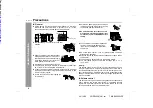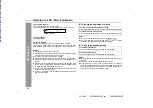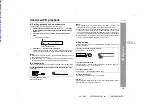8
CD-ES222E
03/10/29
CD-ES222E(UK).fm
TINSEA002SJZZ
P
reparati
on f
o
r Use
System connections
FM/AM loop aerial connection
Connect the FM/AM loop aerial to the ANTENNA socket.
Position the FM aerial wire and rotate the AM loop aerial for opti-
mum reception. Place the AM loop aerial on a shelf, or attach it to a
stand or a wall.
Notes:
z
Placing the aerial on the stereo system or near the AC power
lead may cause noise pickup. Place the aerial away from the ste-
reo system for better reception.
z
Do not connect the attached FM aerial to an external FM aerial.
Otherwise, trouble may occur.
Installing the AM loop aerial:
AM loop aerial
FM aerial
Right speaker
Left speaker
Wall socket
(AC 230 - 240 V, 50 Hz)
Black
Red
Make sure to unplug the AC power lead before any connec-
tions.
< Assembling >
< Attaching to the wall >
Wall
Screws
(not
supplied)
Downloaded from: