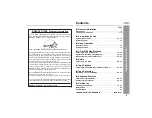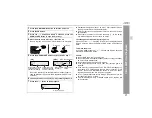7
CD-MPS99
CD-MPS900
G
e
neral Inf
orm
ation
Controls and indicators
!
Front panel
Reference page
1. Disc Trays . . . . . . . . . . . . . . . . . . . . . . . . . . . . . . . . . . . . . . . 17
2. Timer Indicator . . . . . . . . . . . . . . . . . . . . . . . . . . . . . . . . . . . 33
3. Power On/Stand-by Button . . . . . . . . . . . . . . . . . . . . . . . . . 14
4. Disc Track Up or Fast Forward, Tape 2 Fast Forward,
Tuner Preset Up, Time Up Button . . . . . . . . . . . 15, 18, 27, 29
5. Clock/Timer Button . . . . . . . . . . . . . . . . . . . . . . . . . 15, 32, 35
6. Tuning Up Button . . . . . . . . . . . . . . . . . . . . . . . . . . . . . . . . . 26
7. Tuning Down Button . . . . . . . . . . . . . . . . . . . . . . . . . . . . . . 26
8. Disc Track Down or Fast Reverse, Tape 2 Rewind,
Tuner Preset Down, Time Down Button . . . . . . 15, 18, 27, 29
9. Equalizer Mode Select Button . . . . . . . . . . . . . . . . . . . . . . 14
10. Tape 1 Cassette Compartment . . . . . . . . . . . . . . . . . . . . . . 28
11. Headphone Jack . . . . . . . . . . . . . . . . . . . . . . . . . . . . . . . . . . 37
12. Game/Video Input Jacks. . . . . . . . . . . . . . . . . . . . . . . . . . . . 36
13. Disc Number Select Buttons . . . . . . . . . . . . . . . . . . . . . . . . 17
14. Disc Direct Play Button . . . . . . . . . . . . . . . . . . . . . . . . . . . . 19
15. Disc Tray Open/Close Button . . . . . . . . . . . . . . . . . . . . . . . 17
16. Character Button . . . . . . . . . . . . . . . . . . . . . . . . . . . . . . . . . 24
17. Enter Button . . . . . . . . . . . . . . . . . . . . . . . . . . . . . . . . . . . . . 23
18. Disc Play or Repeat, Tape Play Button . . . . . . . . . . 17, 20, 28
19. Memory/Set Button . . . . . . . . . . . . . . . . 15, 21, 25, 27, 32, 35
20. Tape 2 Record Pause Button . . . . . . . . . . . . . . . . . . . . . 30, 31
21. MP3 Disc Navigation Mode Select Button . . . . . . . . . . . . . 23
22. Disc or Tape Stop Button . . . . . . . . . . . . . . . . . . . . . . . 18, 29
23. Cursor Buttons . . . . . . . . . . . . . . . . . . . . . . . . . . . . . . . . . . . 23
24. Extra Bass/Demo Mode Button . . . . . . . . . . . . . . . . . . 12, 14
25. Volume Control . . . . . . . . . . . . . . . . . . . . . . . . . . . . . . . . . . . 14
26. Tape 2 Cassette Compartment . . . . . . . . . . . . . . . . . . . . . . 28
27. Tuner (Band) Button . . . . . . . . . . . . . . . . . . . . . . . . . . . . . . 26
28. CD Button . . . . . . . . . . . . . . . . . . . . . . . . . . . . . . . . . . . . . . . 17
29. Tape (1 2) Button . . . . . . . . . . . . . . . . . . . . . . . . . . . . . . . 28
30. Game/Video Button . . . . . . . . . . . . . . . . . . . . . . . . . . . . . . . 36
1
13
15
25
17
19
23
24
3
2
5
6
7
16
22
21
26
14
20
11
8
12
4
9
10
28 29 30
27
18