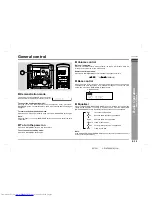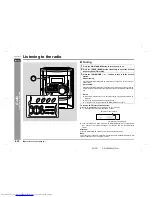Thank you for purchasing this SHARP product.
To obtain the best performance from this product, please read this
manual carefully. It will guide you in operating your SHARP product.
CD-XP500A Mini Component System consisting of CD-XP500A (main
unit) and CP-XP500 (speaker system).
MINI COMPONENT SYSTEM
MODEL
CD-XP500A
OPERATION MANUAL
CDXP500A_FRONT
02.3.11, 10:36 AM
1