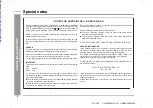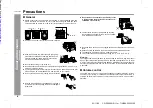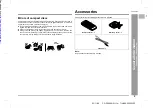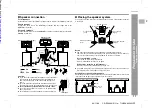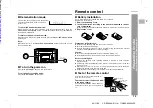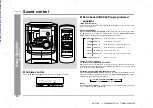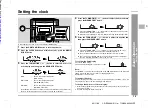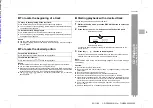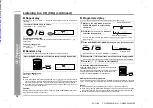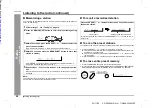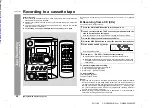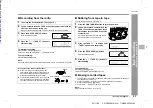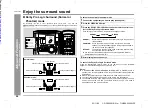9
CD-DP900S(E)1.fm
03/11/28
CD-DP900S
TINSEA032AWZZ
Genera
l Informa
tion
- Contr
o
ls
a
nd indic
a
to
rs
-
!
Remote control
Reference page
1. Remote Control Transmitter . . . . . . . . . . . . . . . . . . . . . . . . . . . . . . 13
2. Surround Level Up and Down Buttons . . . . . . . . . . . . . . . . . . . . . . 25
3. Centre Level Up and Down Buttons . . . . . . . . . . . . . . . . . . . . . . . . 25
4. Dolby Pro Logic Button . . . . . . . . . . . . . . . . . . . . . . . . . . . . . . . . . . 24
5. Balance Control Up and Down Buttons . . . . . . . . . . . . . . . . . . . . . 25
6. Test Tone Button . . . . . . . . . . . . . . . . . . . . . . . . . . . . . . . . . . . . . . . . 25
7. CD Pause Button . . . . . . . . . . . . . . . . . . . . . . . . . . . . . . . . . . . . . . . . 16
8. CD Memory Button . . . . . . . . . . . . . . . . . . . . . . . . . . . . . . . . . . . . . . 18
9. CD Track Down or Fast Reverse Button . . . . . . . . . . . . . . . . . . . . . 17
10.CD Clear Button . . . . . . . . . . . . . . . . . . . . . . . . . . . . . . . . . . . . . . . . 18
11.Tape 1 Play Button . . . . . . . . . . . . . . . . . . . . . . . . . . . . . . . . . . . . . . 21
12.Tape 1/Tape 2 Stop Button . . . . . . . . . . . . . . . . . . . . . . . . . . . . . . . . 21
13.Equaliser Mode Select Button . . . . . . . . . . . . . . . . . . . . . . . . . . . . . 14
14.Tape 2 Record Pause Button . . . . . . . . . . . . . . . . . . . . . . . . . . . 22, 23
15.CD Button . . . . . . . . . . . . . . . . . . . . . . . . . . . . . . . . . . . . . . . . . . 16, 22
16.On/Stand-by Button . . . . . . . . . . . . . . . . . . . . . . . . . . . . . . . . . . . . . 13
17.Tuner (Band) Button . . . . . . . . . . . . . . . . . . . . . . . . . . . . . . . . . . . . . 19
18.Tuner Preset Up and Down Buttons . . . . . . . . . . . . . . . . . . . . . . . . 20
19.CD Stop Button . . . . . . . . . . . . . . . . . . . . . . . . . . . . . . . . . . . . . . . . . 16
20.CD Play or Repeat Button . . . . . . . . . . . . . . . . . . . . . . . . . . . . . 16, 18
21.CD Track Up or Fast Forward Button . . . . . . . . . . . . . . . . . . . . . . . 17
22.CD Random Button . . . . . . . . . . . . . . . . . . . . . . . . . . . . . . . . . . . . . . 18
23.Tape 2 Play Button . . . . . . . . . . . . . . . . . . . . . . . . . . . . . . . . . . . . . . 21
24.Disc Skip Button . . . . . . . . . . . . . . . . . . . . . . . . . . . . . . . . . . . . . . . . 16
25.Tape 2 Fast Forward Button . . . . . . . . . . . . . . . . . . . . . . . . . . . . . . . 21
26.Tape 2 Rewind Button . . . . . . . . . . . . . . . . . . . . . . . . . . . . . . . . . . . 21
27.Video/Auxiliary Button . . . . . . . . . . . . . . . . . . . . . . . . . . . . . . . . . . . 28
28.Tape (1 2) Button . . . . . . . . . . . . . . . . . . . . . . . . . . . . . . . . . . . 21, 23
29.Volume Up and Down Buttons . . . . . . . . . . . . . . . . . . . . . . . . . . . . . 14
30.Extra Bass Button . . . . . . . . . . . . . . . . . . . . . . . . . . . . . . . . . . . . . . . 14
1
2
3
4
5
6
7
8
9
10
11
12
13
14
15
16
17
18
19
20
21
22
23
24
25
26
27
28
29
30
1
2
CD-DP900S(E) TINSEA032AWZZ
Downloaded from: