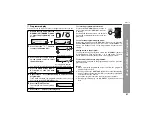6
XL-MP150
General Information
Precautions
General
z
Please ensure that the equipment is positioned in a well-ventilated
area and ensure that there is at least 4" (10 cm) of free space
along the sides, top and back of the equipment.
z
Do not place anything on top of the unit.
z
Do not expose the unit to moisture, to temperatures higher than
140
˚
F (60
˚
C) or to extremely low temperatures.
z
If your system does not work properly, disconnect the AC power
cord from the AC outlet. Plug the AC power cord back in, and then
turn on your system.
z
This unit should only be used within the range of 41
˚
F - 95
˚
F (5
˚
C
- 35
˚
C).
Warning:
The voltage used must be the same as that specified on this unit. Us-
ing this product with a higher voltage other than that which is speci-
fied is dangerous and may result in a fire or other type of accident
causing damage. SHARP will not be held responsible for any dam-
age resulting from use of this unit with a voltage other than that which
is specified.
Volume control
The sound level at a given volume setting depends on speaker effi-
ciency, location and various other factors. It is advisable to avoid ex-
posure to high volume levels, which occurs while turning the unit on
with the volume control setting up high, or while continually listening
at high volumes.
z
Use the unit on a firm, level surface free from
vibration.
z
Keep the unit away from direct sunlight,
strong magnetic fields, excessive dust,
humidity and electronic/electrical equip-
ment (home computers, facsimiles, etc.)
which generate electrical noise.
z
In case of an electrical storm, unplug the
unit for safety.
MICRO COMPONENT SYSTEM
XL-MP150
CD
POWER/
4" (10 cm)
4" (10 cm)
4" (10 cm)
4" (10 cm)
/
MICR
O CO
MPON
ENT S
YSTE
M
XL-MP
150
POWE
R/
CD
z
Hold the AC power plug by the head when
removing it from the AC outlet, as pulling
the cord can damage internal wires.
z
Do not remove the outer cover, as this
may result in electric shock. Refer inter-
nal service to your local SHARP service
facility.