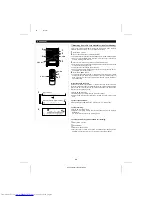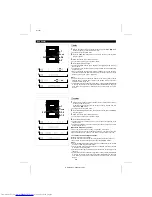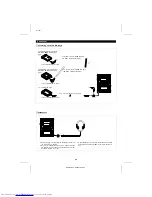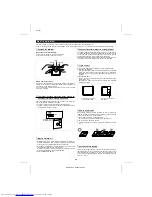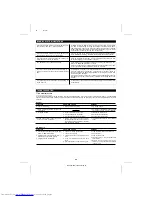<P=002>
(Continued)
■
To create a disc name
ENTER
DISPLAY
MD
NAME/
TOC EDIT
A name for the whole disc. Disc names are displayed when an MD is inserted.
1
Press the MD
■
button.
●
The total number of tracks and the total playing time on an MD will appear.
2
Press the NAME/TOC EDIT button, and then select "DISC NAME" using the
jog dial.
3
Within 10 seconds, press the ENTER button.
●
The unit will enter the character input mode.
4
Press the DISPLAY button to select the type of characters you want to use.
5
Select the character you want using the jog dial.
6
Press the ENTER button to enter the character.
●
Repeat steps 4 to 6 above to enter the characters in the name. When the next
character’s type is the same as the previous character, step 4 can be skipped.
7
After entering all of the characters in the name, press the NAME/TOC EDIT
button.
●
The disc name will be recorded.
2
3
4
5
6
7
To erase a disc name:
After performing steps 1 to 3.
①
Press the TIMER/DELETE button for 2 seconds or more.
●
"NAME CLEAR?" will appear.
②
Press the ENTER button.
■
To create a track name
Name each track.
A track’s name will be displayed whenever you select it and during playback.
1
During playback, press the NAME/TOC EDIT button.
●
"TRACK NAME" will appear.
2
Within 10 seconds, press the ENTER button.
●
The unit will enter the character input mode.
●
The track you are listening to will be played repeatedly.
3
Press the DISPLAY button to select the type of characters.
4
Select the character you want using the jog dial.
5
Press the ENTER button to enter the character.
●
Repeat steps 3 to 5 above to enter the characters in the name. When the next
character’s type is the same as the previous character, step 3 can be skipped.
6
After entering all of the characters in the name, press the NAME/TOC EDIT
button.
●
The track name will be recorded.
●
The unit will return to normal playback.
To erase a track name:
After performing steps 1 to 2.
①
Press the TIMER/DELETE button for 2 seconds or more.
●
"NAME CLEAR?" will appear.
②
Press the ENTER button.
Notes:
●
This function cannot be used whilst a programme is being entered ("PROGRAM"
is lit: Page 23) or whilst in the random play mode ("RANDOM" is lit: Page 22).
First, cancel the programme or random play mode before trying to use this
function.
●
The track name function can be used whilst in the stop mode (when selecting
a track), in the pause mode, or in the recording mode. (Select "TRACK NAME"
from the edit menu.)
●
If you create a track name whilst recording the track, make sure you finish
entering the name before you finish recording the track.
If the end of the recording is reached before you have entered the complete
name, only the characters entered before the recording ended will be recorded.
Jog dial
1
2
3
4
5
6
To create a disc name
Letters (lower-case letters)
Numbers, Symbols
To create a track name
Letters (lower-case letters)
Numbers, Symbols
MD-X60H(SUK) TINSE0227AWZZ
36