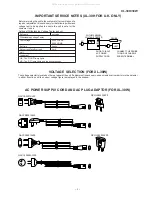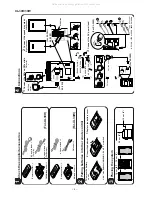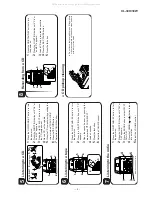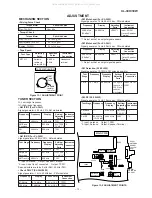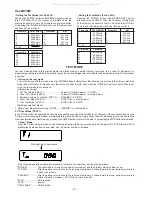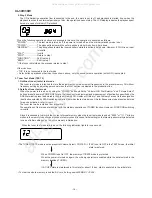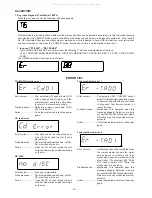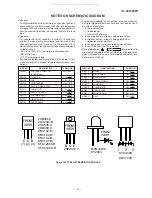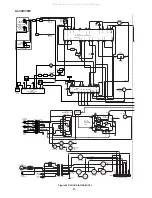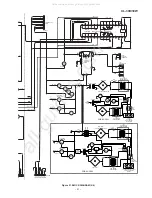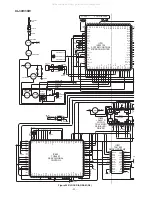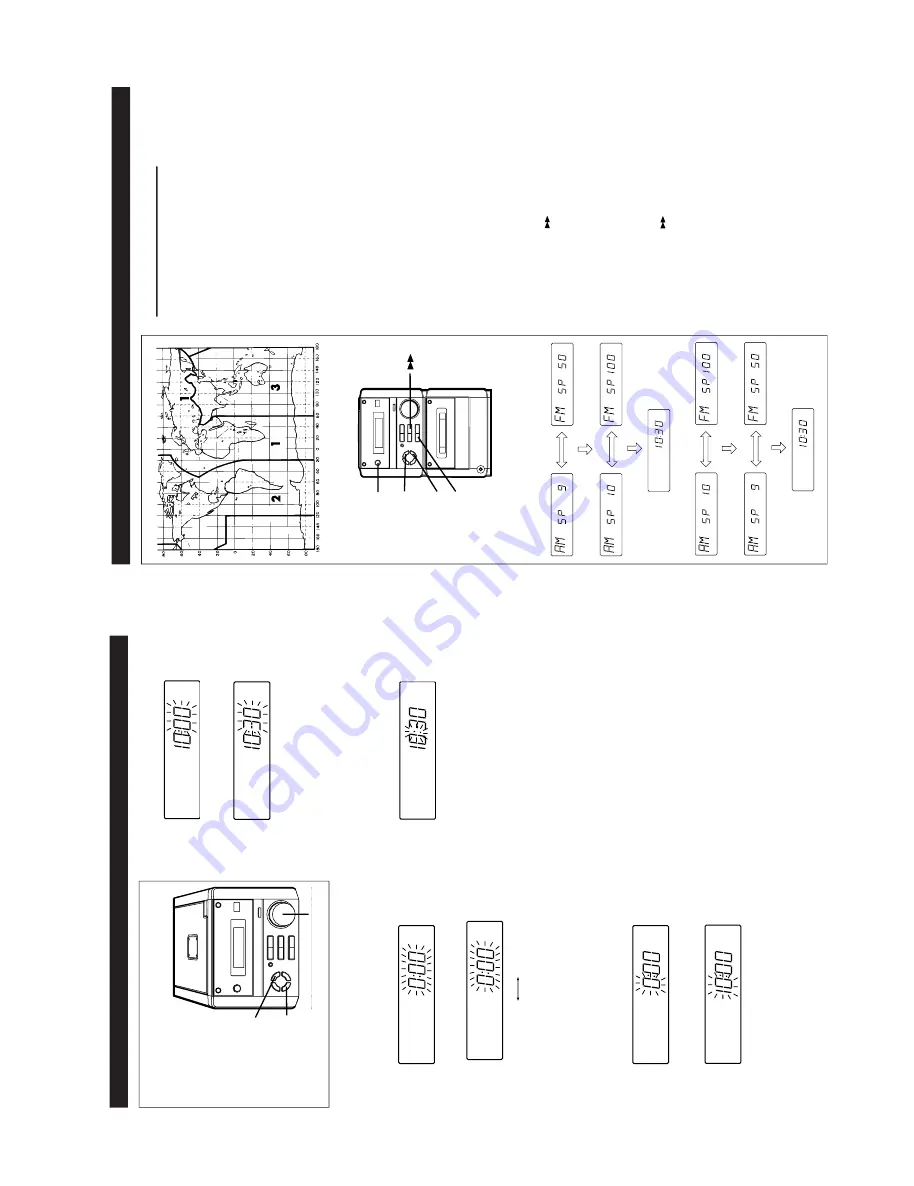
– 7 –
XL-30H/30W
SETTING THE CLOCK
1
Press the CLOCK/TIMER/SLEEP button to en-
ter the time check mode.
2
W
ithin 3 seconds, press the MEMOR
Y/SET
but-
ton.
3
T
urn the jog dial to select the time display mode.
0:00 AM 12:00
“0:00”
→
The 24-hour display will appear
.
(0:00 - 23:59)
“AM 12:00”
→
The 12-hour display will appear
.
(AM 12:00 - PM 1
1:59)
●
Note that this can only be set when the unit is
first installed or it has been reset.
4
Press the MEMOR
Y/SET
button.
5
Adjust the hour by turning the jog dial.
●
When the jog dial is turned one click clockwise,
the time will increase by 1 hour
. When it is turned
one click anti-clockwise, the time will decrease
by 1 hour
.
Keep turning the jog dial to change the time con-
tinuously
.
●
When the 12-hour display is selected, “AM” will
change automatically to “PM”.
(Main unit operation)
In this example, the clock is set for the 24-hour
(0:00) system.
CLOCK/TIMER/
SLEEP
MEMOR
Y/SET
Jog dial
6
Press the MEMOR
Y/SET
button.
7
Adjust the minutes by turning the jog dial.
●
When the jog dial is turned one click clockwise,
the time will increase by 1 minute. When it is
turned one click anti-clockwise, the time will de-
crease by 1 minute.
Keep turning the jog dial to change the time con-
tinuously
.
●
The hour setting will not advance even if min-
utes advance from “59” to “00”.
8
Press the MEMOR
Y/SET
button.
●
The clock starts operating from “0” second. (Sec-
onds are not displayed.)
Note:
●
In the event of a power failure or when the
AC
power lead is disconnected, the clock display will
go out.
When the
AC power supply is restored, the clock
display will flash on and off to indicate the time
when the power failure occurred or when the
AC
power lead was disconnected.
If this happens, follow the procedure below to
change the clock time.
T
o
change the clock time:
Perform steps 1, 2 and 4 - 8 above.
T
o
change the time display mode:
1
Perform steps 1 - 3 in the section “RESETTING
THE MICROCOMPUTER”,.
2
Perform steps 1 - 8 above.
PREPARATION FOR USE (FOR XL-30W Only)
■
AM/FM interval (span)
The International
T
elecommunication Union (ITU)
has established that member countries should
maintain either a 10 kHz or a 9 kHz interval be-
tween broadcasting frequencies of any
AM station.
The illustration shows the 9 kHz interval zones (re-
gions 1 and 3), and the 10 kHz interval zone (re-
gion 2).
This product is not equipped with a span selector
.
However
, it will be adjusted to 9 kHz
AM interval
(50 kHz FM interval) when shipped from the fac-
tory
.
Before using the unit, be sure to set it for the
AM
tuning interval (span) used in your area.
T
o
check the tuning span currently selected:
1
Press the ON/ST
AND-BY
button to turn the
power on.
2
Press the FUNCTION button until “FM” or “AM”
appears in the display
.
3
Press the BAND button to select the
AM band.
●
If “AM 531 kHz” is displayed, it means that the
radio has been adjusted for a 9 kHz span. If “AM
530 kHz” is displayed, it means that the radio
has been adjusted for a 10 kHz span.
T
o
change from a 9 kHz
AM (50 kHz FM) interval
to a 10 kHz
AM (100 kHz FM) interval:
1
Press the ON/ST
AND-BY
button to enter the
stand-by mode.
2
Hold down the
button and the MEMOR
Y/
SET button for at least 4 seconds. Release the
buttons when “AM SP 10 kHz” and “FM SP 100
kHz” are displayed alternately
.
●
The unit will return to the clock display
.
T
o
return to a 9 kHz
AM (50 kHz FM) interval:
1
Press the ON/ST
AND-BY
button to enter the
stand-by mode.
2
Hold down the
button and the MEMOR
Y/
SET button for at least 4 seconds. Release the
buttons when “AM SP 9 kHz” and “FM SP 50
kHz” are displayed alternately
.
●
The unit will return to the clock display
.
Caution:
●
When the unit is left for a few hours after the
span has been switched and
AC power lead dis-
connected, it will be automatically returned to a
9 kHz span. If this happens, set the span again.
●
When the span is switched, any stations that are
memorised will be cancelled.
MEMORY/
SET
FUNCTION
BAND
ON/
STAND-BY
kHz
kHz
kHz
kHz
kHz
kHz
kHz
kHz
All manuals and user guides at all-guides.com