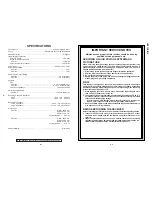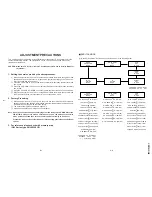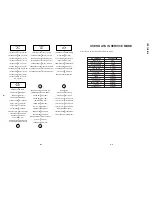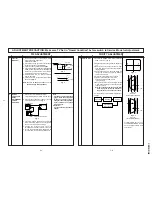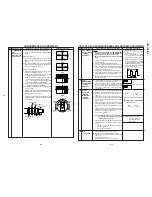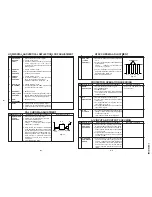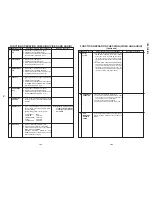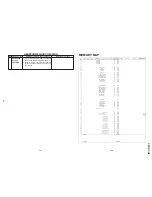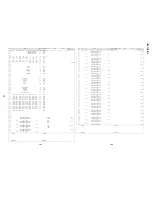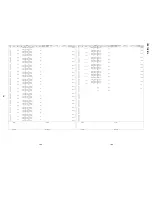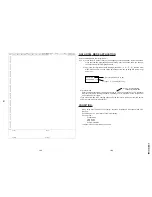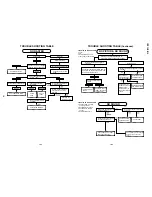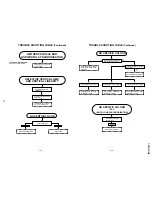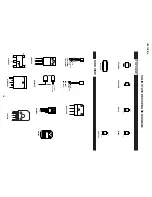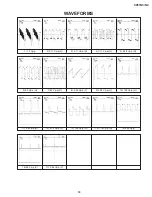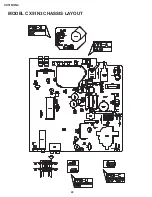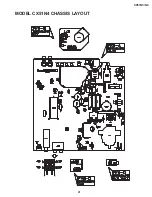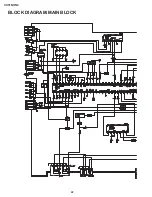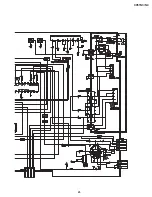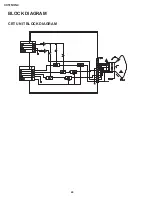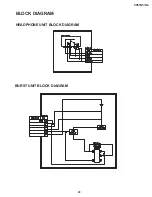10-1
10-2
CX51N3/N4
10
FUNCTION OPERATION CHECKING (VIDEO AND AUDIO)
NO. Adjustment part
Adjusting procedure and conditions
Waveform and others
1
2
COLOUR key
1. Receive "Colour Bar" signal.
2. Set P-Mode to select COLOUR.
3. Press Volume Up/Down key to check whether
the COLOUR effect is OK or not.
CONTRAST
key
1. Receive "Monoscope Pattern" signal.
2. Set P-Mode to select CONTRAST.
3. Press Volume Up/Down key to check whether
the CONTRAST effect is OK or not.
3
BRIGHTNESS
key
1. Receive "Monoscope Pattern" signal.
2. Set P-Mode to select BRIGHTNESS.
3. Press Volume Up/Down key to check whether
the BRIGHTNESS effect is OK or not
4
TINT key
1. Receive the "NTSC Colour Bar" signal thru AV
in.
2. Set P-Mode to select TINT.
3. Press Volume Up/Down key to check TINT, UP
for GREEN direction and DOWN for PURPLE
direction whether is OK or not.
5
SHARPNESS
Key
1. Receive "Monoscope Pattern" signal.
2. Set P-mode to select SHARPNESS.
3. Press Volume Up/Down key to check whether
the SHARPNESS effect is OK or not.
6
CH DISPLAY
COLOUR
1. All Ch (1~99) will have an OSD display of the
channel number in green colour under AFT ON
condition.
7
NORMAL Key
1. Once in PICTURE Mode, and the NORMAL
key is pressed, all the settings will be present
to normal setting.
(Normal setting value for every mode).
»
CONTRAST
: MAX
»
COLOUR
: CENTER
»
BRIGHTNESS : CENTER
»
TINT
: CENTER
»
SHARPNESS
: CENTER
Note: If nothing is display mean
contrast, colour, bright, tint
or sharpness are all in nor-
mal setting.
8
White Temp
1. Receive "Monoscope Pattern" signal.
2. Set FUNCTION to select WHITE TEMP.
3. Press Volume Up/Down key to check WHITE
TEMP Option, STANDARD:
NORMAL SETTING, WARM for more
REDDISH direction changing, COOL for more
BLUISH direction changing.
FUNCTION OPERATION CHECKING (VIDEO AND AUDIO)
(Continued)
NO. Adjustment part
Adjusting procedure and conditions
Waveform and others
9
Colour
system
1. Receive the "PAL COLOUR BAR" signal, press
the COLOUR SYSTEM key to select modes
except PAL, check the COLOUR is not work-
ing properly. Then, select the "PAL" mode.
Check again its colour so that it is working prop-
erly.
2. Receive "NTSC 4.43/3.58 COLOUR BAR" sig-
nal thru AV, press COLOUR SYSTEM key to
select modes except N4.43/3.58, check the
COLOUR is not working properly. Then, se-
lect the "NTSC 4.43/3.58" mode. Check again
its colour so that it is working properly.
10
NOISE MUTE
CHECKING
1. Receive "PAL COLOUR BAR" signal.
2. Turn up the volume control to maximum, make
sure the sound is heard from the speakers.
Then put the unit in no signal state.
3. Check the sound mute is effective.
4. Finally turn sound level of CTV to minimum.
11
OSD
LANGUAGE
QUANTITY
CHECK
Check OSD LANGUAGE quantity and type as
English, Russian, Chinese, French, Arabic and
Malay.
Summary of Contents for CX51N3
Page 20: ...20 CX51N3 N4 MODEL CX51N3 CHASSIS LAYOUT ...
Page 21: ...21 CX51N3 N4 MODEL CX51N4 CHASSIS LAYOUT ...
Page 22: ...22 CX51N3 N4 BLOCK DIAGRAM MAIN BLOCK ...
Page 23: ...23 CX51N3 N4 ...
Page 24: ...24 CX51N3 N4 BLOCK DIAGRAM CRT UNIT BLOCK DIAGRAM L3 ...
Page 25: ...25 CX51N3 N4 BLOCK DIAGRAM HEADPHONE UNIT BLOCK DIAGRAM BURST UNIT BLOCK DIAGRAM ...
Page 26: ...27 CX51N3 N4 A B C D E F G H I J 1 2 3 4 5 6 7 8 9 10 CRT UNIT SCHEMATIC DIAGRAM ...
Page 27: ...28 CX51N3 N4 A B C D E F G H I J 1 2 3 4 5 6 7 8 9 10 MAIN UNIT CX51N3 ...
Page 28: ...29 CX51N3 N4 10 11 12 13 14 15 16 17 18 19 ...
Page 29: ...30 CX51N3 N4 MAIN UNIT CX51N4 A B C D E F G H I J 1 2 3 4 5 6 7 8 9 10 ...
Page 30: ...31 CX51N3 N4 10 11 12 13 14 15 16 17 18 19 ...
Page 31: ...32 CX51N3 N4 A B C D E F G H I J 1 2 3 4 5 6 7 8 9 10 HEADPHONE UNIT ...
Page 32: ...33 CX51N3 N4 A B C D E F G H I J 1 2 3 4 5 6 7 8 9 10 BURST UNIT ...