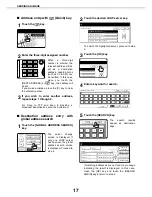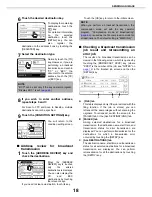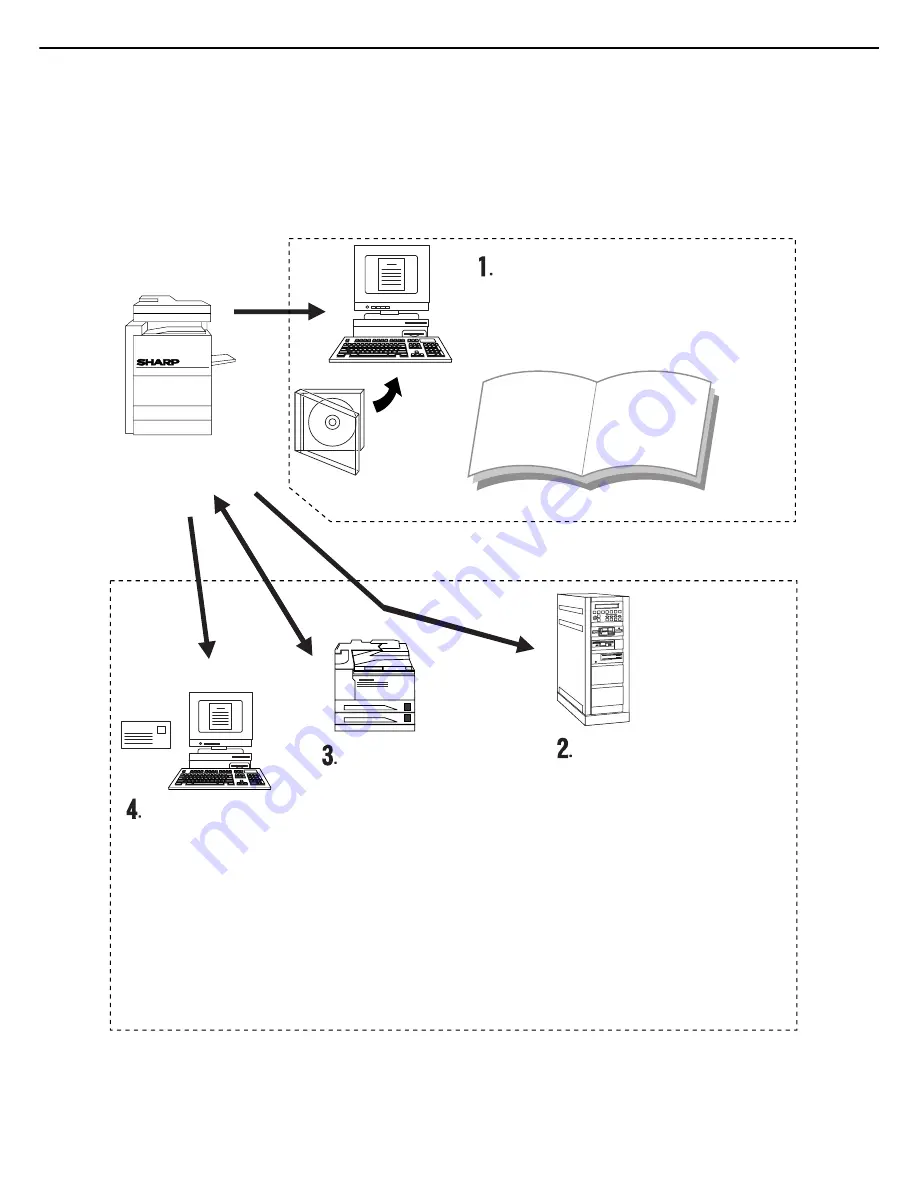
3
ABOUT THE NETWORK SCANNER FUNCTION
The AR-NS3 Network Scanner Expansion Kit adds network scanner functionality to your machine. A machine with
the network scanner functionality can scan a paper document, photograph, or other printed information into a data
file, and send the file to a file server or personal computer over a corporate network (intranet) or the Internet.
You can select from the following transmission methods, depending on where you wish to send the scanned image
data.
The scanned information can
be sent to one's own personal
desktop. (referred to as "Scan
to Desktop")
The scanned informa-
tion can be sent to an e-
mail recipient. (referred
to as "Scan to E-mail")
The scanned information
can be sent with the
Internet-Fax feature.
Internet-Fax Reception is
also available.
Before Scan to Desktop can be
performed, the "Network Scanner
Tool" software in the CD-ROM that
accompanied the Network Scanner
Expansion Kit must be installed.
The scanned information can
be sent to a memory storage
device on a network (a
designated directory on an
FTP server). (referred to as
"Scan to FTP")
When sending scanned
information to an FTP server,
an e-mail message can also
be sent to a preset e-mail
address to inform the
recipient of the location of the
scanned image data. (referred
to as "Scan to FTP
(Hyperlink)")