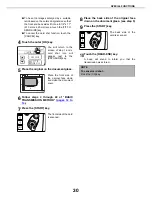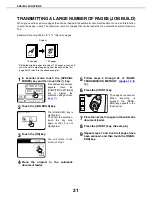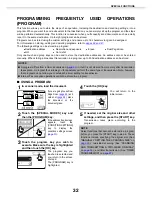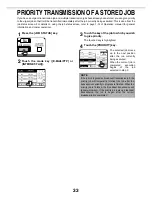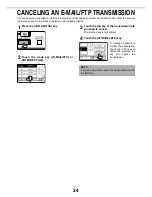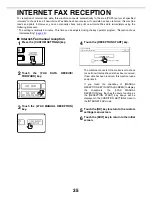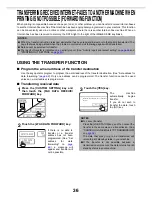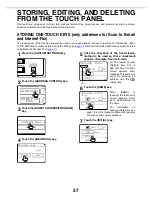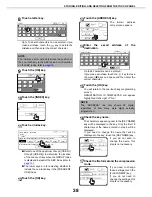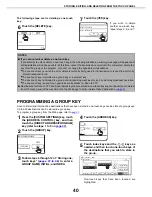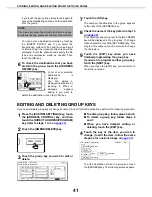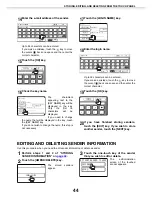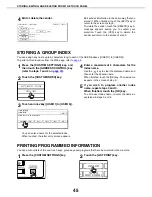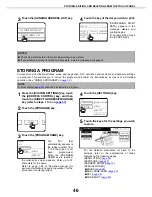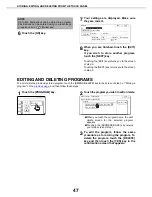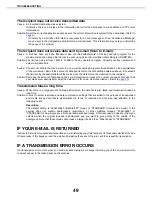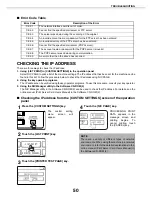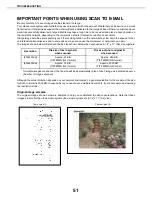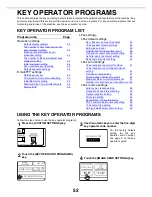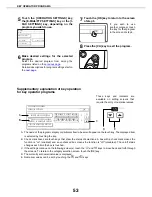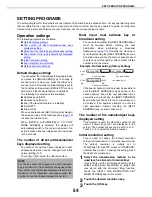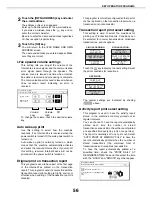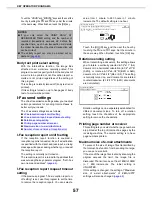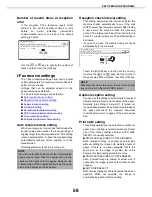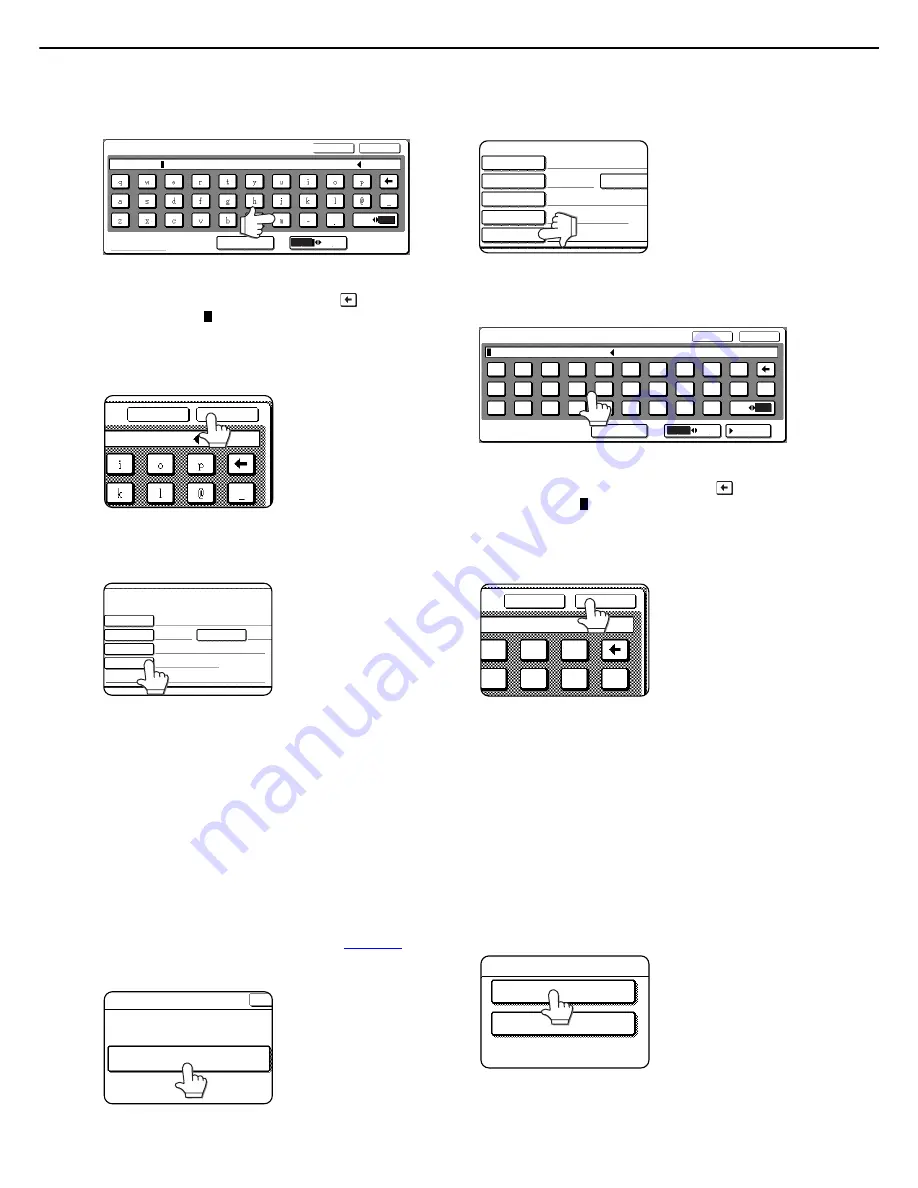
STORING, EDITING, AND DELETING FROM THE TOUCH PANEL
44
14
Enter the e-mail address of the sender.
Up to 64 characters can be entered.
If you make a mistake, touch the
key to move
the cursor ( ) back one space and then enter the
correct character.
15
Touch the [OK] key.
16
Check the key name.
The characters
appearing next to the
[KEY NAME] key will be
displayed in the key.
Only the first 18
characters will be
displayed.
If you need to change
the name that will be displayed in the key, touch
the [KEY NAME] key.
If you do not wish to change the name, this step is
not necessary.
17
Touch the [LOGIN NAME] key.
18
Enter the login name.
Up to 32 characters can be entered.
If you make a mistake, touch the
key to move
the cursor ( ) back one space and then enter the
correct character.
19
Touch the [OK] key.
20
If you have finished storing senders,
touch the [EXIT] key. If you wish to store
another sender, touch the [NEXT] key.
EDITING AND DELETING SENDER INFORMATION
Use this procedure when you need to edit sender information or delete a sender.
1
Perform steps 1 and 2 of "STORING
SENDER INFORMATION" on
page 42
.
2
Touch the [AMEND/DELETE] key.
The stored senders
appear.
3
Touch the one-touch key of the sender
that you wish to edit or delete.
The edition/deletion
screen of the touched
sender appears.
SPACE
12#$%
abc
ABC
AB/ab
CANCEL
OK
E-MAIL ADDRESS
ppd1@sharp.co
CANCEL
OK
LOGIN NAME
SENDER NAME
document
ppd1.sharp.co.jp
USER 2
d
INITIAL
INDEX
SENDER CONTROL
No.001
ADDRESS
KEY NAME
LOGIN NAME
SENDER NAME
document
d
ppd1.sharp.co.jp
INITIAL
INDEX
No.001
KEY NAME
ADDRESS
SPACE
a
s
d
f
g
h
j
k
l
z
x
c
v
b
n
m
-
.
@
q
w
e
r
t
y
u
i
o
p
_
CANCEL
OK
LOGIN NAME
12#$
ABC
ÀÄÂ/àäâ
abc
AB/ab
k
l
@
i
o
p
_
CANCEL
OK
AMEND/DELETE
O
LECT SENDER NAME TO AMEND
document
group