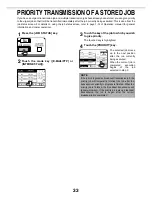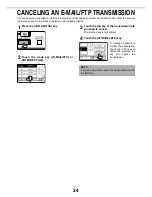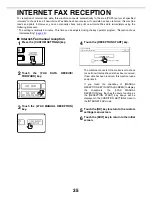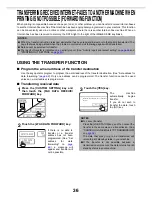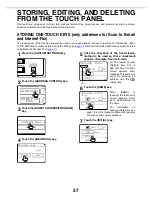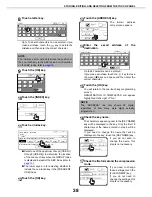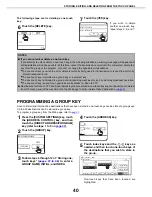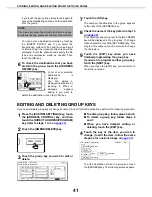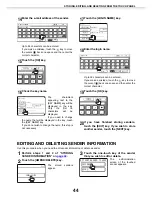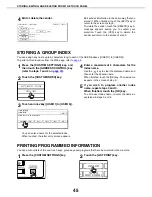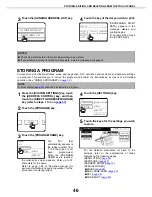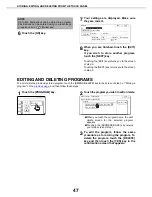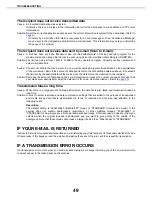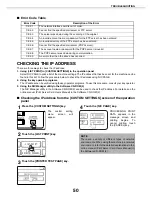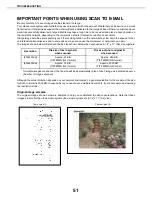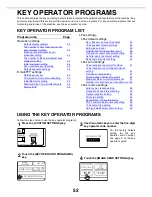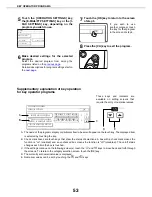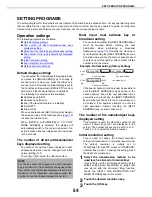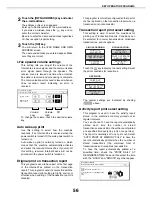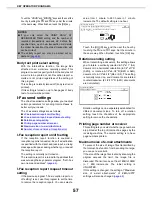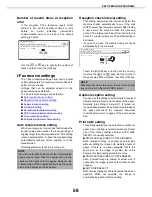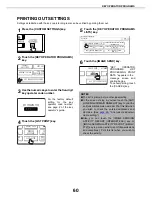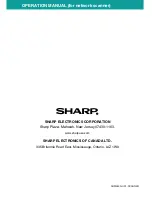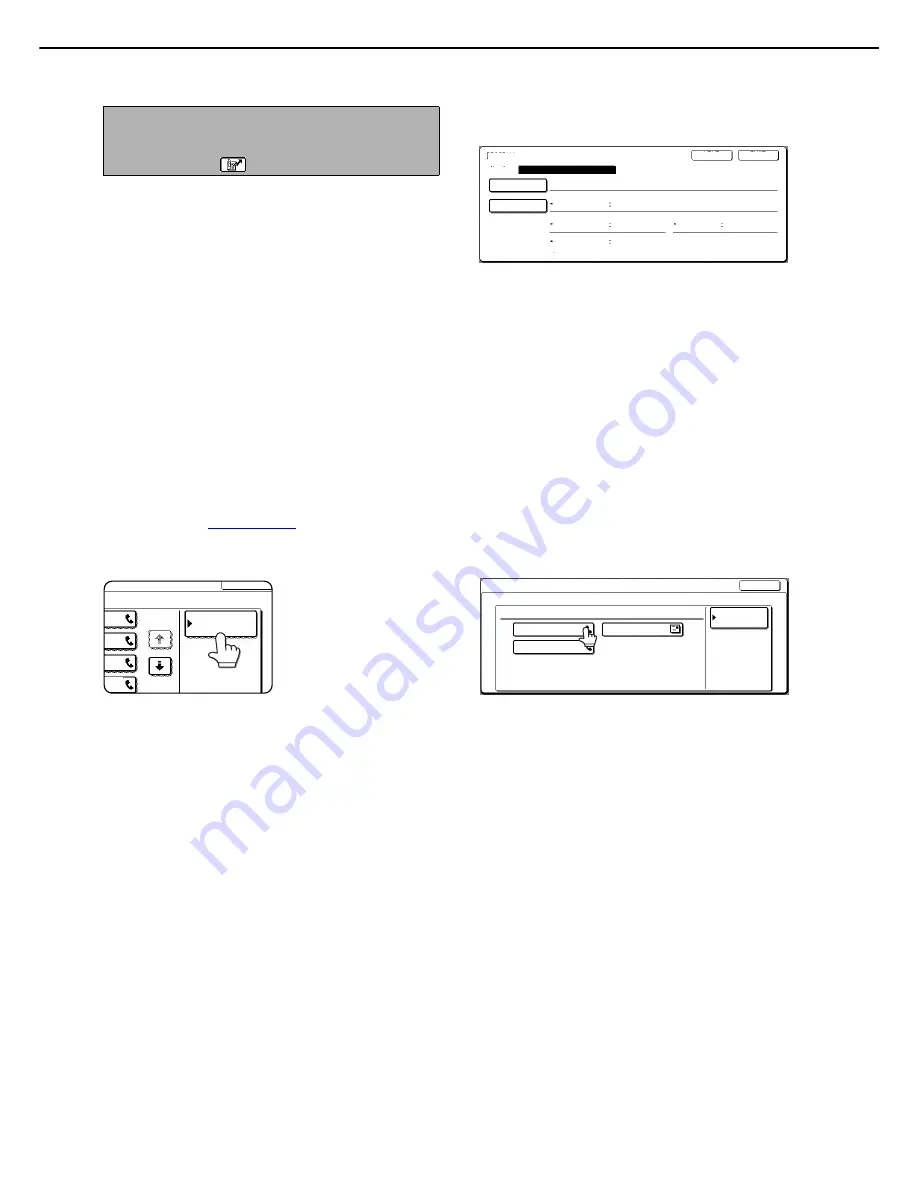
STORING, EDITING, AND DELETING FROM THE TOUCH PANEL
47
6
Touch the [OK] key.
7
Your settings are displayed. Make sure
they are correct.
8
When you are finished, touch the [EXIT]
key.
If you wish to store another program,
touch the [NEXT] key.
Touching the [EXIT] key returns you to the screen
of step 2.
Touching the [NEXT] key returns you to the screen
of step 3.
EDITING AND DELETING PROGRAMS
To edit or delete a previously stored program, touch the [AMEND/DELETE] key in the screen of step 2 of "Storing a
program" on the
previous page
, and then follow these steps.
1
Touch the [PROGRAM] key.
2
Touch the program you wish to edit or delete.
O
When you touch the program name, the edit/
delete screen for the selected program
appears.
O
Touching the [ADDRESS BOOK] key returns
you to the screen of step 1.
3
To edit the program, follow the same
procedure as for storing the program. To
delete the program, touch the [DELETE]
key and then touch the [YES] key in the
confirmation screen that appears.
NOTE
Up to 500 destinations can be stored in a program.
Destinations can be entered using one-touch keys,
group keys, and
(Quick) key.
PROGRAM
SETTINGS
PROGRAM NAME
REGISTRATION IS COMPLETED
SHARP PROGRAM
ADDRESS
SPECIAL MODES
RESOLUTION
2 ADDRESSES
FINE
ERASE
DARK ORIGINAL
EXPOSURE
FAX OWN ADDRESS SENDING
I-FAX OWN ADDRESS SEND
DUAL PAGE
SCAN
No.1
NEXT
EXIT
EXIT
1/2
PROGRAM
DIRECT ADDRESS / AMEND/DELETE
PROGRAM
SELECT PROGRAM TO AMEND/DELETE.
EXIT
PROGRAM FOR SHARP
EMAIL NEWS GROUP
ABYS FAX FORMAT A
ADDRESS BOOK