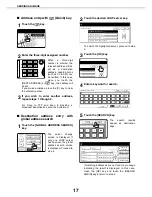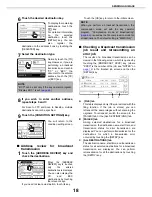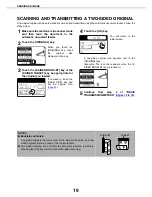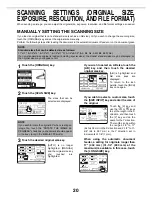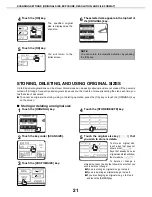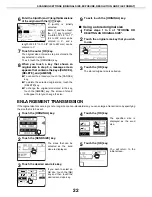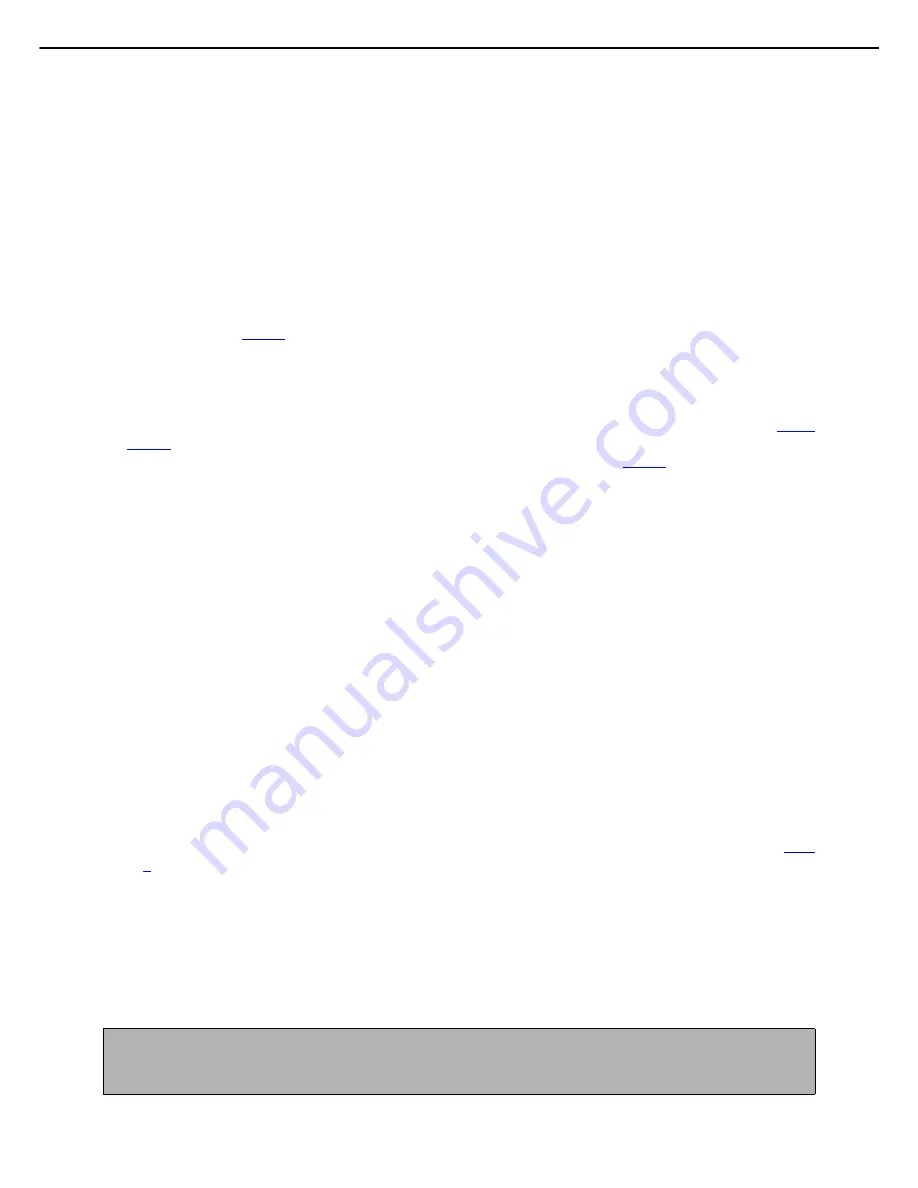
SETTINGS AND PROGRAMMING REQUIRED FOR THE NETWORK SCANNER FEATURE
7
Storing destinations for Scan to Desktop
Click "Desktop" in the Destination Management screen. Use this screen to enter the destination addresses for
Scan to Desktop.
Scan to Desktop can only be used if Network Scanner Tool is installed in your computer (Network Scanner
Tool is included on the CD-ROM that accompanies the Network Scanner Expansion Kit.)
You can store a Scan to Desktop destination in the Web page, or in Network Scanner Tool. We recommend
that you normally use Network Scanner Tool, which automatically establishes settings. The Web page is
primarily used when the same settings are to be established in multiple units, or when the network
administrator performs maintenance. If the information set here differs from the information set in the host
computer, transmission and reception will not take place normally. For details, refer to the User's Guide for
Network Scanner Tool in the CD-ROM that accompanies the Network Scanner Expansion Kit.
If you entered a host name in "Hostname or IP Address", you will need to enter the DNS server or WINS server
settings. (Refer to
page 8
.)
Storing destinations for Internet-Fax
Click "I-Fax" in the Destination Management screen. Use this screen to enter the destination e-mail addresses
for Internet-Fax.
The destinations can also be stored, edited, and cleared from the touch panel of the machine. (Refer to
pages
37 - 40
.)
To perform Internet-Fax transmission, you must set the SMTP server. (Refer to
page 8
.)
Storing Groups
If you are using Scan to E-mail or Internet-Fax transmission, a scanned image can be sent to multiple
destinations in a single operation. To use this function, you must first store the destinations in a group. Click
"Group" and then select the destinations that you wish to store in the group. Up to 500 destinations can be stored
in total. Only destinations for E-mail, Fax, and Internet-Fax, addresses searched with the global address search
feature, and manually entered address can be stored in a group.
Items common to all transmission methods when storing destinations
Name, Display Name
Only alphabetical characters and symbols can be used to enter names in "Name" and "Display Name". For the
maximum number of characters that can be entered, click "General" under "Help" in the menu frame.
"Display Name" is the one-touch key name that is displayed in the touch panel of the machine. If a display
name is not stored, the first 18 characters of the name stored in "Name" are automatically used as the display
name.
Initial, Custom Index
Stored destinations are arranged on "indexes" when displayed in the touch panel of the machine. There are
two types of indexes: the ABC index and group indexes. The ABC index arranges destinations based on the
letters entered in "Initial", which is specified with up to 10 letters. If a destination is frequently used, it is
convenient to select the "Frequently Used" checkbox to include the destination in the alphabetical
"FREQUENT USE" index. Group indexes ("Custom Index") allow you to create and name indexes (see
page
6
) of destinations for specific purposes.
File Format
When you store a destination, you can also select the compression mode and the format of the image file that
is created when you scan an original for transmission. You can select TIFF or PDF for the file type, and MH
(G3), MMR (G4), or "None" for the compression mode. An initial setting has been made for the file type and
compression mode, so you only need to make a selection if the initial settings are not satisfactory. For an
explanation of the initial settings of each of the transmission methods, click "General" under "Help" in the menu
frame.
NOTE
Internet-Fax has only one file format, TIFF-F, and thus there is no selection. MH (G3) or MMR (G4) can be selected
for the compression mode.