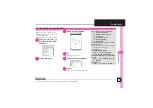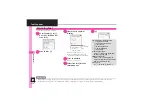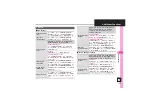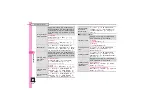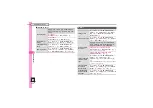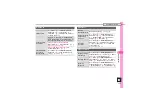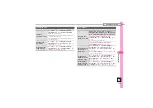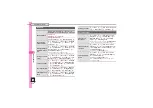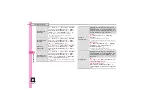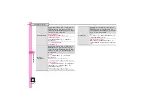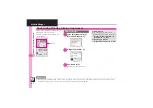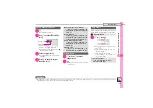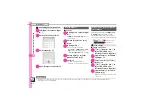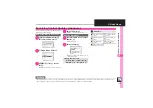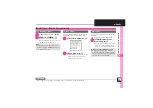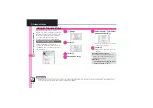Handy Extras
9
9-
37
Additional Functions
Scan Barcode
Scanning during
text entry
7
In a text entry window,
B
S
Scan
S
%
S
Scan Code
S
%
S
Frame barcode in
center of Display
S
%
S
See below
Pasting All Scan Results
%
Pasting a Part of Scan Results
B
S
Select first character
S
%
S
Highlight
text range
S
%
Scanning
continuously
%
S
Tools
S
%
S
f
Doc./Rec.
S
Barcode/
Scan
S
%
S
Scan Barcode
S
%
S
B
S
Continuous Scan
S
%
S
On
S
%
S
Frame
barcode in center of Display
S
%
.
Choose
Yes
to continue scanning or
No
and
press
%
to view scan results.
Reading saved
barcode images
%
S
Tools
S
%
S
f
Doc./Rec.
S
Barcode/
Scan
S
%
S
Open Barcode
S
%
S
Select
file
S
%
Saving scan results
%
S
Tools
S
%
S
f
Doc./Rec.
S
Barcode/
Scan
S
%
S
Scan Barcode
S
%
S
Frame
barcode in center of Display
S
%
S
B
S
Save
S
%
Saving to Notepad
%
S
Tools
S
%
S
f
Doc./Rec.
S
Barcode/
Scan
S
%
S
Scan Barcode
S
%
S
Frame
barcode in center of Display
S
%
S
B
S
Notepad
S
%
Saving linked info
to Phone Book
%
S
Tools
S
%
S
f
Doc./Rec.
S
Barcode/
Scan
S
%
S
Scan Barcode
S
%
S
Frame
barcode in center of Display
S
%
S
Select
number or mail address
S
B
S
Save to
Ph.Book
S
%
S
As New Entry
S
%
S
Complete other fields
S
A
.
To add to an existing entry, select
As New Detail
.
.
When
MEMORY:
appears in scan results, press
%
to enter the items underlined with a dotted line
automatically in Phone Book entry window.
Opening saved
scan results
%
S
Tools
S
%
S
f
Doc./Rec.
S
Barcode/
Scan
S
%
S
Scanned Results
S
%
S
Select
file
S
%
.
Select a file and press
B
to rename files, open
properties or delete files.
.
Some files may not open.
Using linked info
7
%
S
Tools
S
%
S
f
Doc./Rec.
S
Barcode/Scan
S
%
S
Scan Barcode
S
%
S
Frame barcode in center of Display
S
%
S
See below
Dialing Numbers
Select phone number
S
%
S
!
Sending Messages
Select mail address
S
%
S
Complete
message
S
A
.
When
MAILTO:
appears in scan results, press
%
to enter the items underlined with a dotted line
automatically in Composition window.
Accessing Internet Sites
Select URL
S
%