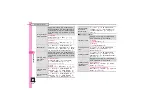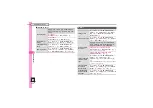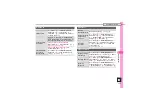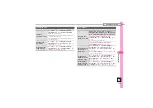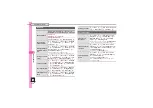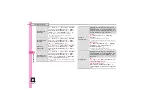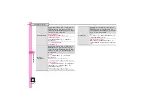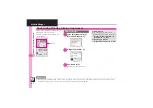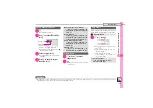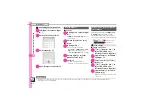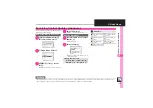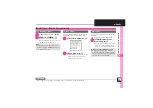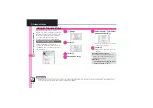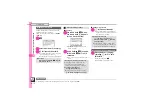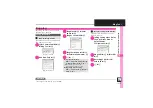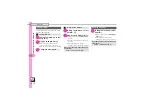10
Enter
tainmen
t & Communication
10-
3
Mobile Widget
1
a
.
Pointer (
#
) appears.
2
Use
A
to select
#
(OPEN)
S
%
.
Press
A
to toggle selection.
.
Alternatively, use
g
to point to
#
(OPEN) and press
%
.
3
Select widget
S
%
.
Corresponding icon appears in
Standby.
4
Use
g
to specify target
location
S
%
1
a
S
Use
A
to select
widget
S
%
2
%
.
Widget activates; follow onscreen
instructions.
Paste widgets and Standby Shortcuts on
each sheet; toggle sheets to use them.
1
a
S
A
(Long)
.
To toggle further, Long Press
A
or
press
)
.
.
Sheet name appears at the top,
then disappears.
.
Save widgets as needed;
corresponding icons appear on
the current sheet.
Saving Widgets to Standby
Widget Tab
Standby
Shortcut Tab
Removing Widgets from Standby
a
S
Use
A
to select widget
S
B
S
Operation
S
%
S
Remove
S
%
S
Yes
S
%
Moving Widgets
a
S
Use
A
to select widget
S
B
S
Operation
S
%
S
Change Layout
S
%
S
Specify target location
S
%
Moving Widgets to Front/Back
a
S
Use
A
to select widget
S
B
S
Operation
S
%
S
To Front
or
To
Back
S
%
Updating View
a
S
Use
A
to select widget
S
B
S
Operation
S
%
S
Update View
S
%
Using Widgets
Using Sheets
Toggling Sheets
Using Locked Sheets
a
S
Select
1
S
%
S
Enter
Handset Code
S
%
↓
A
(Long)
Advanced
0
Viewing widget-related information (Japanese)
Reversing icon selection order with
)