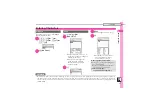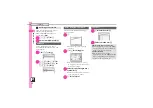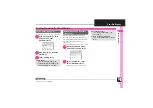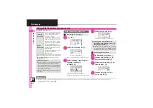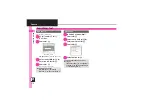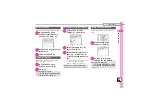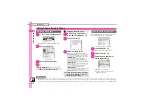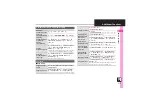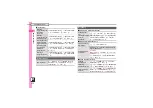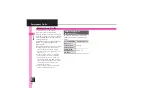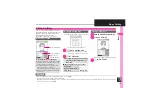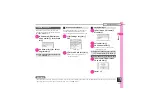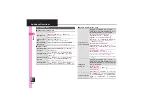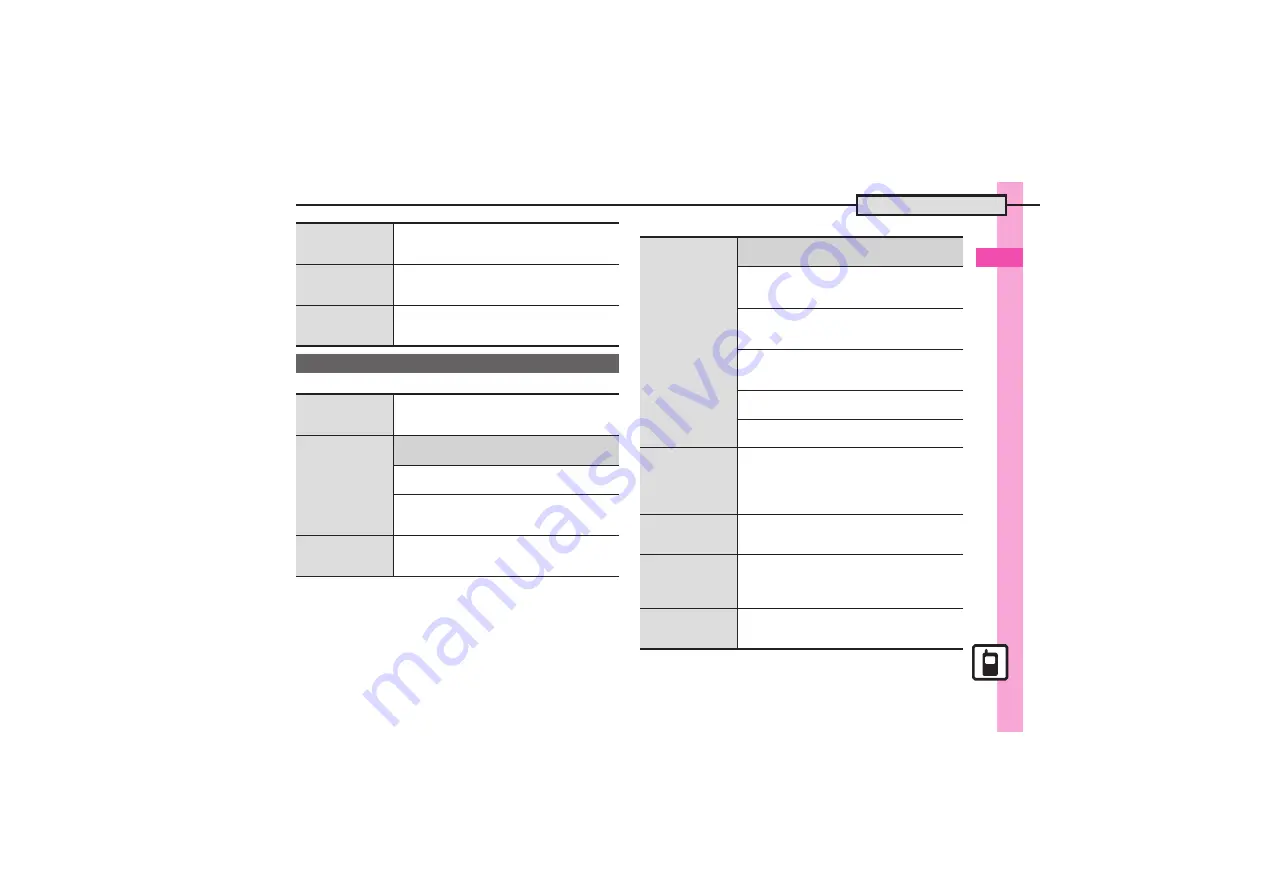
Basic Ope
rations
2
2-
21
Additional Functions
[
View Settings
[
Phone Book Entry
Selecting search
area
~
S
A
S
ネット辞書
S
%
S
Select pull-down
menu
S
%
S
Select dictionary
S
%
S
B
S
Set Search Area
S
%
S
Select area
S
%
Opening terms of
service
~
S
A
S
ネット辞書
S
%
S
B
S
Terms of
service
S
%
.
Press
%
to return to Dictionary window.
Opening Help
~
S
A
S
ネット辞書
S
%
S
Select pull-down
menu
S
%
S
Select dictionary
S
%
S
B
S
Help
S
%
S
Yes
S
%
Phone Book
Changing view for
entry search
window
%
S
Phone
S
%
S
Ph.Book Settings
S
%
S
View Settings
S
%
S
List Only
S
%
Assigning images
to Phone Book
entries for incoming
transmissions
7
%
S
Phone
S
%
S
Add New Entry
S
%
S
Picture:
S
%
S
See below
Assigning Images
Assign Picture
S
%
S
Select image
S
%
Capturing Images
Take Picture
S
%
S
Frame image on Display
S
%
S
%
Hiding confirmation
after calls to/from
unsaved numbers
%
S
Phone
S
%
S
Ph.Book Settings
S
%
S
New Number Prompt
S
%
S
Incoming Call
or
Outgoing Call
S
%
S
Off
S
%
Saving other
information
7
%
S
Phone
S
%
S
Add New Entry
S
%
S
See below
Address
Address:
S
%
S
Select item
S
%
S
Complete field
S
%
S
A
Office
Office:
S
%
S
Select item
S
%
S
Enter text
S
%
S
A
Homepage
Homepage:
S
%
S
Enter URL
S
%
S
Select
type
S
%
Note
Note:
S
%
S
Enter text
S
%
Birthday
Birthday:
S
%
S
Enter date
S
%
Changing
vibration pattern
%
S
Phone
S
%
S
Add New Entry
S
%
S
Select item, e.g.,
Vibration-Message:
S
%
S
Switch On/Off
S
%
S
Select option
S
%
S
Vibration Pattern
S
%
S
Select pattern
S
%
S
$
Editing Phone
Book entries
b
S
Select entry
S
B
S
Edit
S
%
S
Select
item
S
%
S
Edit
S
%
S
A
.
Edit Reading after editing names.
Setting incoming
mail ring time
b
S
Select entry
S
B
S
Edit
S
%
S
Tone-New Message:
S
%
S
Duration
S
%
S
Enter time
S
%
S
A
.
Available for compatible ringtones.
Renaming
Categories
%
S
Phone
S
%
S
Category Control
S
%
S
Select Category
S
%
S
Edit Name
S
%
S
Enter name
S
%