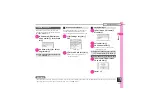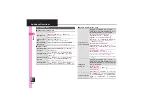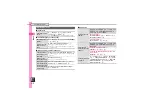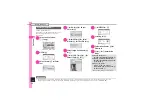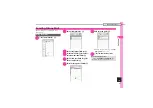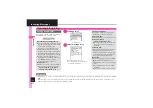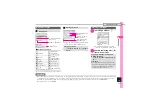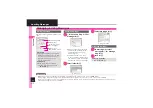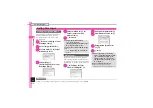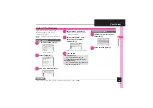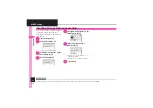Messagin
g
4
4-
4
Sending Messages
Follow these steps to send E Mail to a
number/address saved in Phone Book:
1
B
S
Create Message
S
%
When a PC Mail Account exists,
select
E Mail
and press
%
.
E Mail Composition Window
2
Select recipient field
S
%
3
Phone Book
S
%
4
Select entry
S
%
5
Select number or mail
address
S
%
.
Omit
5
if only one number or
address is saved.
.
When a mail address is entered,
do not use single-byte katakana
in message text or subject.
6
Select subject field
S
%
S
Enter subject
S
%
7
Select message text field
S
%
Text Entry Window
8
Enter message
S
%
E Mail Composition Window
9
A
S
Transmission starts
.
To cancel, press
A
during
transmission.
Sending E Mail
Incoming Calls while Creating Message
.
Content is saved temporarily. End the
call to return.
Previewing Outgoing Message
After
8
,
B
S
Preview Message
S
%
Disney Pictogram Entry
.
In Disney Pictogram List, press
'
to
toggle cross-carrier Pictograms and
all Pictograms.
.
Pictogram appearance may differ by
carrier.
Advanced
0
Using other recipient entry methods
Inserting signature automatically
Converting mail type (SMS/E Mail) (And more on
Requesting delivery confirmation
Designating/editing reply-to address (And more on
Requesting Delivery Report for all messages
Disabling automatic resend of unsent messages
Hiding progress bar while sending messages (And
more on