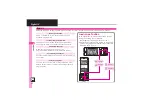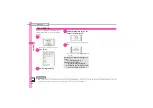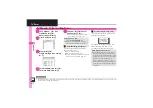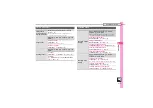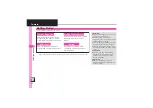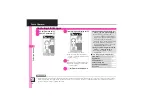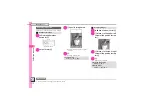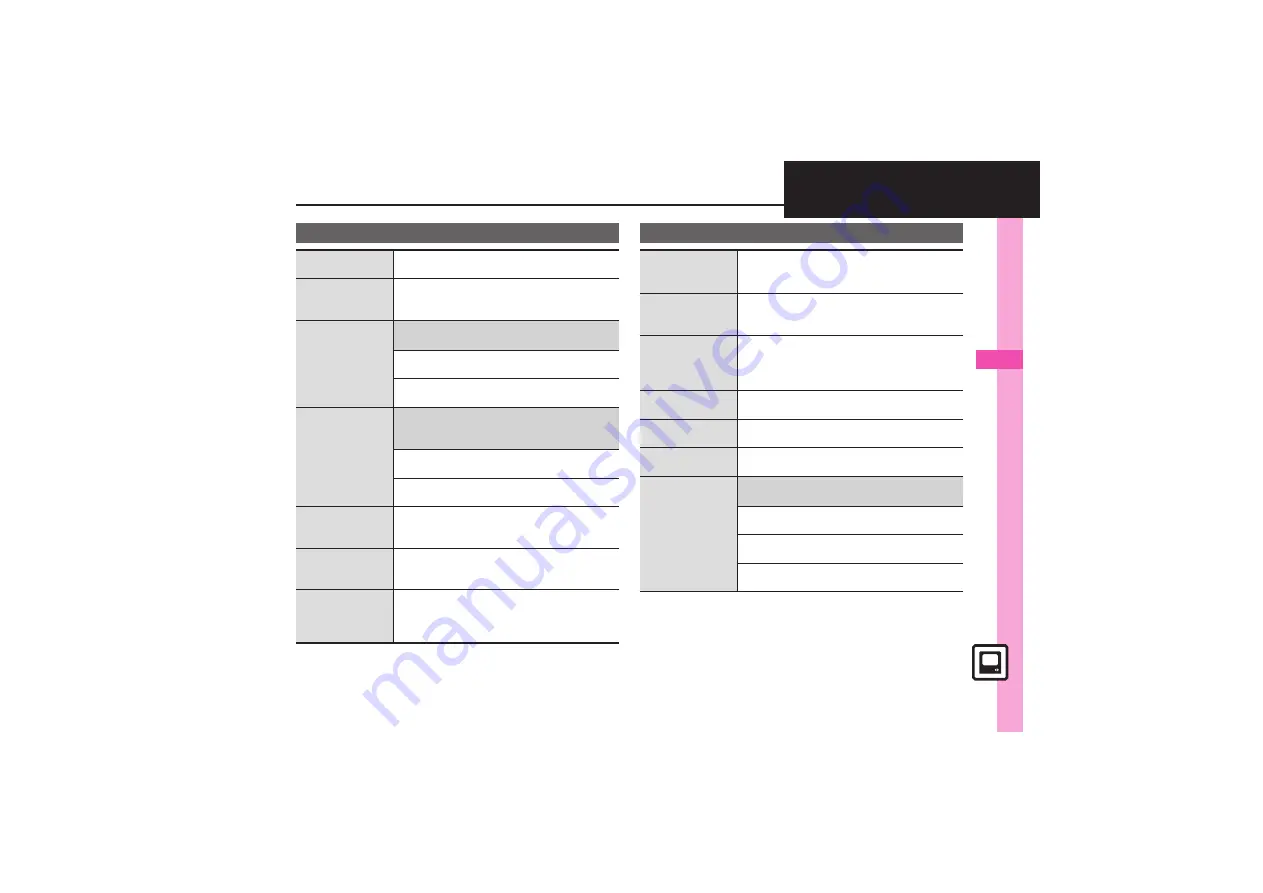
Dig
ita
l T
V
6
6-
11
Additional Functions
Area & Channel
Switching
reception Areas
While watching TV,
&
S
Select Area
S
%
Renaming Areas
While watching TV,
B
S
Set Channels
S
%
S
Change Area
S
%
S
Select Area
S
B
S
Change Area Name
S
%
S
Enter name
S
%
Changing/disabling
]
function (
f
in
portrait)
7
While watching TV,
B
S
Set Channels
S
%
S
Channel Key Setting
S
%
S
See below
Toggling All Receivable Channels
By Manual
S
%
Disabling
Disable
S
%
Editing channels
7
While watching TV,
B
S
Set Channels
S
%
S
CH Switch
S
%
S
Select channel
S
B
S
See below
Switching Channel Positions
Flip
S
%
S
Select target key
S
%
Deleting Channels
Delete
S
%
S
Yes
S
%
Deleting all
channels in Area
While watching TV,
B
S
Set Channels
S
%
S
Change Area
S
%
S
Select Area
S
B
S
Reset Settings
S
%
S
Yes
S
%
Adding new
channels to Area
While watching TV,
B
S
Set Channels
S
%
S
Change Area
S
%
S
Select Area
S
B
S
Channel Update
S
%
S
Update Further
S
%
Updating all
channels in the
Area
While watching TV,
B
S
Set Channels
S
%
S
Change Area
S
%
S
Select Area
S
B
S
Channel Update
S
%
S
Update All
S
%
S
Yes
S
%
Watching
Viewing key
assignments
While watching TV,
B
S
Help
S
%
.
Also available while recording or playing
programs.
Searching for
current program
on the Internet
While watching TV,
B
S
OperateProgram
S
%
S
Program Info. Search
S
%
S
Search
S
%
.
Follow onscreen instructions.
Saving current
channel
While watching TV,
B
S
Set Channels
S
%
S
Save Channel
S
%
S
Select key
S
%
.
To overwrite a saved channel, choose
Yes
and press
%
.
Adjusting
brightness
While watching TV,
B
S
AV Settings
S
%
S
Set Brightness
S
%
S
Adjust level
S
%
Selecting sound
option
While watching TV,
B
S
AV Settings
S
%
S
Tone
S
%
S
Select option
S
%
Changing panel
pattern
With TV in portrait,
B
S
Advanced
S
%
S
Panel Type
S
%
S
Select pattern
S
%
Customizing
viewing options for
landscape position
7
With TV in landscape,
B
S
Advanced
S
%
S
Landscape Sets.
S
%
S
See below
Showing Indicators Always
Display Icon
S
%
S
On
S
%
Disabling Partial Image Enlargement
Enlarge Point
S
%
S
Off
S
%
Using Portrait Position Key Assignments
Key Direction
S
%
S
Off
S
%