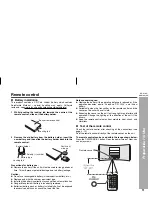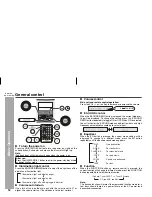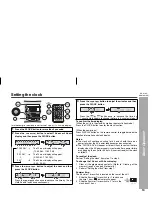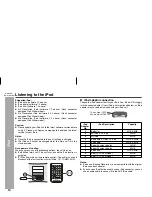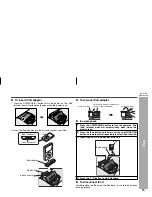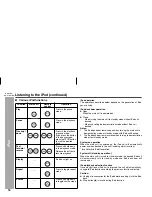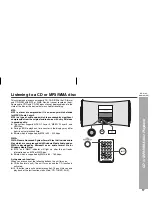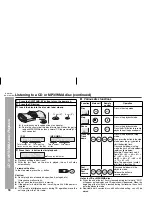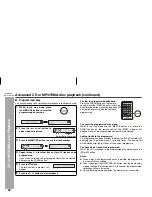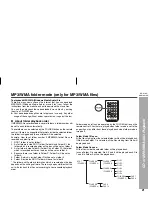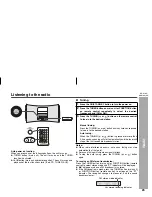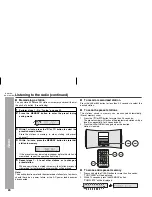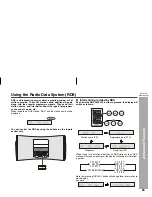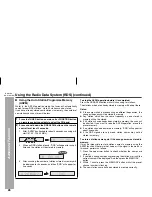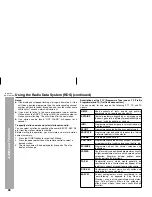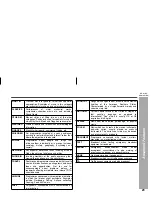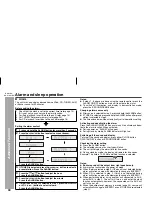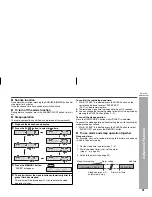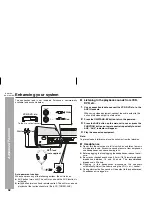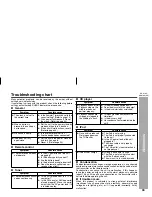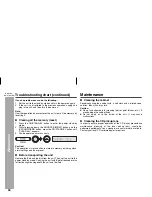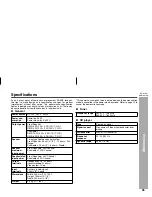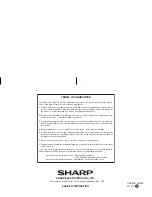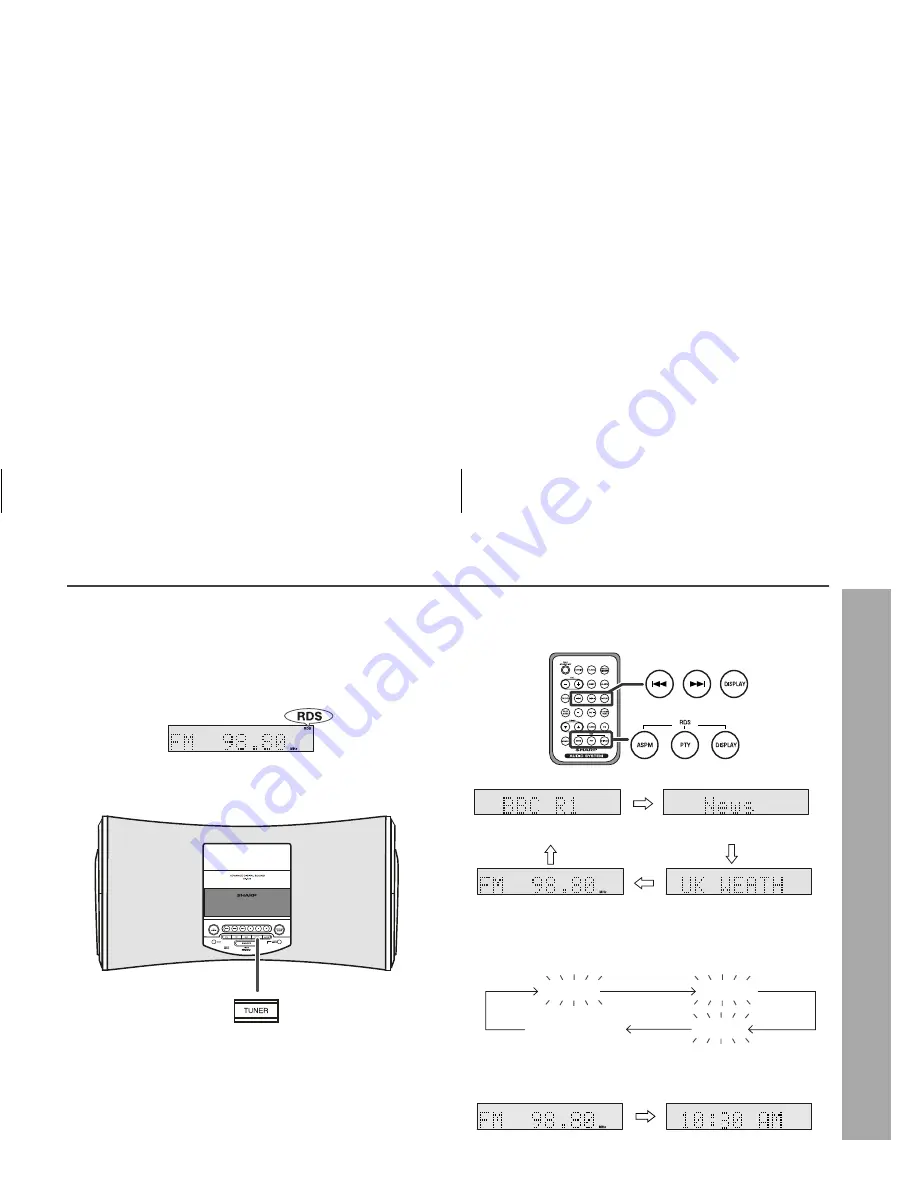
25
DK-A10H
DK-A10H(BK)
Advanced Features
Using the Radio Data System (RDS)
RDS is a broadcasting service which a growing number of FM
stations provide. These FM stations send additional signals
along with their regular programme signals. They send their
station names, and information about the type of programme
such as sport, music, etc.
When tuned to an RDS station, “RDS” and the station name will be
displayed.
You can control the RDS by using the buttons on the remote
control only.
Information provided by RDS
Each time the RDS DISPLAY button is pressed, the display will
switch as follows:
When tuning in to a station other than an RDS station or to an RDS
station which sends weak signal, the display will change in the follow-
ing order:
Note that pressing DISPLAY button will change tuner information to
clock display.
Example:
Station name (PS)
Programme type (PTY)
Frequency
Radio text (RT)
NO PS
NO PTY
FM 98.80 MHz
NO RT