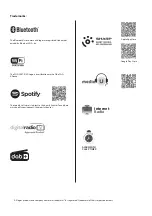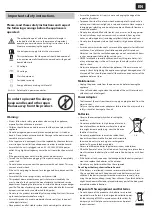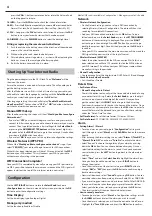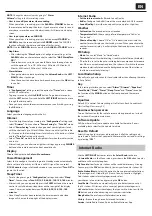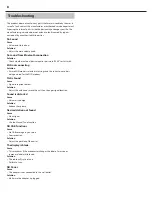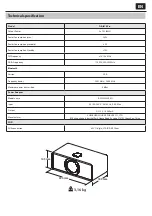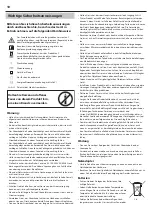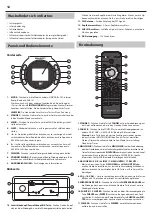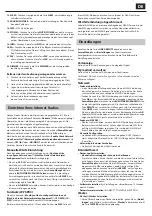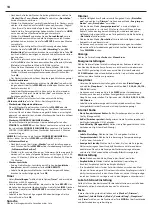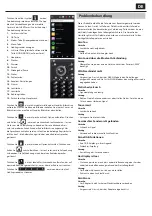6
•
You can use the
NUMBER/LETER
buttons to search radio station.
•
To add a new radio station, use the
NUMBER/LETER
buttons to highlight
the chosen character and click the
RIGHT
button to move to the next
character. To go back to the previous character, press the
LEFT
button to
highlight it. Press down the
OK
button to search for the internet station.
Save your favorite Internet Radio stations
When you have found your desired station, press and hold the
FAV
button
to go to the “
Add to My Favorite”
setting screen. Rotate the
Select Dial
or
press the
UP/DOWN
buttons to choose the preset number and press the
OK
button to confi rm your option.
FM Radio
The range of FM frequency is from 87.5MHz to 108.00 MHz. Extended
the antenna to fi nd the strongest signal for each station.
Use the
LEFT/RIGHT
buttons or rotate the
Select Dial
to choose
<FM >
on
the Menu screen, then press down the
OK
button to enter FM screen.
Tuning Station
Press the
UP/DOWN
buttons on the remote control or on the LEFT/RIGHT
buttons on the front panel to adjust the frequency up or down a step of
0.05
MHz.
Long press the
LEFT/RIGHT
buttons on the remote control to skip to the
previous or next station of the strongest reception. Once a station has
been found, it stops scanning automatically.
Press down the
OK
button,
“Auto Scan”
will be shown on the screen. If
you choose
“YES”
,the radio will begin to search stations from low to high
frequency. And it will save the stations it found automatically.
Store Station
To save your favourite station, you should listen to this station fi rst, long
press the
FAV
button on the remote control, then use the
UP/DOWN
buttons or rotate the
Select Knob
to choose the digit you want to save.
Then press down the
OK
button to confi rm the preset.
Recall A Stored Station
1.
Press the
PREVIOUS/NEXT
buttons on the remote control to skip to
the previous or next preset station.
2.
Or you can press the
FAV
button to select the stored station, press the
OK
button to listen.
DAB/DAB+
Use the
LEFT/RIGHT
buttons or rotate the
Select Knob
to choose
<DAB/
DAB+>
on the Menu screen, press down the
OK
button to enter DAB/
DAB+ mode.
On fi rst time using of DAB on your radio, it will begin scanning for DAB
stations and will show “
Scanning
” on the display screen. It will display how
many stations have been found as the search continues.
Once all of the available stations have been found, the radio screen will
display the choice of available stations. Using the
Select Knob
to scroll
through and highlight chosen station. Select the station by pressing down
the
OK
button.
When you have selected a station, the screen will display a station list and
begin to play.
To choose previous or next station, press the
UP
or
DOWN
button to scroll
accordingly.
When on your chosen station, press the
INFO
button to show the
information on the station. The screen will scroll through information
automatically and display genre, MHZ, song playing, KHz and Kbps.
To go back to the list to scroll through manually, press the
LEFT
button to
go back to the list.
Pre-setting your favorite DAB/DAB+ stations
When you have found your desired station, hold down the
FAV
button for
a few seconds to go to the
“ Add to My Favorite”
screen. Rotate the
Select
Knob
to choose the preset number and press the
OK
button to confi rm.
Alternatively, when you are on the list screen of DAB stations you are
able to highlight the chosen station and hold down
FAV
button to follow
guidance above.
To view your preset favourite stations, press the
FAV
button, and use the
UP
or
DOWN
button to scroll through the preset list.
Information Center
Use the
LEFT/RIGHT
buttons or rotate the
Select Knob
to choose
<Information Center>
on the Menu screen, press down the
OK
button to
enter the information Center screen.
Weather Information:
To select the weather information for a desired
place, fi rst select the continent by using the
Select Knob
to scroll and the
OK
button to confi rm. Following this, then the country, followed by the
town/city.
Once you choose a chosen town/city, the following information will be
displayed: current temperature, weather symbol image, approximate
temperature range for the next 5 days.
Financial Information:
Select from a range of stock market index’s from
around the world. Use the
Select Knob
to scroll and the
OK
button to confi rm.
System Information:
View system version and wireless information and
Spotify version. If wireless information is selected, information such as
WIFI’s signal strength can be found.
Spotify Connect
The product is compatible with Spotify Connect, allowing it to act as
wireless speakers controlled by the Spotify App available for iOS, Android
smart devices, and a desktop client for PCs. To enter Spotify Connect mode,
press the MENU button to enter main menu screen, rotate the Select Knob
to cycle through the item until the Spotify logo is highlighted and briefl y
press the Select Knob to select.
NOTES
: A Spotify Premium account is required to use Spotify Connect.
NOTES
: Ensure the product has the <Keep Network Connected> option
turned On. This will enable Spotify streaming to the unit when in
Sleep or a non-network mode such as DAB/DAB+, FM and Aux In.
When Spotify Connect mode is selected, before a connection with a Spotify
App is established, the message <Waiting for Users> is displayed.
NOTES
: It may take up to 10 seconds for album
artwork to be reproduced on the display.
How to use Spotify Connect
Listen out loud with Spotify Connect
1.
Connect your Sharp DR-I470 device to your wifi network.
2.
Open up the Spotify app on your phone, tablet or laptop using the
same wifi network.
3.
Play a song and select Devices Available.
4.
Select your Sharp DR-I470 and start listening.
For more information on how to set up and use Spotify Connect please visit:
www.spotify.com/connect
The Spotify Software is subject to third party licenses found here: https://www.
spotify.com/connect/third-party-licenses
To establish a connection between the Spotify App and the radio, the
devices must be connected to the same WiFi network.
Summary of Contents for DR-I470 Pro
Page 75: ......