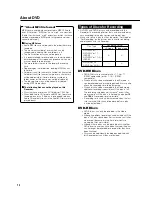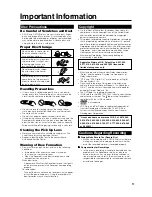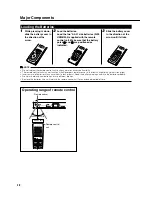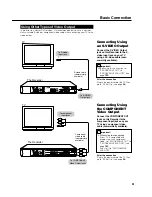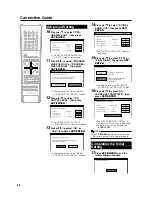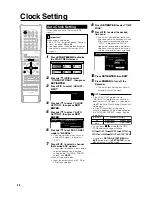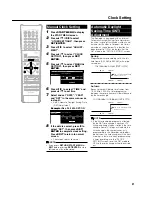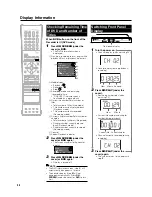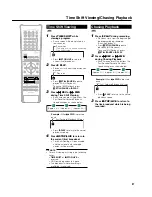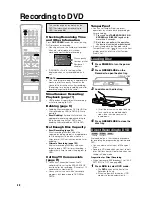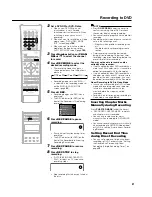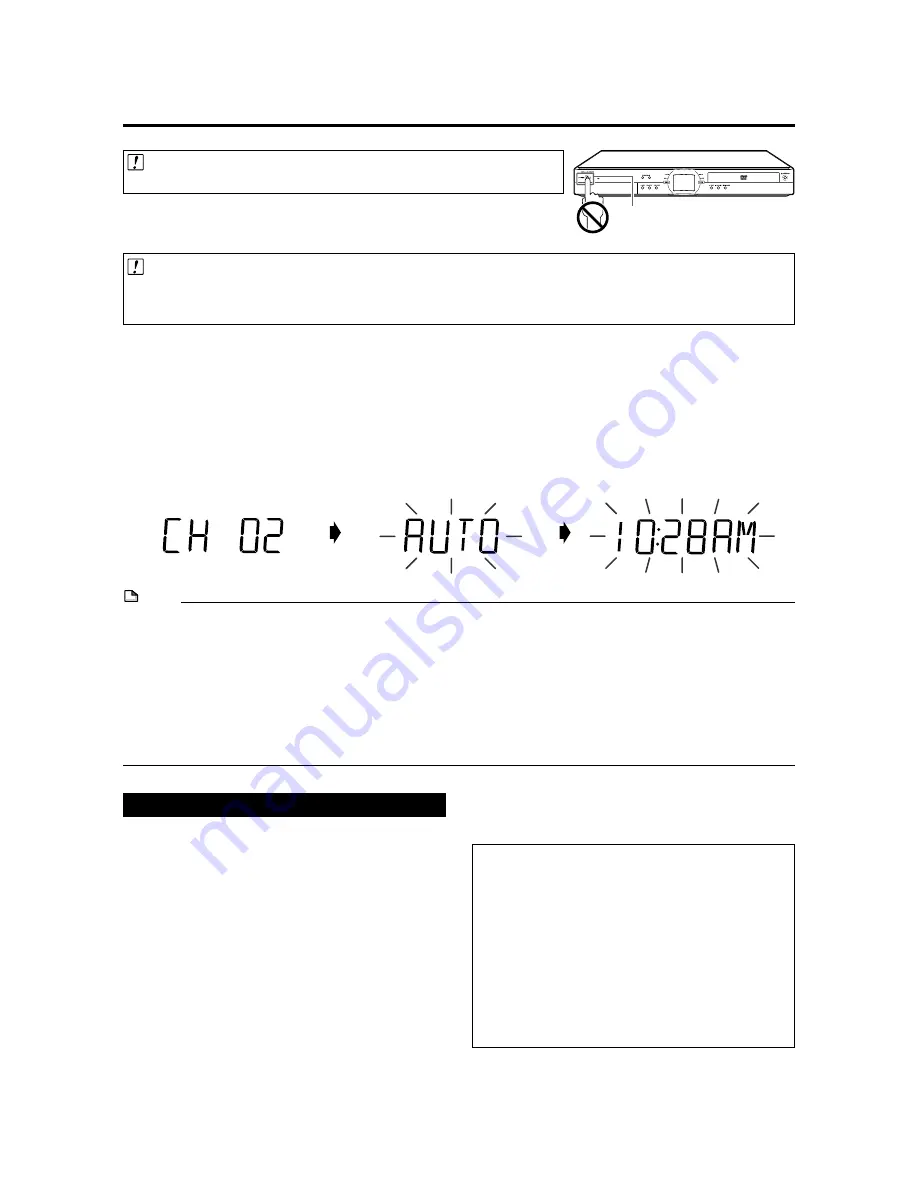
26
NOTE
• If power is supplied to the Recorder before the cable is connected, EZ Set Up will not be able to preset the channels into
memory. If this occurs, press
RESET
inside the front door of the Recorder (see page
18
). The EZ Set Up function will work
again.
• If the power is turned on during EZ Set Up, Auto Channel Setting will be interrupted and the tuner channels will not be
preset.
• Auto Clock Setting may take several minutes.
• If Auto Clock Setting is not completed within 30 minutes, there may be no channels with EDS signals. In this case, set the
clock manually. (See “Manual Clock Setting” on page
31
.)
• If the antenna signal is weak, the Auto Clock Setting function may not operate.
• During initial channel setting, the channels are set into the AIR channel setting. To watch CATV channels, select “CATV” on
the “CHANNEL PRESET” screen. (See “Channel Setting” on page
32
.)
EZ Set Up
Important! (Caution during EZ Set Up):
• Do not press
POWER
on the Recorder or remote control.
The EZ Set Up function automatically sets the tuner channels and clock when the
antenna cable is connected to the rear of the Recorder and the power plug is
then connected to an AC outlet.
Important!
When using a cable box:
• See “CATV or Satellite Receiver Connections” on pages
24
and
25
.
• Leave power on the cable box turned on and select a channel that carries EDS signals.
1
Make sure that the antenna cable is connected. For connection configuration, refer to “Basic
Connection” on page
22
.
2
Connect the power plug of the Recorder to an AC outlet.
3
The tuner channels and clock will automatically be set.
• This Recorder can monitor and use time-signals (EDS signals), which are provided by some TV stations, to automati-
cally adjust the clock. This Recorder automatically searches EDS signals, but if you are in a hurry to use timer
recording or know the channel of the EDS signal carrier in your area, follow the procedure in “Auto Clock Setting”
(page
30
) or “Manual Clock Setting” (page
31
).
During Auto Channel Setting
During Auto Clock Setting
EZ Set Up complete
POWER
• Channel number is increasing.
Turning the Power On
After finishing EZ Set Up, press
POWER
on the
remote control or Recorder to turn on the power
of Recorder.
• When you turn on power, the
HDD
button and
DVD
button
on the front of Recorder will blink. If either the
HDD
or
DVD
button is blinking, system processing is in progress,
so wait until the button lights up.
• When the Recorder power is turned on for the first time after
purchase, following EZ Set Up, the OSD LANGUAGE Select
screen is displayed and the Connection Guide function will
then operate. Follow the procedure shown on pages
27
and
28
. From the second time on, the OSD LANGUAGE
Select screen will not appear after EZ Set Up.
To Turn the Power Off
Press
POWER
on the remote control or Recorder
to turn off power.
• The
HDD
or
DVD
button on the front of Recorder will go
out, and the STANDBY indicator will light up.
About the Power Supply
• Do not unplug the power cord immediately after you
plug it into the AC outlet (less than about 15 seconds
after plugging in). In very rare cases, this may cause
the memory to revert to its initial state, and all timer
programs will be erased. If this happens, EZ Set Up
will be performed automatically. If you pull out the
power plug while power is on, it will take a while for the
hard disc to get ready when you turn on power the
next time. During this time you can only view live
broadcasts.
• If you turn on power in a low-temperature environment,
only live broadcast viewing is possible until the hard
disc (HDD) reaches its operating temperature.
• If you press
POWER
again immediately after turning off,
the Recorder may not turn on. If this happens, wait a
while and then turn on power again.
Summary of Contents for DV-HR300
Page 118: ...Note ...