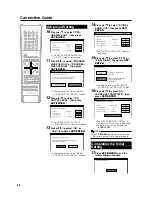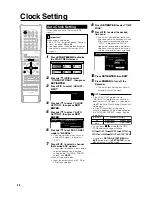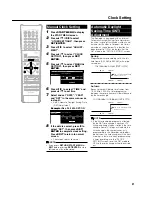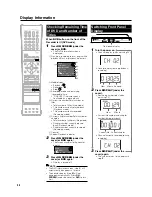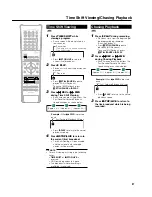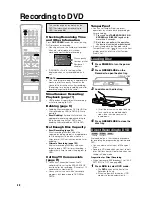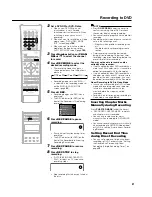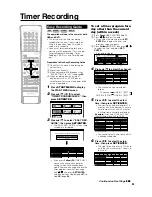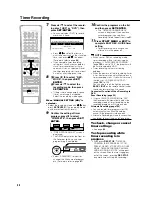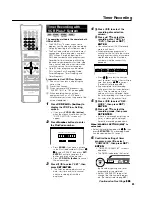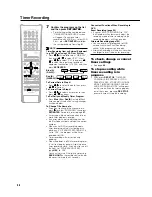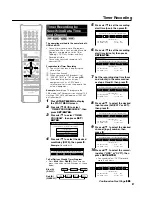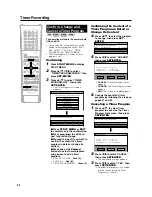41
Recording to DVD
2
Set a DVD-RW or DVD-R disc.
• When a new DVD-RW disc not
initialized yet is set, VR mode
initializing starts automatically. When
initializing is over, you can start
recording.
• When you want to re-initialize in Video
mode, select “DVD VIDEO MODE
INIT.” screen (page
106
).
• When you want to initialize in Video
mode from the beginning, select
AUTO INITIALIZE screen (page
106
).
3
Press
Number
buttons or
CHAN-
NEL
'
/
"
to select the channel
to record.
4
Press
REC MODE
to select the
desired recording mode.
• The recording mode changes as
shown below each time the button is
pressed.
• Recording mode set when “MN
gg
”
is selected is the recording mode set
on the “MANUAL REC. MODE”
screen (page
42
).
5
Press
●
REC
.
• Recording begins and REC icon is
displayed.
• The REC indicator (for DVD) on the
front of the Recorder is lit red during
recording.
6
Press
REC PAUSE
to pause
recording.
• Pause will not function during timer
recording.
• The REC indicator (for DVD) on the
front of the Recorder blinks during
Recording Pause mode.
7
Press
REC PAUSE
to resume
recording.
8
Press
REC STOP
to stop
recording.
• “DATA IS BEING RECORDED TO
DISC.” displays on TV screen and
recording stops.
• Stop recording first when you take out
the disc.
NOTE
• Press
ON SCREEN
(under the cover) to
confirm remaining time of DVD or check
the counter display during recording.
• You cannot record programs which prohibit
recording.
• Recording either stops or pauses automati-
cally in the following cases.
—Program which prohibits recording is on
air.
—Unable to continue recording for some
reason.
• Timer recording cannot be performed
during direct recording. To perform timer
recording, stop direct recording before the
preset time for timer recording.
You may not be able to record on disc
edited by other recorder.
• If a disc edited by other DVD recorder has
more than 999 chapter marks, it cannot be
edited (or recorded) with this Recorder.
• If a disc edited by other DVD recorder has
added or erased scenes 51 times or more
per title or the disc is protected, it cannot
be edited (or recorded) with this Recorder.
About Recording to DVD in Video Mode
• In case you are recording to DVD in Video
mode and recording stops due to power
failure etc., recorded contents a few
minutes before the stop may not be
recorded.
• For details on limitation during recording in
Video mode, see page
58
too.
Inserting Chapter Marks
Manually during Recording
Press
CHAPTER MARK
(under the cover).
• “RECORDED CHAPTER MARK.” displays
and chapter mark is recorded.
• You can only record chapter marks
manually when recording to DVD-RW (VR
mode).
• You cannot record chapter marks manually
when recording to DVD-RW (Video mode)
or DVD-R, or during Simultaneous Record-
ing/Playback.
Setting Record End Time
during Direct Recording
• You can set record end time during direct
recording to DVD. For details see “Setting
the Record End Time during Direct
Recording (Simple Recording Timer)” on
page
39
.
0 0 : 0 0 : 0 1
1 / 1
1 / 1
F I NE
DVD-RW
OR
VR
I N AL
I G
REMAIN 1h0m
REC
FINE
SP
LP
EP
MN
gg
Summary of Contents for DV-HR300
Page 118: ...Note ...