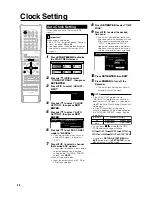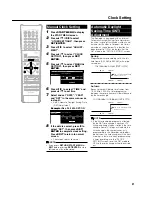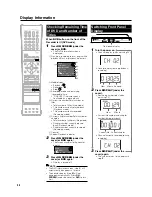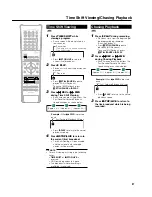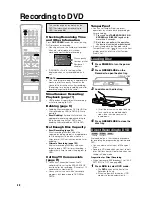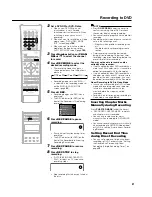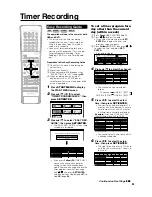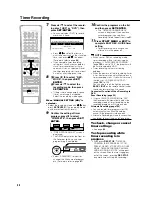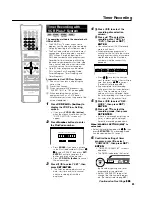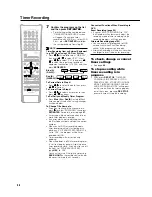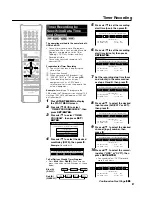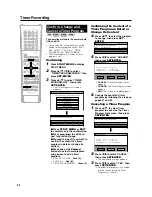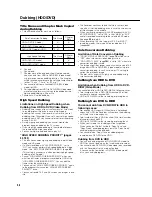44
Timer Recording
7
Press
'
/
"
to select the record-
ing disc (“HDD” or “DVD”), then
press
SET/ENTER
.
• You cannot select “DVD” to record
more than 6 hours.
• Press
\
\
\
\
\
/
|
|
|
|
|
to select the item you
want to correct such as the start/stop
time, then press
'
'
'
'
'
/
"
"
"
"
"
to correct.
(For details refer to page
46
.)
• If you complete timer recording
setting less than 3 minutes before it
starts, timer recording start time
column will stay as selected. Reset
the timer recording start time at least
3 minutes after the present time.
8
1
1
1
1
1
Press
\
/
|
to select “REC.
MODE”, then press
SET/
ENTER
.
2
2
2
2
2
Press
'
/
"
to select the
recording mode, then press
SET/ENTER
.
• If there is not enough empty space
(time), a message is displayed.
Select the recording mode again.
When “MANUAL SETTING (MN)” is
selected:
• Select the recording mode with
\
\
\
\
\
/
|
|
|
|
|
, then
press
SET/ENTER
. (The recording mode
can be selected from 32 levels.)
9
Confirm the setting of timer
program, press
\
to select
“COMPLETE”, then press
SET/
ENTER.
• “TIMER PROGRAM LIST” screen is
displayed.
• The TIMER indicator on the front of
the Recorder lights up and timer
programming is completed.
• Select “ADVANCED” to input (or
change) the title name of program,
etc. (For details refer to page
51
.)
10
Confirm the programs on the list
and then press
SET/ENTER
.
• The “TIMER PROGRAM/CHECK”
screen is displayed. If you continue
timer programming using Easy
Recording Guide, repeat from step
3
.
11
Press
START MENU
or
EXIT
to
complete EASY REC. GUIDE timer
setting.
• Timer recording will function even
after you turn the power off.
NOTE
• When you set DVD as recording media,
timer recording will not start during disc
playback. If “ALTERNATE RECORDING”
(page
104
) is set to “YES”, the program will
be timer recorded to HDD.
• Timer recording will not start during
dubbing.
• When the power is off while recording timer
is set, front display panel will light up once
timer recording starts. If you want to turn off
the light, set “LCD BACKLIGHT REC.”
(page
104
) to “YES”.
You can also turn off the light by pressing
BACK LIGHT
on the remote control (under
the cover) for more than 2 seconds.
Convenient Functions When Recording to
DVD
Exact Recording (page
98
)
• If you set EXACT RECORDING to “YES”,
the Recorder will automatically adjust the
recording mode of timer recording so the
recorded programs will fit into one disc.
Alternate Recording (page
104
)
• You can record timer programs to HDD
automatically when Exact Recording
cannot fit the programs into one disc.
• Alternate Recording will also function when
you forgot to insert the disc for recording.
To check, change or cancel
timer settings
• See page
54
.
To stop recording while
timer recording is in
progress
• If you press
REC STOP
, “TIMER RE-
CORDING IS IN PROGRESS, IF YOU
PRESS THE REC. STOP BUTTON ONCE
MORE, TIMER RECORDING CANCELS
AND RECORDING STOPS.” will appear
on the screen. Even that message goes
out of the screen, pressing
REC STOP
one more time will stop the recording.
TIMER PROGRAM
HDD TIMER RECORDING
FINE
–
[SAT]
12/25
AIR/CATV
45
10
30
11
:
:
8
2
:
0
AM
SAT 1
5
2
/
2
1
33
HDD
CH
AM
AM
SET THE TIMER RECORDING DATE, TIME, CHANNEL AND MEDIA.
MODE:
– – – TIMER PROG INFO – – –
REC. MODE
COMPLETE
ADVANCED
ENTER
SELECT
DAILY
WEEKLY
ONCE
ENTER
RETURN
n
Summary of Contents for DV-HR300
Page 118: ...Note ...