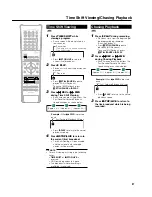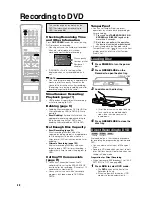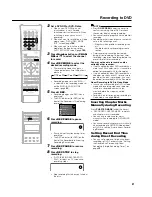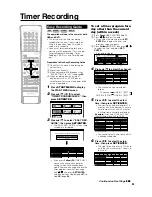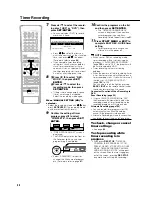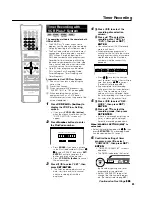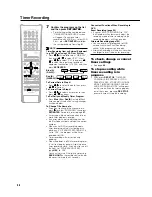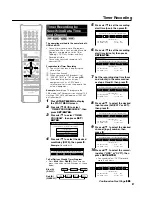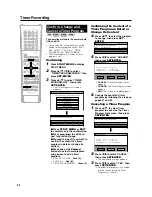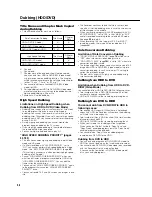49
Favorite Program Timer
Recording
HDD
If you register weekly drama and serial
programs to the Recorder, you can automati-
cally record to HDD. (Favorite Program Timer
Recording)
• There are two ways to register the favorite
programs.
Overwrite Program Timer
• This function allows you to additionally
record a program every time it is on the air.
It is convenient when you want to store a
serial drama, feature program, etc.
Serial Program Timer
• This function adds and records the most
recent favorite programs every time.
Convenient to record serial drama and
programs as a series.
• You can register up to 3 programs each to
Overwrite Program and Serial Program by
setting Favorite Program.
• Refer to page
66
on how to view.
• Recorded programs can be recorded
(dubbed) to DVD. Refer to page
61
on how
to dub.
1
Press
HDD
to select
HDD
mode.
• HDD button on the front of the
Recorder lights up.
2
Press
START MENU
to display
START MENU screen.
3
Press
'
/
"
/
\
/
|
to select
“TIMER PROGRAM/CHECK”, then
press
SET/ENTER
.
4
Press
'
/
"
to select “FAVORITE
PROGRAM”, then press
SET/
ENTER
.
5
Press
'
/
"
to select
“OVERWRITE PROGRAM TIMER”
or “SERIAL PROGRAM TIMER”,
then press
SET/ENTER
.
6
Press
'
/
"
to select “PROGR.
1”, “PROGR. 2” or “PROGR. 3”,
then press
SET/ENTER
.
• Select a column displayed as “NOT
REGISTERED”.
7
Press
'
/
"
to select setting,
then press
SET/ENTER
to move
to next setting item.
• Press
'
'
'
'
'
/
"
"
"
"
"
to set as following:
REC LIST
TIMER
PROGRAM/
INITIALIZE/
OTHER
EDIT/
ERASE
DUBBING
DISPLAYS LIST OF RECORDED TITLES FOR PLAYBACK
START MENU [REC LIST]
8
2
:
0
AM
SAT 1
5
2
/
2
1
Timer Recording
FAVORITE PROGRAM TIMER REC
PROGR. 1
PROGR. 2
SELECT AN ITEM BELOW TO REGISTER, CANCEL OR CHANGE PROG.
RESERVED OVERWRITE PROGRAM
O
G S
NOT REGISTERED
NOT REGISTERED
8
2
:
0
AM
SAT 1
5
2
/
2
1
SELECT AN ITEM BELOW FOR TIMER RECORDING OPERATION.
TIMER PROG/CHCK[FAVORITE PROGRAM]
EASY REC GUIDE
VCR Plus+
TIMER PROGRAM
FAVORITE PROGRAM
TIMER PROGRAM LIST
8
2
:
0
AM
SAT 1
5
2
/
2
1
REPEATEDLY OVERWRITES TO HDD
REC. TO HDD EACH TIME AS DIF
PROG AND GROUP TOGETHER.
OVERWRITE PROGRAM TIMER
SERIAL PROGRAM TIMER
SETS DATE, TIME, CHANNEL FOR TIMER PROGRAM
FAVORITE PROGRAM TIMER REC
8
2
:
0
AM
SAT 1
5
2
/
2
1
FAVORITE PROGRAM TIMER REC
SET THE TIMER RECORDING PERIOD, TIME AND CHANNEL.
– – – TIMER PROG INFO – – –
REC. MODE
COMPLETE
ADVANCED
HDD TIMER RECORDING
HDD REMAIN:
REC TIME: 0h02m
HI SP DUBBING:
FAVORITE PROGRAM: OVRWRITE
FRI
–
DAILY
31
10
34
10
:
:
8
2
:
0
AM
SAT 1
5
2
/
2
1
1
CH
AIR/CATV
AM
AM
MODE:
FINE
19h47m
OFF
• After setting the channel, press
SET/
ENTER
to move to step
8
.
Continued on Next Page
|||
Recording Date
Recording Start/Stop Time:
Input Source
Channel
Select the channel.
Colored Buttons
Press
Blue (A)
to set “DAILY”. Each time you
press the button, the setting toggles as
shown below:
Press
Red (B)
to set “WEEKLY”. Each time
you press the button, the setting toggles as
shown below:
DAILY
MO-SAT
MO-FRI
SUNs
SATs
7
PM
00
Set the hour of start/stop
time.
Set the minute of start/stop time.
AIR/CATV
EXT.
DAILY
MO-SAT
MO-FRI
SUNs
MONs
FRIs
SATs
Summary of Contents for DV-HR300
Page 118: ...Note ...