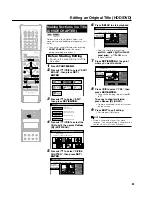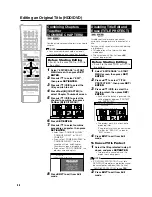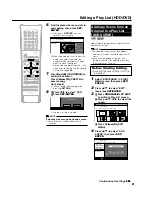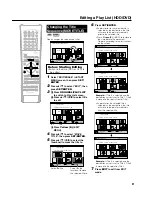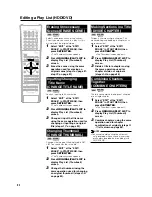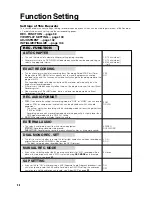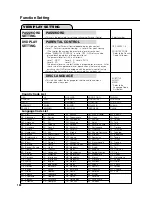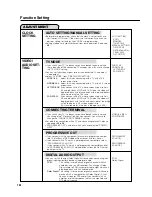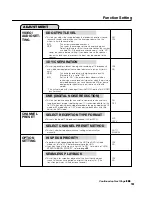88
SELECT
ENTER
PREVIOUS
ENTER
n
COPY TITLE/CHAPTER
COPY SPECIFIED SCENE
EDIT(HDD PLAYLIST)
SPECIFY THE RANGE TO SET PLAYLIST
FROM THE ORIGINAL THEN CREATE PLAYLIST.
SELECT ORIGINAL TITLE/CHAPTER AND ADD IT.
SELECT A SCENE FROM ORIGINAL VIDEO
AND ADD IT.
8
2
:
0
AM
SAT 1
5
2
/
2
1
Creating a Play List
HDD
VR MODE
DVD-RW
You can create a Play List by copying a title
or chapter units from an original. Also you can
select your favorite scenes from originals, and
compile them into a Play List.
NOTE
•Operations like “COPY TITLE/CHAPTER”
and “COPY SPECIFIED SCENE” do not
actually copy the original titles. These
operations merely write the information
“make this original title a title in the play
list”. Therefore, you can edit without
decreasing free space in the disc or
touching the original titles.
•When creating a play list from original titles,
the original title’s thumbnail and chapter
mark information are not copied.
•You cannot create a play list of “Copy
Once” titles (program) recorded on HDD.
Before Starting Editing
•Switch to the drive (HDD or DVD) to
be edited.
Creating from Original
Titles
Makes a single original title into a play list
title.
1
Select “EDIT/ERASE” in START
MENU screen, then press
SET/
ENTER
.
2
Press
'
/
"
to select “EDIT”, then
press
SET/ENTER
.
3
Press
ORIGINAL/PLAY LIST
to
the PLAY LIST screen.
•The screen switches to the Play List
Edit Screen.
•There still is no title at this point, so a
“NEW” title frame with no image is
displayed.
•To create a new Play List later, select
the “NEW” title frame.
5
1
1
1
1
1
Press
'
/
"
to select “COPY
TITLE/CHAPTER”.
2
2
2
2
2
Press
SET/ENTER
.
•REC LIST (Thumbnail) screen of the
original appears.
6
1
1
1
1
1
Press
'
/
"
/
\
/
|
to select title
to copy.
•To select a chapter, press
Red (B)
(CHAPTER).
2
2
2
2
2
Press
SET/ENTER
.
•The selected title (chapter) becomes
a Play List title.
Creating from Part of an
Original
You can select a desired scene from an
original title, and make it into a Play List title.
1
Perform steps
1-4
of “Creating
from Original Titles” in the left
column.
2
1
1
1
1
1
Press
'
/
"
to select “COPY
SPECIFIED SCENE”.
2
2
2
2
2
Press
SET/ENTER
.
3
Press
'
/
"
/
\
/
|
to select title to
copy, then press
SET/ENTER
.
•To select from a chapter, press
Red
(B)
(CHAPTER) and select the
chapter.
4
Press
|
PLAY
to start playback.
•Find the scene to copy using
F
STILL/PAUSE
,
J
FWD
,
G
REW
,
K
,
L
, or
SLOW
.
5
Press
SET/ENTER
at the place
where you want to start copying.
•If you fast reverse to a scene prior to
the start point, the start point will be
canceled.
•When the start point is set to near the
beginning of a chapter, the beginning
of the chapter will be selected as the
start point. To make the original
designated start point effective, set it
again after combining up with the
chapter just before. (page
86
)
SELECT EDIT OR CREATE PLAYLIST
NEW
8
2
:
0
AM
SAT 1
5
2
/
2
1
EDIT(HDD PLAYLIST)
Editing a Play List (HDD/DVD)
1
2
6
5
4
3
8
2
:
0
AM
SAT 1
5
2
/
2
1
EDIT(HDD ORIGINAL)
TITLE: CH33 FINE
TITLE INFO: 10/4 MON 8:09 PM – 8:14 PM
CREATE NEW
SPECIFY A RANGE
TO COPY.
8
2
:
0
AM
SAT 1
5
2
/
2
1
01
00
2
00 : 00 : 12
SET END POINT
ENTER
EDIT(HDD PLAYLIST)
TITLE: CH33 FINE
TITLE INFO: 10/4 MON 8:09 PM – 8:14 PM
4
Press
SET/ENTER
.
Summary of Contents for DV-HR300
Page 118: ...Note ...