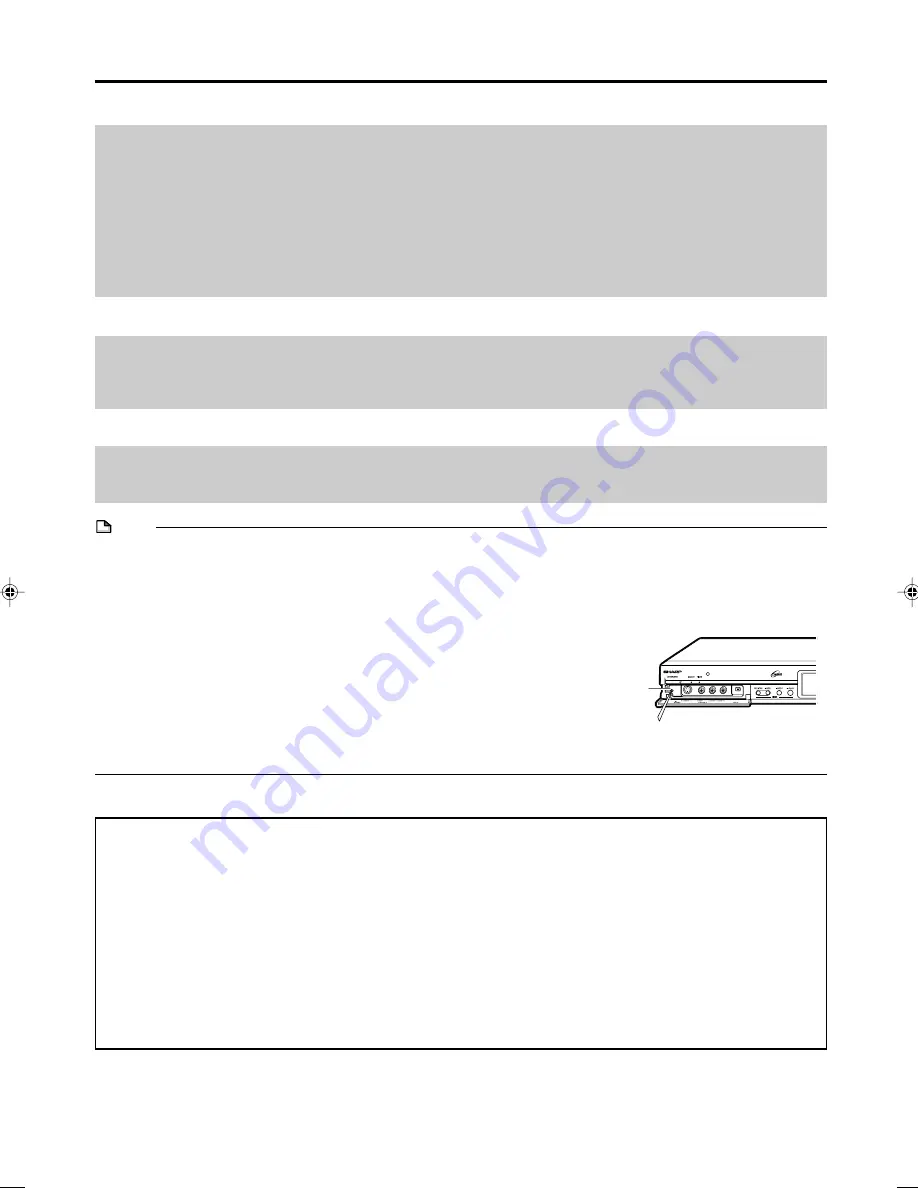
120
Problem
Suggested Solution
Cannot display TV listings.
Cannot set timer recording with GUIDE Plus+ system.
The operating noise level increases during High Speed
Dubbing.
Cannot control external receiver from the Recorder.
The Recorder cannot change a channel in the external
receiver's preset to one with a 3-digit programme number.
Timer Recording was set with the One-Button-Record feature,
but a wrong channel was recorded.
• Did you complete “Auto Installation” correctly? (Page
25
)
• Did you enter the channel settings by the area number? (Pages
46
,
47
)
• Is the Host Channel set correctly? (Pages
47
)
• Did you turn the power off 10 seconds or more before the TV listings data reception time? Even if you are
receiving the Host Channel at the time of TV listings data reception, the TV listings data can be downloaded;
however, when an operation such as displaying a channel, displaying an image, or displaying the Start Menu
screen is performed, the download of TV listings data is cancelled.
• Did you reset the channel settings? Did you change the host station with the GUIDE Plus+ settings? If these
settings are changed, the broadcast display data will be cleared.
• Has the clock been set? (Page
28
)
• This is natural as the dubbing speed increases during High Speed Dubbing. It is not due to a malfunction.
• Has the G-LINK cable been connected correctly? Is the infrared sender pointing towards the infrared receptor
of external receiver? (Pages
23
and
46
)
• Was your setting for your external receiver correct? (Pages
46
and
57
)
• Wait overnight and try external receiver setup again. (Page
46
)
• Access the “Setup” Area, select “External Receiver” and repeat the setup for your brand to select a new code
that may accommodate three digits.
• If the channel to be recorded is received via the external receiver, make sure that the external receiver was
left switched to the ON position.
• Make sure that the channel to be recorded is correctly set in the “Editor” Area.
Troubleshooting
NOTE
• If this Recorder receives strong interference from strong external noise such as excessive static electricity, malfunction of
power supply voltage caused by lightning during Recorder use or a wrong operation is sent to the Recorder, errors like the
Recorder not accepting an operation may occur. Press
RESET
with a toothpick or other narrow rod-like object (nonmetal)
when the Recorder does not operate properly even after the power has been turned off and then back on again.
• If you press
RESET
while the power is on, the Recorder will turn off. Press
OPERATE
and turn the power on again. During
this process, it may take a few minutes before the system is ready for use.
During system processing, the HDD and DVD Mode indicators on the Front
Panel Display of the Recorder will blink, and once the system processing
has finished, it will be lit. You can operate the Recorder when the HDD and
DVD Mode indicators are lit.
• When
RESET
has been pressed, the clock, channel, timer recording
programmes and other data in memory are also reset. These items must be
set again for the Recorder to perform correctly.
• If the problem persists even after pressing
RESET
, unplug the power cord and plug it again. If this does not solve the
problem, contact the nearest service centre approved by Sharp.
RESET button
The following conditions do not always denote trouble. Therefore, perform the checks described below before calling for
service. If the problem cannot be corrected by the use of this guide, remove the main plugs from the wall socket, and
contact the dealer or supplier from whom the unit was purchased in order to obtain service. Where this is not possible
please visit our web-site www.sharp.co.uk/customersupport.
Customers without Internet access may telephone 08705 274277 during office hours (or (01) 6760648 if telephoning from
Ireland),
Certain replacement parts and accessories may be obtained from our main parts distributor, who can be contacted on the
following numbers:
WILLOW VALE ELECTRONICS LTD.:
0121 766 5414
In the unlikely event of this equipment requiring repair during the guarantee period, you will need to provide proof of the
date of purchase to the repairing company. Please keep your invoice or receipt, which is supplied at the time of purchase.
HR480H-117-127
2005.4.5, 6:11 PM
120
Summary of Contents for DV-HR400H
Page 131: ......










































