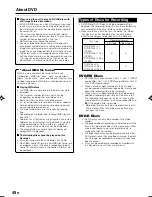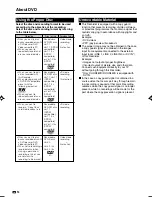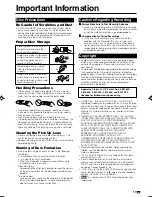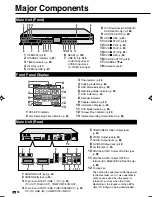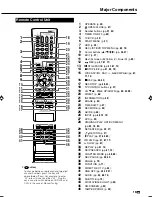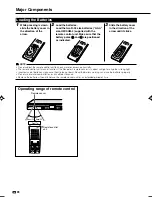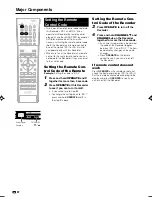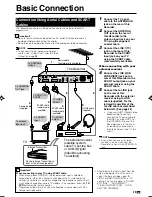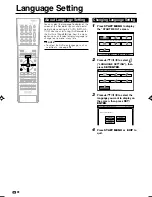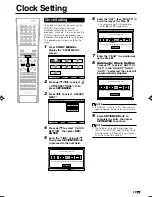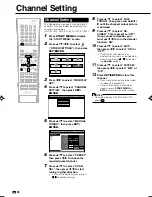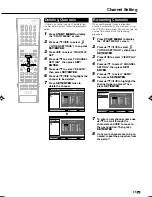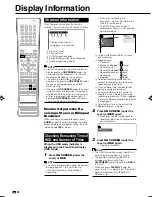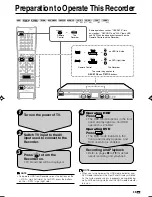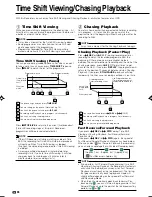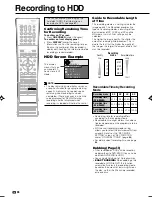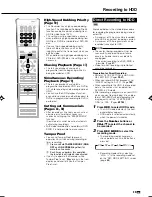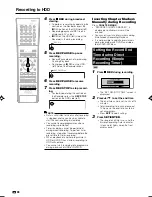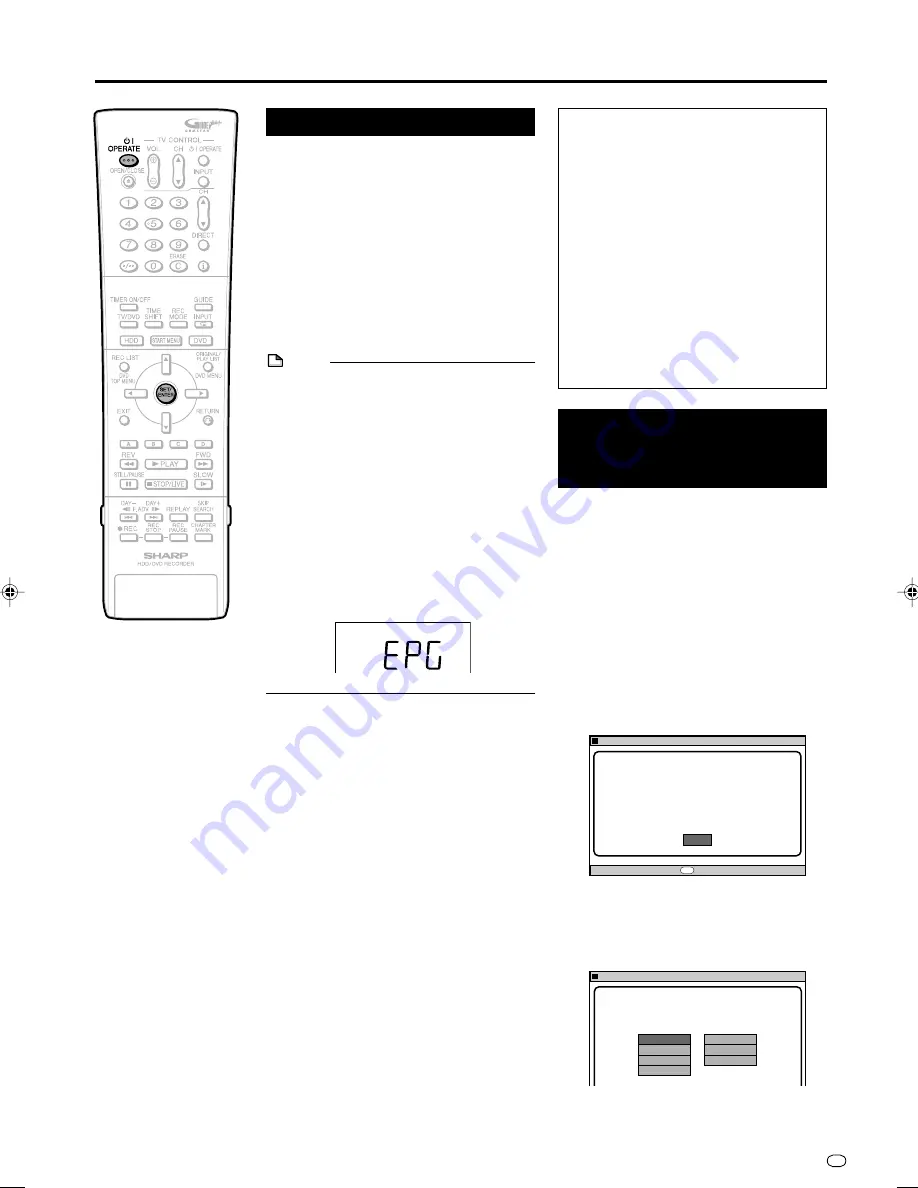
25
GB
Auto Installation
Preparation
• Turn on the power of TV and switch to the
AV input used to connect to the Recorder.
1
Press
OPERATE
for the first time
after purchase.
• The “AUTO INSTALLATION” screen is
displayed.
2
Press
SET/ENTER
to continue
with the installation.
Turning the Power On
Press
OPERATE
on the remote
control or Recorder to turn on the
power of Recorder.
• When you turn on power, the HDD mode
indicator and DVD mode indicator in the
Front Panel Display will blink. As the
system processing is in progress during
blinking, wait until the blinking stops and
the HDD mode indicator turns on.
• When the Recorder power is turned on for the
first time after purchase, the “AUTO
INSTALLATION” screen is displayed. Follow
the procedure shown on pages
25
,
26
.
About the Power Supply
• Do not unplug the power cord immedi-
ately after you plug it into the AC outlet
(less than about 15 seconds after
plugging in). In very rare cases, this
may cause the memory to revert to its
initial state, and all timer programmes
will be erased. If you pull out the power
plug while power is on, it will take a
while for the hard disc to get ready
when you turn on power the next time.
During this time you can only view live
broadcasts.
• If you turn on power in a low tempera-
ture environment, only live broadcast
viewing is possible until the hard disc
(HDD) reaches its operating tempera-
ture.
• The “LANGUAGE” screen is dis-
played.
Using the AUTO
INSTALLATION
for Initial Setting
When the Recorder power is turned on for the
first time after purchase, the “AUTO
INSTALLATION” screen is displayed. You can
use the “AUTO INSTALLATION” function for
easy initial settings regarding On-Screen
Display language, TV channel, etc. From the
second time on, the “AUTO INSTALLATION”
screen will not appear.
AUTO INSTALLATION
AUTO INSTALLATION STARTS AUTOMATICALLY.
PRESS ENTER KEY.
AUTOINSTALLATION STARTET AUTOMATISCH.
ENTER-TASTE DRÜCKEN.
AUTO INSTALLATION
8
2
:
0
1
2 [SAT]
1
/
4
2
ENTER
ENTER
ENTER
SELECT DISPLAY LANGUAGE.
ANZEIGESPRACHE WÄHLEN.
AUTO INSTALLATION [LANGUAGE]
8
2
:
0
1
2 [SAT]
1
/
4
2
ENGLISH
ESPAÑOL
DEUTSCH
SVENSKA
FRANÇAIS
NEDERLANDS
ITALIANO
To Turn the Power Off
Press
OPERATE
on the remote
control or Recorder to turn off power.
• The HDD mode indicator and DVD mode
indicator will go out, and the STANDBY
indicator will light up.
• If you press
OPERATE
again immediately
after turning off, the Recorder may not turn
on. If this happens, wait a while and then
turn on power again.
NOTE
Operating the power source while TV
listings data is being downloaded
• Even when the power is off, during
download of TV listings data, the internal
state of the power source is on. When you
want to use the Recorder while TV listings
data is being downloaded, press
OPER-
ATE
to cause the STANDBY indicator of the
Recorder to be lit red. (It may take 1-2
minutes for the STANDBY indicator to be lit
red.) After the STANDBY indicator is lit red,
press
OPERATE
button once more. (The
download of TV listings data will be
suspended.)
• When TV listings data is being down-
loaded, the Front Panel Display appears as
follows:
Continued on Next Page
|||
HR480S-023-026
05.3.23, 9:42 AM
25