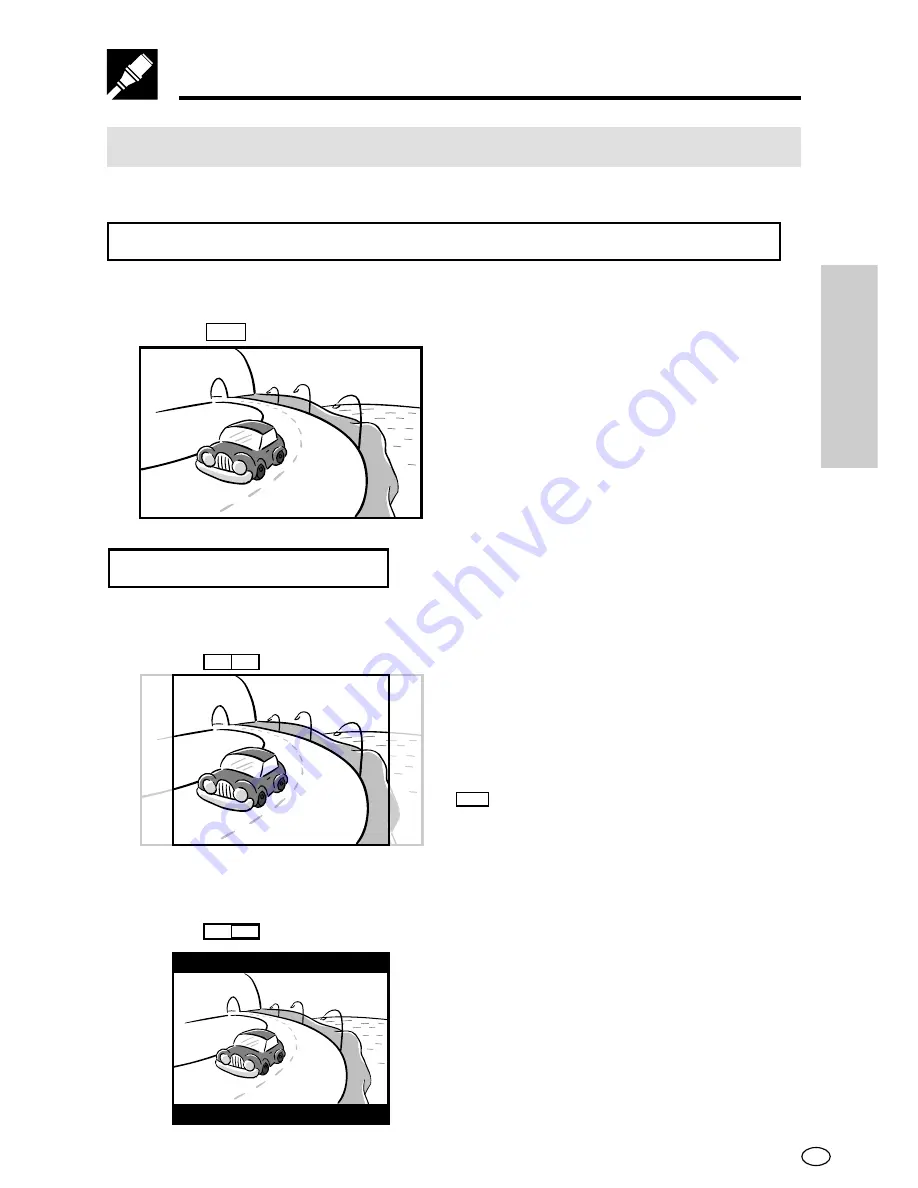
49
GB
SETTING UP
TV MODE SETUP setting
The following describes how to select the DVD playback display format.
Viewing on the Player Screen or a Wide Screen TV
Using a 16:9 Wide Image
Select
16 : 9
for wide DVD video output.
• A wide image size is output when
playing a wide image disc.
• When playing a 4:3 image disc, you
can select the image size you want
for the Player screen or connected
TV (see page 64).
Viewing on a 4:3 Size TV
Using Pan Scan
Select
PS
4:3
for wide DVD video output.
When playing a wide image disc, the
left and right sides of the image are cut
(pan scan) to output a natural-looking
4:3 size image.
A wide image disc without pan scan
P S
is played back in letter box.
A 4:3 disk is played as-is in 4:3.
Using Letter Box
Select
LB
4:3
for wide DVD video output.
When playing a wide image disc, black
bands are inserted at the top and
bottom and a 4:3 size image is output.
A 4:3 disk is played as-is in 4:3.
Setup
















































