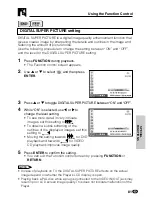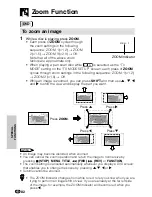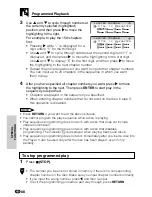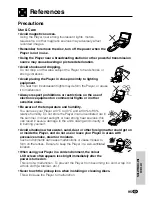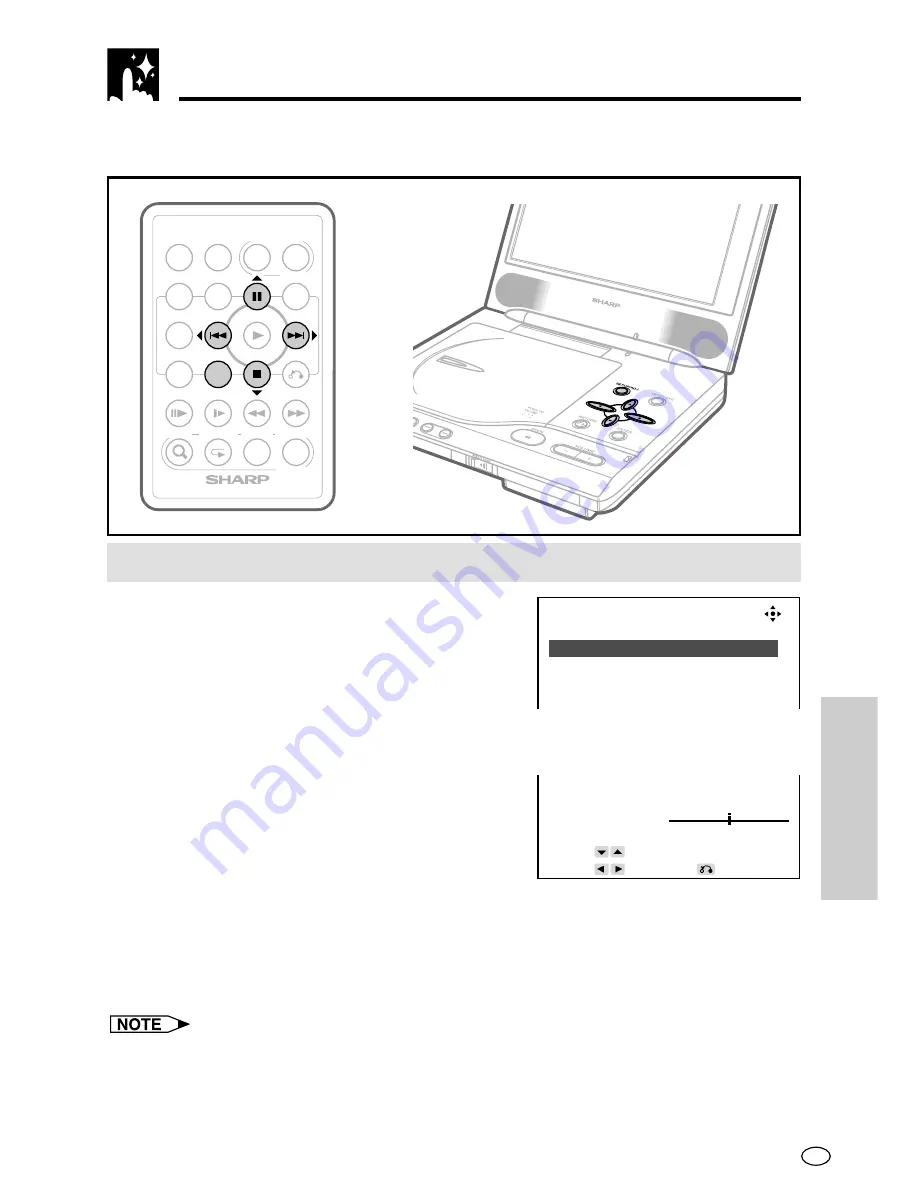
93
GB
SPECIAL
FUNCTIONS
Use the procedures described here to adjust the brightness and contrast of the
colours that appear on the display, and the overall brightness of the display.
To adjust display colours
1
Press
VIDEO ADJ.
.
• Alternatively, you could hold down
SETUP/ADJ.
on the Player for about
two seconds.
2
Use
"
and
'
to select the item whose setting you want to change.
• The colour of the selected item changes to indicate it is selected.
3
Use
\
and
|
to change the setting of the
selected item.
• PICTURE .... Controls image colour
brightness
• COLOUR .... Controls image colour
contrast
• BRIGHT ...... Controls LCD backlight
brightness
4
After you are finished, press
VIDEO ADJ.
.
• The setting screen disappears from the display if you do not perform any
operation for about 30 seconds.
• The settings you make here are retained even when you turn off the Player.
• While the “VIDEO ADJUST” screen is displayed, other operations are disabled.
Adjusting Display
OPERATE
TITLE
MENU
SETUP
ZOOM
PROGRAM DISPLAY VIEW MODE
DVD VIDEO PLAYER
RETURN
VIDEO ADJ.
ENTER
SHIFT
FUNCTION
– VOLUME
+
INPUT
/DVD
LCD ON/OFF
VIDEO ADJUST DVD
PICTURE [ 3‰ ]
COLOUR [ ‰ ]
BRIGHT [HI ]
RESET
PICTURE 3‰
RESET
–
+
R E T U R N
S E L E C T
A D J U S T
Example: When selecting
“PICTURE”