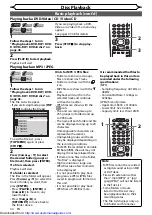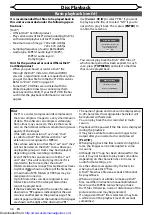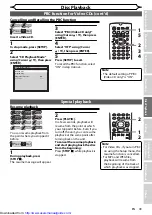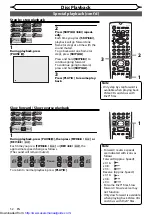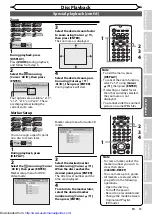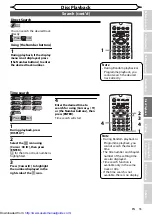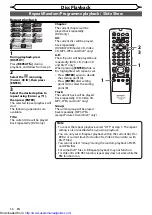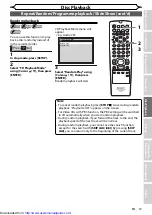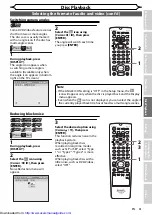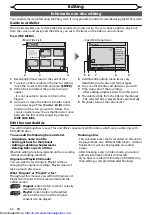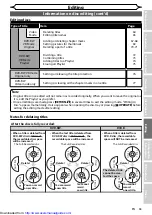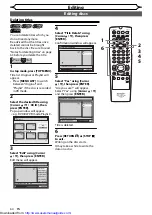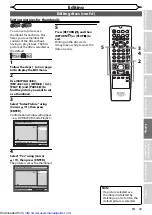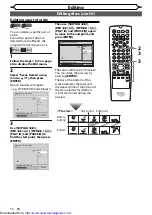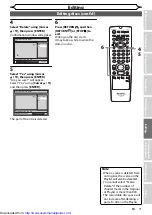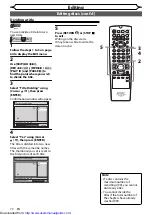58
EN
Disc Playback
Repeat/Random/Programme playback / Slide Show (cont’d)
Note
• To erase tracks you selected, press
[CLEAR/C-RESET]
.
• You can make up to 50 track settings.
• To cancel programme playback, press
[STOP
C
]
twice during
programme playback. “Playmode OFF” appears on the screen.
• You may also select the desired track using
[the Number buttons]
at step 3.
• For Video CDs with PBC function, the PBC setting will be switched
to off automatically when you start programme playback.
• During programme playback, if you forward the track to the end,
the playback speed of the next track will be normal.
• During programme playback, you cannot use the search function
except for the search with
[SKIP
H
/
G
]
.
Programme playback
(PBC OFF)
You can programme the disc to
play back in your desired order.
VCR/DVD COMBINATION
NA527AD
1
2
3
6
5
4
7
0
+10
8
9
STOP
PLAY
VCR
DVD
Press first.
1
Follow the steps 1 and 2 in
“Random playback” on page 57.
2
Select “Program Play” using
[Cursor
K
/
L
], then press
[ENTER].
Program Play
0:00:00
Total
--
--
--
--
--
--
--
--
--
--
--
--
--
--
--
--
--
--
--
--
--
--
--
--
--
--
--
--
--
--
--
--
--
--
--
--
--
--
--
--
--
--
--
--
--
--
--
--
--
--
3
Select the desired track using
[Cursor
K
/
L
], then press
[ENTER] or [Cursor
B
].
Program Play
0:06:11
Total
09
--
--
--
--
--
--
--
--
--
--
--
--
--
--
--
--
--
--
--
--
--
--
--
--
--
--
--
--
--
--
--
--
--
--
--
--
--
--
--
--
--
--
--
--
--
--
--
--
--
4
Press [PLAY
B
] to start pro-
gramme playback.
1
2
3
6
5
4
7
0
8
9
AUDIO
REPEAT
PAUSE
SEARCH
SLOW
MENU LIST
TOP MENU
STOP
PLAY
FWD
REV
SKIP
PROG.
CLEAR/C-RESET
VCR
REC/OTR
DVD
REC/OTR
PQRS
TUV
WXYZ
GHI
JKL
MNO
.@/:
ABC
DEF
SPACE
DISPLAY
ENTER
ZOOM
REC MODE
VCR
RAPID PLAY
DVD
CM SKIP
SETUP
T-SET
OPEN/CLOSE
EJECT
TIMER PROG.
DUBBING
VCR/DVD RECORDER
COMBINATION
NB203ED
RETURN
OPERATE
4
2
3
Note
• Large-size JPEG files take a
few moments to be displayed.
Slide Show
1
2
3
6
5
4
7
0
8
9
MENU LIST
TOP MENU
SKIP
PROG.
CLEAR/C-RESET
PQRS
TUV
WXYZ
GHI
JKL
MNO
.@/:
ABC
DEF
SPACE
DISPLAY
ENTER
ZOOM
REC MODE
VCR
RAPID PLAY
DVD
CM SKIP
SETUP
T-SET
OPEN/CLOSE
EJECT
TIMER PROG.
DUBBING
RETURN
OPERATE
4
2
3
You can select the display time
between 5 seconds and 10
seconds.
VCR/DVD COMBINATION
NA527AD
1
2
3
6
5
4
7
0
+10
8
9
STOP
PLAY
VCR
DVD
Press first.
1
Follow the steps 1 and 2 in
“Random playback” on page 57.
2
Select “Slide Show” using
[Cursor
K
/
L
], then press
[ENTER].
3
Select the display time using
[Cursor
K
/
L
], then press
[ENTER].
4
Press [SETUP] to exit.
http://www.usersmanualguide.com/