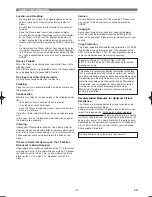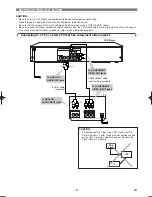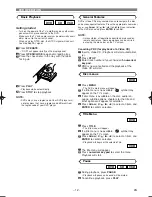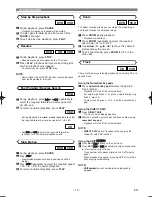Reviews:
No comments
Related manuals for DV-S1

CQ-C8400
Brand: Panasonic Pages: 2

m:robe MR-F20 Series
Brand: Olympus Pages: 2

ID-AL My Video Player VP320
Brand: waves system Pages: 46

Musiccenter 151 MK2
Brand: Burmester Pages: 54

DCD PRO 250
Brand: American DJ Audio Pages: 18

IQDVD2300
Brand: Zenith Pages: 46

Luminis AiO
Brand: Clever Little Box Pages: 56

UD9004
Brand: Marantz Pages: 77

10037490
Brand: auna Pages: 76

3432PLC
Brand: Califone Pages: 1

DVD-636
Brand: Irradio Pages: 49

QP1R
Brand: Questyle Audio Pages: 19

SM-CCR3053F
Brand: SoundMax Pages: 28

NS-A2202
Brand: Insignia Pages: 102

SC-745
Brand: Supersonic Pages: 19

Pronto3
Brand: DVS Pages: 72

Meizu MINI PLAYER
Brand: DANE-ELEC Pages: 40

ABI-MU3001SBT
Brand: Abitana Pages: 12