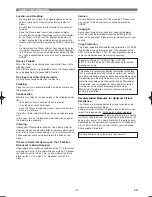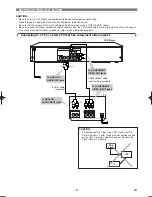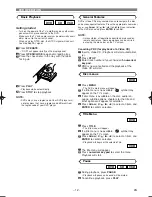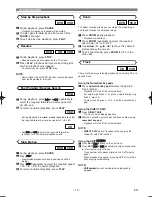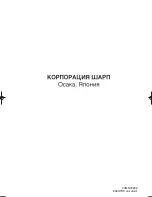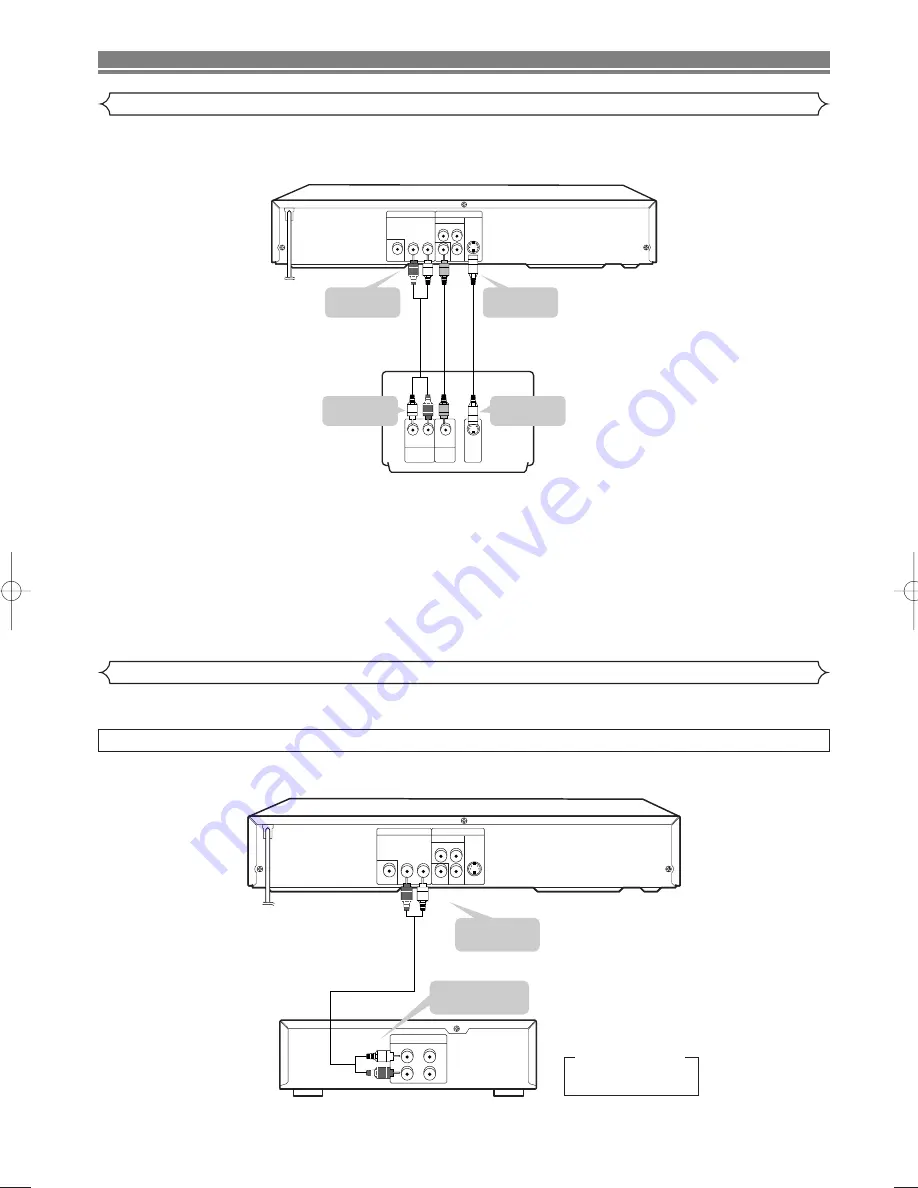
– 9 –
EN
SETTING UP YOUR DVD PLAYER
TV
(with external input jacks)
R
L
AUDIO
INPUT
S-VIDEO
INPUT
VIDEO
INPUT
VIDEO/AUDIO cables
(supplied)
S-VIDEO cable
(commercially available)
DVD Player
DIGITAL
VIDEO
R
L
C
B
C
R
Y
AUDIO OUT
S-VIDEO
VIDEO OUT
COMPONENT
To VIDEO/AUDIO
OUT jacks
To S-VIDEO
OUT jack
(Yellow)
(Red)
(White)
(Yellow)
(Red)
(White)
To VIDEO/AUDIO
INPUT jacks
To S-VIDEO
INPUT jack
• When the Player is connected to a TV using both a VIDEO cable and an S-VIDEO cable, only the S-VIDEO connection is
enabled (the VIDEO connection is disabled).
• You will not be able to hear all of the sound being output by the Player if you use the VIDEO/AUDIO cables (supplied) to a
monaural TV that has only one AUDIO input jack.
NOTE:
• Be sure that the colours of the jacks and plugs match up when connecting the cable.
• Connect the Player directly to the TV. If you attempt to view video on a TV connected via a VCR, the copy protection func-
tion will scramble the picture.
• If you want to listen to the audio through audio equipment, connect only the S-VIDEO or VIDEO cable to the TV.
Connecting a TV Equipped with S-VIDEO Input or VIDEO/AUDIO Input Jacks
When you want to achieve a better video image by connecting a TV equipped with an S-VIDEO input connector to the Player,
you should use an S-VIDEO cable (commercially available) to connect the TV to the Player.
ANALOG INPUT
R
L
DVD Player
DIGITAL
VIDEO
R
L
C
B
C
R
Y
AUDIO OUT
S-VIDEO
VIDEO OUT
COMPONENT
AUDIO cable
(supplied)
Amplifier of stereo system, etc.
To AUDIO
OUT jacks
(Red)
(White)
(Red)
(White)
Jack and Plug Colours
To amplifier
audio input jacks
Audio Left: White
Audio Right: Red
Connecting the Player to audio equipment provides normal stereo sound plus powerful stereo sound enhanced by Dolby
Digital (5.1 channel), DTS, and MPEG Audio.
Connecting to Audio Equipment
C
C
Analogue Connection
Playing 2 channel audio