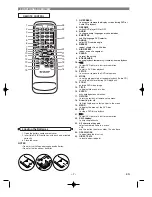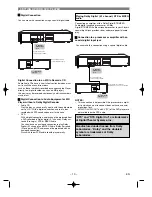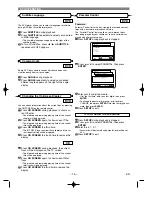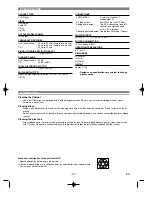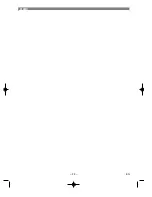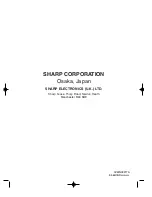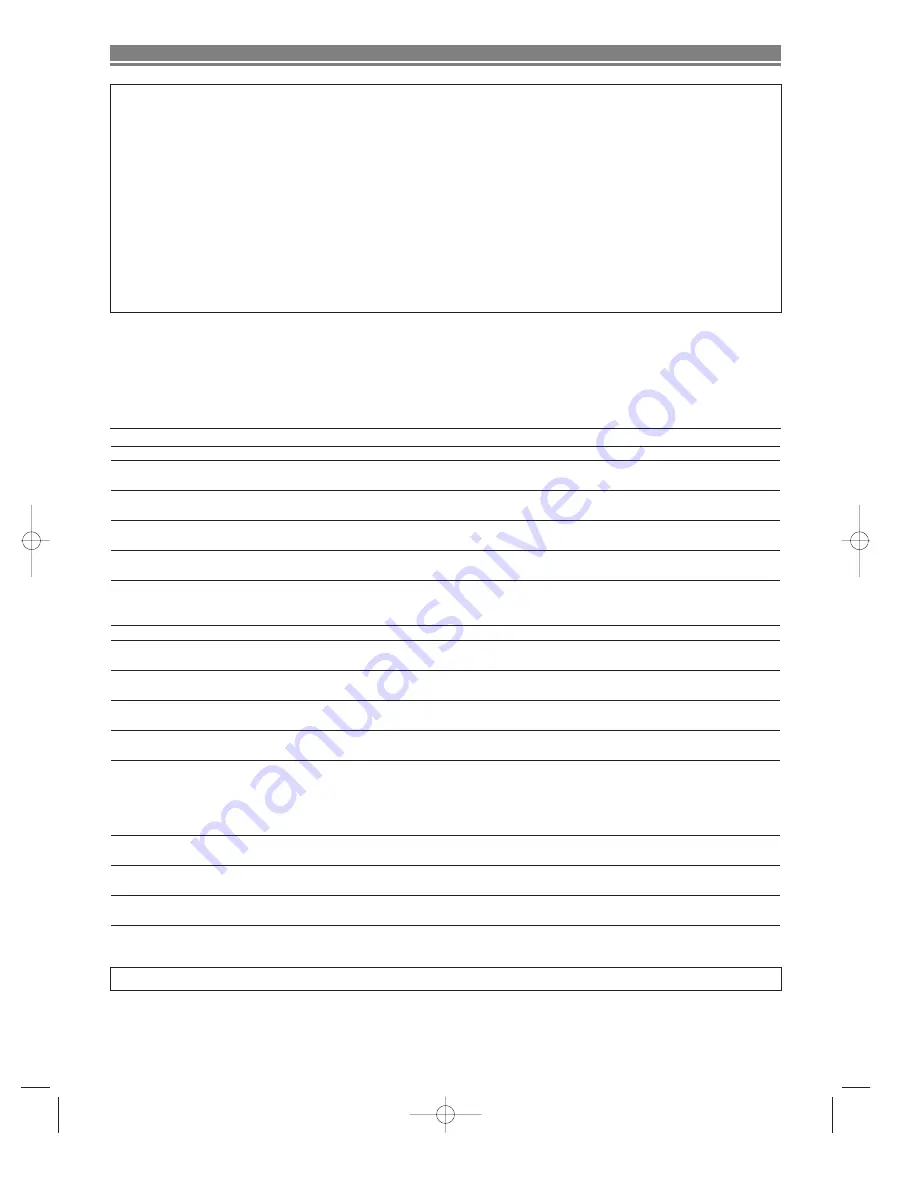
TROUBLESHOOTING
– 20 –
EN
WARNING
Under no circumstances should you try to repair the system yourself, as this will invalidate the warranty. Do not open the
system as there is a risk of electric shock.
If a fault occurs, first check the points listed below before taking the system for repair.
If you are unable to remedy a problem by following these hints, consult your dealer or service centre.
Problem
Solution
No power
–Check if the AC power cord is properly connected.
No picture
–Check if the TV is switched on.
–Check the video connection
Distorted picture
–Sometimes a small amount of picture distortion may appear .This is
not a malfunction.
Completely distorted picture or
–Connect DVD player directly to the TV.
black/white picture with DVD
–Make sure the disc is compatible with the DVD player.
No sound or distorted sound
–Adjust the volume.
–Check that the speakers are connected correctly.
No audio at digital output
–Check the digital connections.
–Check if the audio format of the selected audio language matches
your receiver capabilities.
No DTS audio at analog output
–Use a DIGITAL AUDIO OUT jack when outputting the DTS audio.
No sound and picture
–Check that the SCART cable is connected to the correct device
(See Connecting to a TV)
Picture freezes momentarily
–Check the disc for fingerprints/scratches and
during playback
clean with a soft cloth wiping from centre to edge.
Disc can’t be played
–Ensure the disc label is facing up.
–Check if the disc is defective by trying another disc.
No return to start-up screen when
–Reset the player by switching the player off, then on
disc is removed
again.
The player does not respond to
–Aim the remote control directly at the sensor on
the remote control
the front of the player.
–Reduce the distance to the player.
–Replace the batteries in the remote control.
–Re-insert the batteries with their polarities (+/– signs) as indicated.
Buttons do not work or player stops
–To completely reset the player, unplug the AC
responding
cord from the AC outlet for 5-10 seconds.
Player does not respond to some
–Operations may not be permitted by the disc.
operating commands during playback.
Refer to the instructions of the disc.
DVD player cannot read
–Use a commonly available cleaning CD/DVD to
CDs/DVDs
clean the lens before sending the DVD player for repair.
The following conditions do not always denote trouble. Therefore, perform the checks described below before calling for
service. If the problem cannot be corrected by the use of this guide, remove the main plugs from the wall socket, and con-
tact the dealer or supplier from whom the unit was purchased in order to obtain service. Where this is not possible please
visit our web-site www.sharp.co.uk/customersupport.
Customers without Internet access may telephone 08700 100484 during office hours (or (01) 8781630 if telephoning from
Ireland),
Certain replacement parts and accessories may be obtained from our main parts distributor, who can be contacted on the
following numbers:
W
ILLOW
V
ALE
E
LECTRONICS
L
TD
.:
0121 766 5414
In the unlikely event of this equipment requiring repair during the guarantee period, you will need to provide proof of the
date of purchase to the repairing company. Please keep your invoice or receipt, which is supplied at the time of purchase.
Summary of Contents for DV-S15H
Page 22: ... 22 EN MEMO ...
Page 23: ... 23 EN MEMO ...