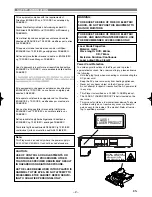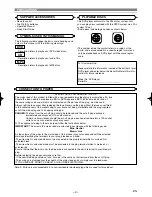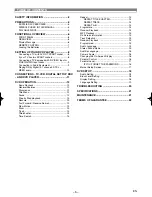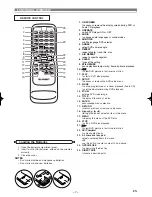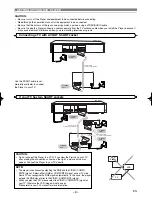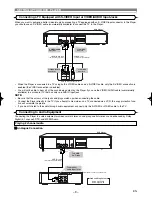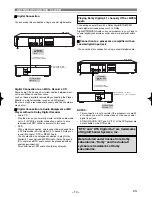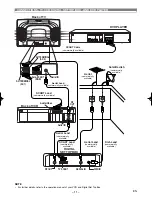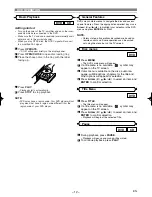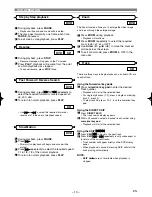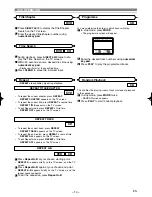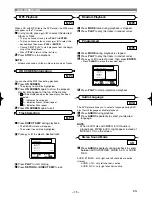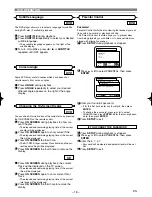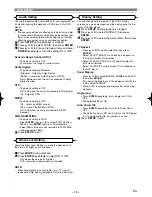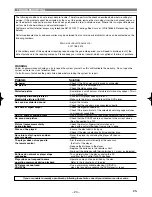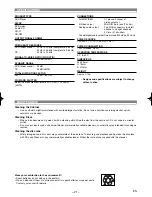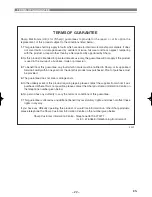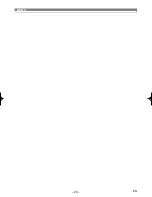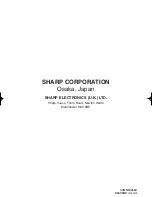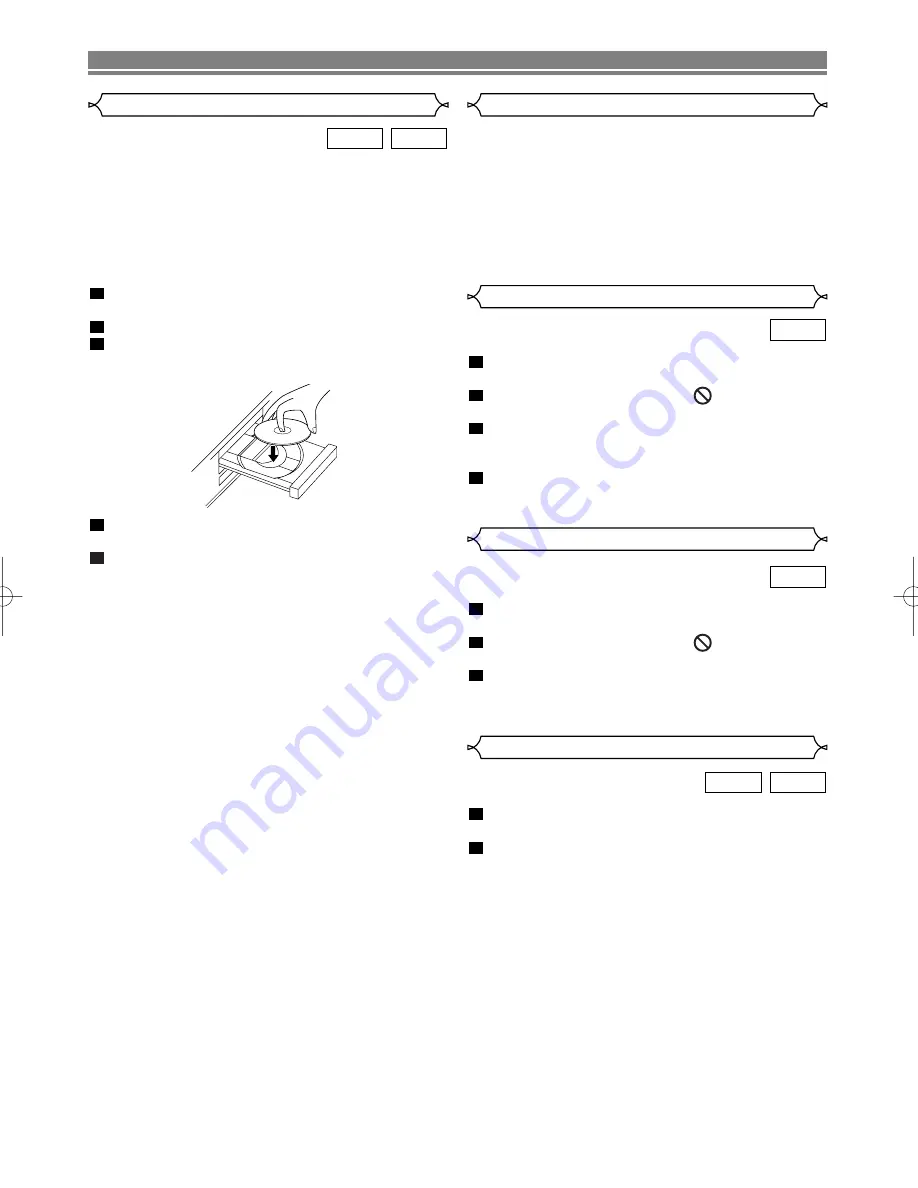
– 12 –
EN
Getting started
•
Turn on the power of the TV, amplifier and any other com-
ponents which are connected to the DVD.
•
Make sure the TV and audio received (commercially avail-
able) are set to the correct channel.
•
When you play NTSC disk, the NTSC signal will convert
to a modified PAL signal.
Press
OPERATE
.
• “P-ON” will appear briefly on the display panel.
Press
OPEN/CLOSE
to open disc loading tray.
Place the chosen disc in the tray, with the label
facing up.
Press
PLAY
.
• Playback starts automatically.
Press
STOP
to stop playback.
NOTE:
• DVDs may have a region code. Your DVD player will not
play discs that have a region code different from the
region code of your DVD player.
5
4
3
2
1
CD
DVD
Press
MENU
.
• The DVD’s main menu will appear.
If a title menu is no available,
symbol may
appear on the TV screen.
If disc menu is available on the disc, audio lan-
guage, subtitle options, chapters for the title and
other options will appear for selection.
Press
Arrow
(
L
/
K
/
B
/
s
) to select an item, and
ENTER
to confirm selection.
4
3
2
1
DVD
DVD OPERATION
Basic Playback
Disc menus
DVDs may contain menus to navigate the disc and access
special features. Press the appropriate numerical key or use
Arrow
(
L
/
K
/
B
/
s
) to highlight your selection in the DVD
menu and press
ENTER
to confirm.
NOTE:
• Unless stated, all operations described are based on
remote control use. Some operations can be carried
out using the menu bar on the TV screen.
General Features
Press
TITLE
.
• The title menu will appear.
If a title menu is no available,
symbol may
appear on the TV screen.
Press
Arrow
(
L
/
K
/
B
/
s
) to select an item, and
ENTER
to confirm selection.
• Playback will begin at the selected Title.
3
2
1
DVD
During playback, press
PAUSE
.
• Playback will pause and sound will be muted.
To continue playback, press
PLAY
.
2
1
CD
DVD
Title Menu
Pause
E56H0BD.QX3 02.11.13 11:00 AM Page 12
Summary of Contents for DV-S1H
Page 23: ... 23 EN MEMO ...