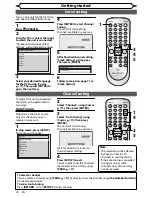20
EN
Getting started
Channel setting (cont’d)
ZOOM
DISPLAY
SETUP
TOP MENU MENU/LIST
REC MODE
REC/OTR
PAUSE
SKIP
SKIP
PLAY
CM SKIP
AUDIO
OPEN/CLOSE
FWD
REV
CLEAR
1
2
3
4
5
6
7
8
9
SPACE
0
A
H
G
ENTER
PROG.
RETURN
.@/:
ABC
DEF
GHI
JKL
MNO
PQRS
TUV
WXYZ
B
C
{
B
K
L
h
g
F
STOP
RAPID PLAY
NB034
TIMER PROG.
OPERATE
DVD RECORDER
2
3
4
5
3
6
4
Select “Skip” using [Cursor
K
/
L
], then press [Cursor
B
].
5
Select “ON” using [Cursor
K
/
L
], then press [Cursor
{
].
• To skip another channel,
repeat steps 2 to 5.
6
Press [SETUP] to exit.
You can set the unit to skip
channels you can no longer
receive or seldom watch when
you access channels using
[PROG.
K
/
L
]
.
1
Follow the steps 1 to 3 in
“Manual Tuning” on page 19.
2
Select “Position” using [Cursor
K
/
L
], then press [Cursor
B
].
3
Select the position number you
wish to skip using [the Number
buttons] or [Cursor
K
/
L
], then
press [Cursor
{
].
To skip a Preset channel
Notes on using [the Number buttons]:
• Enter channel numbers as a two-digit number for the quickest
result. For example, to select channel 6, press
[0]
and
[6]
. If you only
press
[6]
, channel 6 will be selected after 2 seconds. You can only
select channels 1 to 99.
• You can select the external input mode “AV1”, “AV2”, “AV3” or “AV4”.
• To select the “AV1”, “AV2”, “AV3” or “AV4”, press
[0], [0], [1]
or
[0], [0], [2]
or
[0], [0], [3]
or
[0], [0], [4]
accordingly or use
[PROG.
K
/
L
]
.
To select a channel
ZOOM
DISPLAY
SETUP
TOP MENU MENU/LIST
REC MODE
REC/OTR
PAUSE
SKIP
SKIP
PLAY
CM SKIP
AUDIO
OPEN/CLOSE
FWD
REV
CLEAR
1
2
3
4
5
6
7
8
9
SPACE
0
A
H
G
ENTER
PROG.
RETURN
.@/:
ABC
DEF
GHI
JKL
MNO
PQRS
TUV
WXYZ
B
C
{
B
K
L
h
g
F
STOP
RAPID PLAY
TIMER PROG.
OPERATE
2
3
4
5
1
You cannot select a position
number where “– – –” appears
next to the number, because
“Skip” is set to “ON” for that
position number.
5
Move the channel to another
position number using [Cursor
K
/
L
], then press [ENTER].
• To move another channel,
repeat steps 3 to 5.
6
Press [SETUP] to exit.
You can replace two channels.
1
In stop mode, press [SETUP].
2
Select “Channel” using [Cursor
K
/
L
], then press [ENTER].
3
Select “Move” using [Cursor
K
/
L
], then press [ENTER].
4
Select the position number of
which you want to change the
channel using [Cursor
K
/
L
],
then press [ENTER].
Move
6
Summary of Contents for DV-SR84RU
Page 91: ......
Page 92: ......
Page 94: ...SHARP CORPORATION Printed in China 9HS1VMN22968 E7B12RD 1VMN22968 ...