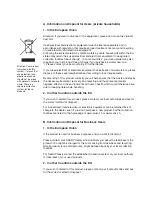82
EN
Changing the Setup menu
Video setting (cont’d)
Video
TV System
PAL
Still Mode
Auto
Video Out
SCART(RGB)
TV System (Default: PAL)
Set the TV system.
Select the desired system set-
ting using [Cursor
K
/
L
], then
press [ENTER].
Video - TV System
Auto
PAL
PAL:
Outputs a modified PAL signal for viewing discs recorded
with the NTSC system on a PAL system TV.
Auto: Changes the video system (PAL / NTSC) automatically
according to the format of the inserted disc.
5
Press [SETUP] to exit.
Note
• With discs recorded using the
PAL system, a PAL signal is
output for viewing on a PAL
system TV.
• Discs recorded with the PAL
system cannot be viewed on
an NTSC system TV.
• With discs recorded using the
NTSC system, an NTSC signal
is output for viewing on an
NTSC or Multi system TV.
• With discs recorded using the
NTSC system, select PAL to
view on a PAL system TV.
DISPLAY
SETUP
TOP MENU MENU/LIST
AUDIO
CLEAR
7
8
9
SPACE
0
ENTER
RETURN
PQRS
TUV
WXYZ
5
Video
TV System
PAL
Video Out
SCART(RGB)
Still Mode
Auto
Video Out (Default: SCART(RGB))
Sets the video output signal to be fixed accordingly to your TV set.
Select the desired setting
using [Cursor
K
/
L
], then press
[ENTER].
Video - Video Out
Component Progressive (P)
Component Interlace (I)
SCART(RGB)
Refer to page 14 for more details.
If you select “SCART (RGB)” or “Component Interlace (I)”, proceed to step 5.
SCART(RGB):
Select
“SCART(RGB)” if your TV has a scart terminal and
connected to it.
Component Progressive (P):
If your TV is compatible with progressive scanning, select
“Component Progressive (P)” and make sure the connection
indicated by each jacks (Y / P
B
/ P
R
) properly.
Video - Video Out
Activating progressive scan:
Check your TV has progressive scan
and connect with component video cable.
NOTE: If there is no picture or picture is
distorted after selecting “Yes”,
Wait about 15 seconds for auto recovery.
Activate?
No
Yes
Video - Video Out
Confirm again to use progressive scan.
If Picture is good, Select “Yes”.
No
Yes
Note
• When changing the Video
Out setting (SCART(RGB),
Component Interlace (I) or
Component Progressive (P)),
connect to a VIDEO jack or
an S-VIDEO jack on the TV.
If the setting is changed,
for example, to SCART(RGB)
while the COMPONENT VIDEO
OUTPUT jacks are used to
connect to the TV, a distorted
video signal may be output.
• When “Component
Progressive (P)” is selected,
“P.SCAN” will appear on the
front panel display.
Component Interlace (I):
If your TV that have component jacks, select “Component
Interlace (I)” and make sure the connection indicated by each
jacks (Y / C
B
/ C
R
) properly.
Select “Yes” using [Cursor
s
/
B
], then press [ENTER].
Select “Yes” using [Cursor
K
/
L
], then press [ENTER]
within 15 seconds.
Summary of Contents for DV-SR85S
Page 92: ......