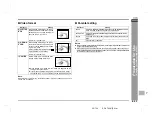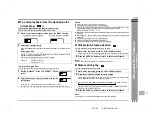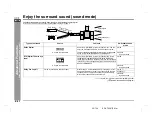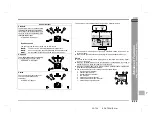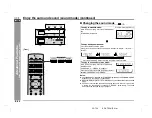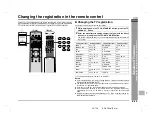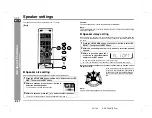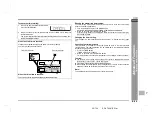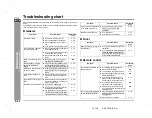E-35
SD-AT50(U)E4.fm
02/7/19
SD-AT50
ENGLISH
DX-AT50
Advanced Disc Features
- V
a
ri
ous
s
e
tt
in
g
s
-
Various settings (continued)
"
To brighten an image (black level set-
ting)
The image can be adjusted during playback.
"
To zoom in on an image (zoom)
You can magnify images during DVD playback.
Notes:
!
An image may become distorted when zoomed.
!
Subtitles cannot be zoomed.
!
For the part currently viewed, refer to the indication in the lower right section of the
screen.
1
While a disc is playing, press the
BLACK LEVEL button.
2
Within 5 seconds, press the BLACK LEVEL button repeatedly to
select "ON" or "OFF".
Setting
OFF
Normal image
ON
Bright image
BLACK LEVEL: ON
[Front]
[Back]
1
While a disc is playing, press the ZOOM button.
ZOOM indicator
Each press of the ZOOM button cycles through the zoom settings as follows:
2
To shift the view and display the desired part of a zoomed image,
press the , , or button repeatedly.
ZOOM [x2]
ZOOM [ 2]
ZOOM [ 4]
ZOOM [OFF]