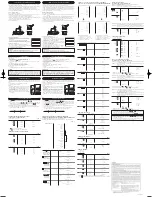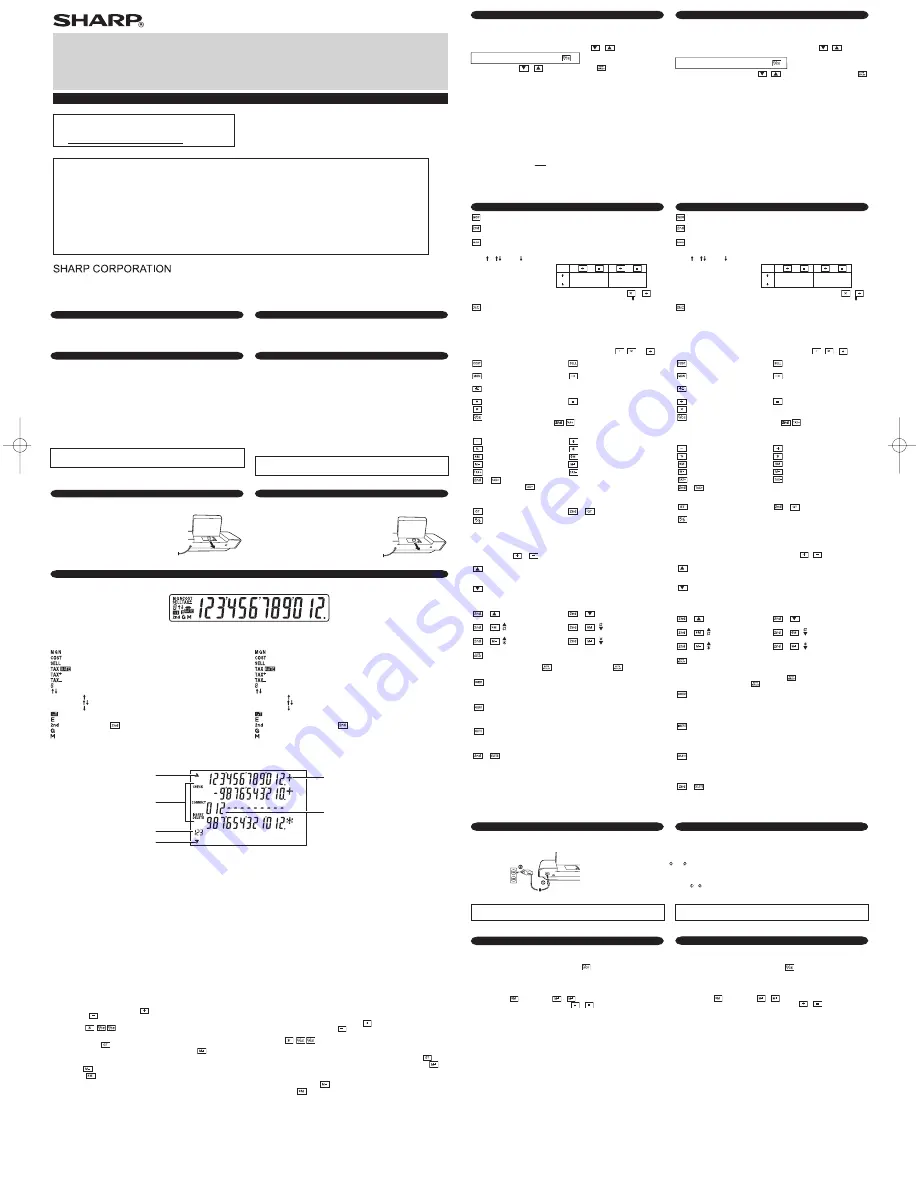
EL-1901(UVU)-1
PRINTED IN CHINA / IMPRESO EN CHINA
16LC (TINSZA171EHVT)
Subtotal – Used to get subtotal(s) of additions and/or subtractions. When pressed
following the or key, the subtotal is displayed with the symbol “
◊
” and the
calculation may be continued.
OPERATIONAL NOTES
OPERATING CONTROLS
•
The count is displayed when the calculated result is obtained.
•
Pressing of , clears the counter.
Note: There are three types of item counters.
Example: Set Decimal Selector to 2.
4 ÷ 9 = 0.444 ... , 5 ÷ 9 = 0.555 ...
Note: The decimal point floats during successive calculation by the use of
or
.
If the decimal selector is set to “F” then the answer is always rounded down ( ).
•
Shows calculation results and entered numeric values.
•
In CHECK MODE, shows numeric values entered for correction.
•
Use to display the calculation history and correct, insert, or delete values.
•
You can show up to 5 history lines.
•
During actual use, not all symbols are displayed at the same time.
•
•
You can save up to 300 steps in the history.
When 300 steps are exceeded, the oldest block of steps is deleted.
The summary of deleted block and "----[300]---" appear on the first line.
USING THE CALCULATOR FOR THE FIRST TIME
LCD DISPLAY AND SYMBOLS (MAIN AND SUB-DISPLAYS) / PANTALLA LCD Y SÍMBOLOS (PANTALLA PRINCIPAL Y PANTALLA SECUNDARIA)
Removing the insulation sheet, and resetting
Main display
Sub display
WARNING – FCC Regulations state that any unauthorized changes or modifications to this equipment not expressly approved by the
manufacturer could void the user’s authority to operate this equipment.
Note: This equipment has been tested and found to comply with the limits for a Class B digital device, pursuant to Part 15 of the FCC Rules.
These limits are designed to provide reasonable protection against harmful interference in a residential installation. This equipment generates,
uses, and can radiate radio frequency energy and, if not installed and used in accordance with the instructions, may cause harmful interference
to radio communications. However, there is no guarantee that interference will not occur in a particular installation. If this equipment does
cause harmful interference to radio or television reception, which can be determined by turning the equipment off and on, the user is
encouraged to try to correct the interference by one or more of the following measures:
– Reorient or relocate the receiving antenna.
– Increase the separation between the equipment and receiver.
– Connect the equipment into an outlet on a circuit different from that to which the receiver is connected.
– Consult the dealer or an experienced radio/TV technician for help.
EL-1901
PAPERLESS PRINTING CALCULATOR
CALCULADORA IMPRESORA SIN PAPEL
OPERATION MANUAL MANUAL DE MANEJO
For USA only:
This product contains a CR Coin Lithium Battery which contains
Perchlorate Material – special handling may apply, California residents,
See www.dtsc.ca.gov/hazardouswaste/perchlorate/
4
9
5
9
0.45
0.56
5/4
0.44
0.56
0.44
0.55
ERRORS
There are several situations which will cause an overflow or an error condition. When this
occurs, “E” will be displayed. The contents of the memory at the time of the error are
retained.
Error conditions:
1. When the integer portion of an answer exceeds 12 digits.
2. When the integer portion of the contents of the memory or grand total memory exceeds
12 digits. (Ex.
999999999999
1
)
3. When any number is divided by zero. (Ex. 5
0
)
To insure trouble-free operation of your SHARP calculator, we recommend the following:
1. The calculator should be kept in areas free from extreme temperature changes,
moisture,and dust.
2. A soft, dry cloth should be used to clean the calculator. Do not use solvents or a wet cloth.
3. Since this product is not waterproof, do not use it or store it where fluids, for example
water, can splash onto it. Raindrops, water spray, juice, coffee, steam, perspiration,
etc.will also cause malfunction.
4. If service should be required, use only a SHARP servicing dealer, a SHARP approved
service facility or SHARP repair service.
5. Do not operate this unit with the insulation sheet attached; the insulation sheet prevents
the battery wear while shipping, and can be found on the back of the unit's body. If the
insulation sheet is not removed, the tax rate setting,
the MODE setting, the history and
the memory contents will be cleared as soon as the AC power is accidentally unplugged.
6. Do not wind the cord around the body or otherwise forcibly bend or twist it.
7. Unplug the calculator by pulling on the plug portion, not the cord.
8. Do not place objects on the cord. Do not run the cord under rugs, mats, or other such objects.
9. This product, including accessories, may change due to upgrading without prior notice.
1. Connect the AC adaptor to an outlet.
2. Pull out the insulation sheet for the memory protection
battery.
3. Pressing the RESET switch.
(See “RESETTING THE UNIT”.)
Viewing the sub-display
Press
▲
or
▼
to change to CHECK MODE and check the history in the sub-display.
Operators/marks
Operadores/marcas
Appears when there is data older than the
currently displayed item
Aparece cuando existen datos más antiguos
que el elemento mostrado actualmente
Shows the currently selected mode
Muestra el modo actualmente seleccionado
Appears when there is data newer than the
currently selected item
Aparece cuando existen datos más recientes
que el elemento seleccionado actualmente
STEP COUNTER
CONTADOR DE PASOS
SHARP will not be liable nor responsible for any incidental or consequential economic
or property damage caused by misuse and/or malfunctions of this product and
its peripherals, unless such liability is acknowledged by law.
First, pull out the insulation sheet for the memory protection battery (installed for retaining the
tax rate information).
INTRODUCTION
This calculator shows calculations on a sub-display rather than printing on roll paper. You can
view and correct the calculation history.
To perform a calculation, use CALCULATION MODE. To view and correct the history, use
CHECK MODE.
Symbols in the main display
: Appears when the margin is entered or calculated.
: Appears when the cost price is entered or calculated.
: Appears when the selling price is entered or calculated.
: Appears when a TAX RATE is set.
: Appears when tax is included in the calculation result.
: Appears when tax is not included in the calculation result.
: Shows the decimal setting.
: Shows the round setting.
( ) An answer is rounded up.
( ) An answer is rounded off.
( ) An answer is rounded down.
: Appears when GT mode is selected.
: Appears when an overflow or other error is detected.
: Appears when is pressed.
: Appears when a number is in the grand total memory.
: Appears when a number is in the memory.
Sub-display symbols
▲
: Appears when scrolling upwards is possible.
▼
: Appears when scrolling downwards is possible.
CHECK : Appears when CHECK MODE is selected.
CORRECT : Appears when CORRECT SUB-MODE is selected.
INSERT : Appears when INSERT SUB-MODE is selected.
DELETE : Appears when DELETE SUB-MODE is selected.
STEP COUNTER : Shows the number of line that is displayed at the bottom of the sub-display.
Operators/marks : Shows operators such as +, marks such as #.
Only the symbols required for the usage under instruction are shown in the display and calculation
examples of this manual.
1) For addition or subtraction, each time is pressed, 1 is added to the item counter,
and each time is pressed, 1 is subtracted.
2) When the grand total mode is ON, the counter will count the number of times that the
calculation results have been stored in the grand total memory. To display and clear
the count, press the key.
3) The memory item counter will count the number of times that the key has been
pressed in the addition.
CALCULATION MODE
This mode is for normal entry and calculation of values.
CHECK MODE
This mode is used to check and correct history content. Press or to enter CHECK MODE.
To return to CALCULATION MODE, press .
In CHECK MODE, press or to check history content, or to automatically replay
content. To correct, insert, or delete, use the three sub-modes.
•
CORRECT SUB-MODE
You can use this sub-mode to correct history content.
- You can correct numbers and operators.
- If a correction causes a contradiction in the calculation and “---” appears in the main display, the
correction cannot be made.
•
INSERT SUB-MODE
You can use this sub-mode to insert a new calculation in the history content.
- A blank line is inserted above the last item that appears in the sub-display.
- If a insertion caused a contradiction in the calculation and “---” appears in the main display,
insertion is not possible.
•
DELETE SUB-MODE
You can use this sub-mode to delete history content items.
- You can delete combinations of operators and numbers.
Example: (Before) 100 + 200 + 300 = 600
→
(After) 100 + 200 = 300
- If an expression uses two numbers, you can delete the entire expression.
- If a deletion caused a contradiction in the calculation and “---” appears in the main display, the
expression cannot be deleted.
“6 3 2 1 0”: Presets the number of decimal places in the answer.
“F”: The answer is displayed in the floating decimal system.
“A”:
POWER ON/OFF KEY
2
nd
KEY:
Press to specify the function indicated above or to the right of the key.
ROUND SELECT KEY:
Press to set the rounding method for decimal place numbers that can be displayed.
Press repeatedly to cycle through the three modes.
( ⇒ (
5/4
) ⇒ )
DECIMAL/ADD MODE SELECT KEY:
Sets the display of decimal places.
Press repeatedly to cycle through the seven modes.
(F
⇒
6
⇒
3
⇒
2
⇒
1
⇒
0
⇒
A
⇒
F
⇒
...)
COST PRICE ENTRY KEY:
Press this key to enter the cost price.
MARGIN ENTRY KEY:
Press this key to enter the margin.
SELLING PRICE ENTRY KEY:
Press this key to enter the selling price.
LAST DIGIT CORRECTION KEY
CHANGE SIGN KEY:
Changes the algebraic sign of a number (i.e., positive to negative or negative to positive).
DIVISION KEY
EQUAL KEY
MULTIPLICATION KEY
CLEAR / CLEAR ENTRY KEY:
Press this key twice, followed by , to display the set tax rate.
Return to CALCULATION MODE:
When an error occurs, press this key to clear the error state.
SUBTRACTION KEY
ADDITION KEY
PERCENT KEY
TOTAL KEY
RECALL AND CLEAR MEMORY KEY
MEMORY MINUS KEY
RECALL MEMORY KEY
MEMORY PLUS KEY
+
Tax RATE SET
+
GT mode ON/OFF
•
When you press after an entry of new number, the tax rate is set.
•
A maximum of 4 digits can be stored (decimal point is not counted as a digit).
•
Only one rate can be stored. If you enter a new rate, the previous rate will be
cleared.
+
In CHECK MODE, press to delete ALL steps.
The DEC, ROUND, and TAX settings are retained, but the entire history is deleted.
In CALCULATION MODE, press to change to CHECK MODE.
In CHECK MODE, press to scroll backward.
Long press to scroll quickly.
+
Jump to the first line.
+
Jump to the last line.
+
Jump to previous #.
+
Jump to next #.
+
Jump to previous TOTAL.
+
Jump to next TOTAL.
In CALCULATION MODE, press to change to CHECK MODE.
In CHECK MODE, press to scroll forward.
Long press to scroll quickly.
TAX+ KEY
TAX- KEY
GRAND TOTAL KEY
AUTO REPLAY KEY:
CORRECT KEY:
INSERT KEY:
In CHECK MODE, press to change to INSERT SUB-MODE.
If you press this in INSERT SUB-MODE when nothing is entered, you will return to
CHECK MODE.
In CHECK MODE, press to change to CORRECT SUB-MODE.
In CORRECT SUB-MODE, press to apply your corrections and return to CHECK
MODE.
DELETE KEY:
In CHECK MODE, press to change to DELETE SUB-MODE.
In DELETE SUB-MODE, press to delete the selected content and return to CHECK
MODE.
MARKER / SUBTOTAL KEY:
Marker – When entering non-numeric item, “#” appears in the sub-display.
When this key is pressed right after an entry of a number, the entry is displayed on
the left-hand side with the symbol “#”. You can move the display to the position of
“#”.
If an error occurs when correcting a history, press to clear the error. You will return
to the state before the error occurred.
HOW TO CONNECT THE AC ADAPTOR
AC adaptor: EA-90A
This machine can be operated on AC power by use of AC Adaptor.
Make sure that you turn the calculator's power off when disconnecting the AC adaptor.
To connect the AC adaptor, follow steps and .
To disconnect the AC adaptor, simply reverse the procedure.
CAUTION
Use of other than the AC adaptor EA-90A may apply improper voltage to your SHARP
calculator and will cause damage.
Item counter
Contador de elementos
Press to automatically scroll and display history content in the sub-display.
Auto Scroll stops by pressing during Auto Scroll and pressing again starts Auto
Scroll to resume.
The decimal point in addition and subtraction entries is automatically positioned to the 2nd
digit from the lowest digit of entry number. Use of the add mode permits addition and
subtraction of numbers without entry of the decimal point. Use of , and will
automatically override the add mode and decimally correct answers will be displayed.
( )
( )
* When the COST/SELL/MGN is being entered, it cannot be changed to CHECK MODE.
Explanation of modes (CALCULATION MODE /CHECK MODE)
Notes:
•
Each time the key is used in the subtraction, 1 will be subtracted from the count.
•
Pressing of the key clears the counter.
( )
( )
NOTAS AL MANEJARLA
UTILIZACIÓN DE LA CALCULADORA POR PRIMERA VEZ
Extracción de la lámina aislante, y reposición
ERRORES
Condiciones de error:
En primer lugar, tire de la lámina aislante para la pila de protección de la memoria (instalada
para conservar la información sobre la tasa de impuestos).
1. Conectar el adaptador de CA a una toma de corriente.
2. Tire de la lámina aislante para la pila de protección de la
memoria.
3. Pulsa el interruptor RESET.
(Consulte “REPOSICIÓN DE LA UNIDAD”.)
Existen diversos casos en los que ocurre un exceso de capacidad o una condición de error.
Al producirse esto, aparecerá “E”. El contenido de la memoria, en el momento del error, se
conservará.
Si se produce un error al corregir un historial, pulse para borrar el error. Regresará al
estado anterior al error.
1. Cuando la parte entera de un resultado excede las 12 dígitos.
2. Cuando la parte entera del contenido de la memoria o la memoria del gran total supere
12 dígitos. (Ej. 999999999999 1 )
3. Cuando se divide un número cualquiera por cero. (Ej. 5 0 )
Asegúrese de desconectar la alimentación de la calculadora antes de desconectar el adaptador de CA.
Para conectar el adaptador de CA, siga los pasos y .
Para desconectar el adaptador de CA, invierta simplemente el procedimiento.
PRECAUCIÓN
El uso de otro adaptador que no sea el EA-90A podría ocasionar la entrada de una
tensión inadecuada a su calculadora SHARP y provocar deterioros en la misma.
MANERA DE CONECTAR EL ADAPTADOR DE CA
Adaptador de CA: EA-90A
Esta calculadora puede funcionar con corriente alterna usando un adaptador de CA.
Total parcial – Se usa para obtener uno o varios totales parciales de sumas y/o
restas. Cuando se aprieta a continuación de la tecla o , se visualizará el
total parcial junto con el símbolo “
◊
” pudiéndose seguir con los cálculos.
En el MODO DE CÁLCULO, pulse para cambiar al MODO DE COMPROBACIÓN.
En el MODO DE COMPROBACIÓN, pulse para desplazarse hacia atrás.
Pulse prolongadamente para desplazarse más rápido.
En el MODO DE CÁLCULO, pulse para cambiar al MODO DE COMPROBACIÓN.
En el MODO DE COMPROBACIÓN, pulse para desplazarse hacia delante.
Pulse prolongadamente para desplazarse más rápido.
TECLA DE INCLUSIÓN DE IMPUESTOS
TECLA DE ANTES DE IMPUESTOS
TECLA DE GRAN TOTAL
TECLA DE REPRODUCCIÓN AUTOMÁTICA:
TECLA DE CORRECCIÓN
TECLA DE INTRODUCCIÓN:
En el MODO DE COMPROBACIÓN, pulse para cambiar al MODO SECUNDARIO
DE INTRODUCCIÓN.
Si se pulsa en el MODO SECUNDARIO DE INTRODUCCIÓN cuando no se ha
introducido nada, se regresa al MODO DE COMPROBACIÓN.
En el MODO DE COMPROBACIÓN, pulse para cambiar al MODO SECUNDARIO
DE CORRECCIÓN.
En el MODO SECUNDARIO DE CORRECCIÓN, pulse para aplicar las correcciones
y regresar al MODO DE COMPROBACIÓN.
TECLA DE BORRADO:
En el MODO DE COMPROBACIÓN, pulse para cambiar al MODO SECUNDARIO
DE BORRADO.
En el MODO SECUNDARIO DE BORRADO, pulse para borrar el contenido
seleccionado y regresar al MODO DE COMPROBACIÓN.
TECLA DE MARCADOR / SUBTOTAL:
Marcador – Al introducir un elemento no numérico, aparece "#" en la pantalla secundaria.
Si se pulsa esta tecla justo después de introducir un número, la entrada se muestra
en el lado izquierdo con el símbolo "#". Puede desplazar la visualización a la
posición de "#".
Pulse para desplazarse automáticamente y visualizar el contenido del historial en la
pantalla secundaria.
El desplazamiento automático se detiene al pulsar durante dicho desplazamiento
automático y al pulsar de nuevo se reanuda el desplazamiento automático.
* Mientras se está introduciendo COST/SELL/MGN, no se puede cambiar al MODO DE
COMPROBACIÓN.
TECLA DE INTRODUCCIÓN DEL PRECIO DE COSTE:
Pulse esta tecla para introducir el precio de coste.
TECLA DE INTRODUCCIÓN DEL MARGEN:
Pulse esta tecla para introducir el margen.
TECLA DE INTRODUCCIÓN DEL PRECIO DE VENTA:
Pulse esta tecla para introducir el precio de venta.
TECLA DE CORRECCIÓN DE ÚLTIMO DÍGITO
TECLA DE CAMBIO DE SIGNO:
Cambia el signo algebraico de un número (es decir, de positivo a negativo o de negativo a positivo).
TECLA DE DIVISIÓN
TECLA IGUAL
TECLA DE MULTIPLICACIÓN
TECLA DE BORRADO / BORRADO DE ENTRADA
Presione esta tecla dos veces, seguida por , para mostrar la tasa de
impuestos establecida.
Regreso al MODO DE CÁLCULO:
Cuando se produzca un error, pulse esta tecla para borrar el estado de error.
TECLA DE RESTA
TECLA DE SUMA
TECLA DE PORCENTAJE
TECLA TOTAL
TECLA DE TOTAL Y BORRADO DE MEMORIA
TECLA DE MEMORIA MENOS
TECLA DE TOTAL PARCIAL EN MEMORIA
TECLA DE MEMORIA MÁS
+
+
APAGADO/ENCENDIDO del
modo GT
•
•
Sólo puede almacenar una tasa. Si introduce una nueva tasa, borrará la anterior.
Se podrá almacenar un máximo de 4 dígitos (el punto decimal no se cuenta como un dígito).
+
En el MODO DE COMPROBACIÓN, pulse para borrar TODOS los pasos.
La configuración de DECIMALES, REDONDEO e IMPUESTO se mantiene, pero se
borra el historial entero.
+
Ir a la primera línea.
+
Ir a la última línea.
Ir a la marca # anterior.
Ir a la marca # siguiente.
Ir a la marca TOTAL anterior.
Ir a la marca TOTAL siguiente.
CONFIGURACIÓN DEL TIPO DE IMPUESTO
CONTROLES DE FUNCIONAMIENTO
Ejemplo: Fije el selector decimal en 2.
4 ÷ 9 = 0,444 ... , 5 ÷ 9 = 0,555 ...
Nota: El punto (= coma) decimal flota mientras se hacen cálculos sucesivos usando o .
Si el selector decimal se coloca en “F”, la respuesta siempre se redondea por defecto ( ).
4
9
5
9
0.45
0.56
5/4
0.44
0.56
0.44
0.55
“6 3 2 1 0”: Prefija el número de lugares decimales de la respuesta.
“F”: La respuesta se visualizará en el sistema decimal flotante.
“A”:
TECLA DE ENCENDIDO/APAGADO
2ª TECLA:
Pulse para especificar la función indicada arriba o a la derecha de la tecla.
TECLA DE SELECCIÓN DE REDONDEO:
Pulse para establecer el método de redondeo con el que se mostrarán los decimales.
Pulse varias veces para pasar por los tres modos.
( ⇒ (
5/4
) ⇒ )
TECLA DE SELECCIÓN DEL MODO DECIMAL/AÑADIR:
Establece la visualización del número de decimales.
Pulse varias veces para pasar por los siete modos.
(F
⇒
6
⇒
3
⇒
2
⇒
1
⇒
0
⇒
A
⇒
F
⇒
...)
El punto decimal en las introducciones de suma y resta se coloca automáticamente el segundo
dígito a partir del último dígito del número introducido. Utilizando el modo de suma se pueden
sumar y restar números sin introducir el punto decimal. El uso de , y anula
automáticamente el modo de suma e visualiza las respuestas decimalmente correctas.
MODO DE CÁLCULO
En este modo se realiza la entrada normal y cálculos de valores.
MODO DE COMPROBACIÓN
Este modo sirve para comprobar y corregir el contenido del historial. Pulse o para pasar al
MODO DE COMPROBACIÓN.
Para regresar al MODO DE CÁLCULO, pulse .
En el MODO DE COMPROBACIÓN, pulse o para revisar el contenido del historial, o
para reproducir de nuevo el historial de forma automática. Para corregir, introducir o borrar valores,
utilice los tres modos secundarios.
•
MODO SECUNDARIO DE CORRECCIÓN
Puede utilizar este modo secundario para corregir el contenido del historial.
- Puede corregir los números y los operadores.
- Si una corrección provoca una contradicción en el cálculo y aparece "---" en la pantalla principal,
no se llevará a cabo la corrección.
•
MODO SECUNDARIO DE INTRODUCCIÓN
Puede utilizar este modo secundario para introducir un nuevo cálculo en el contenido del historial.
- Se insertará una línea en blanco encima del último elemento que aparece en la pantalla secundaria.
- Si una corrección ha provocado una contradicción en el cálculo y aparece "---" en la pantalla
principal, no se llevará a cabo la introducción.
•
MODO SECUNDARIO DE BORRADO
Puede utilizar este modo secundario para borrar los elementos del contenido del historial.
- Puede borrar combinaciones de operadores y números.
Ejemplo: (antes) 100 + 200 + 300 = 600
→
(después) 100 + 200 = 300
- Si una expresión utiliza dos números, puede borrar la expresión entera.
- Si una corrección ha provocado una contradicción en el cálculo y aparece "---" en la pantalla
principal, no se borrará la expresión.
•
La cuenta queda mostrada cuando se obtiene el resultado calculado.
•
Al pulsar , se borra el contenido del contador.
Nota: Existen tres tipos de contadores de elementos.
•
Sirve para visualizar el historial de cálculos y corregir, introducir o borrar valores.
•
Se pueden mostrar hasta 5 líneas de historial.
•
Durante el uso actual, no se muestran todos los símbolos al mismo tiempo.
•
•
Se pueden guardar hasta 300 pasos en el historial.
Cuando se superan los 300 pasos, se borra el bloque de pasos más antiguo.
El resumen del bloque borrado y "----[300]---" aparecen en la primera línea.
Visualización en pantalla
Pulse
▲
o
▼
para cambiar al MODO DE COMPROBACIÓN y revisar el historial en
la pantalla secundaria.
Símbolos de la pantalla secundaria
▲
: Aparece cuando es posible desplazarse hacia arriba.
▼
: Aparece cuando es posible desplazarse hacia abajo.
CHECK : Aparece cuando se selecciona el MODO DE COMPROBACIÓN.
CORRECT : Aparece cuando se selecciona el MODO SECUNDARIO DE CORRECCIÓN.
INSERT : Aparece cuando se selecciona el MODO SECUNDARIO DE INTRODUCCIÓN.
DELETE : Aparece cuando se selecciona el MODO SECUNDARIO DE BORRADO.
CONTADOR DE PASOS : Muestra el número de líneas visualizadas en la parte inferior de la pantalla
secundaria.
Operadores/marcas : Muestra los operadores como +, las marcas como #.
En pantalla solo se muestran los símbolos necesarios para el uso bajo instrucciones y los
ejemplos de cálculo de este manual.
1) En las sumas o restas, cada vez que se pulse se añadirá 1 al contador de
artículos, y cada vez que se pulse se restará 1.
2) Cuando está activado el selector del modo de gran total/fijación de tipos (posición GT), el
contador contará el número de veces que se han almacenado los resultados de cálculo
en la memoria del gran total. Para mostrar y borrar la cuenta, apretar la tecla .
3) El contador de artículos en memoria contará el número de veces que la tecla ha
sido apretada en la suma.
Notas:
• Cada vez que se use la tecla en la resta, 1 será restado de la cuenta.
• Apretando la tecla se borra el contador.
Símbolos de la pantalla principal
: Aparece cuando se está introduciendo o se calcula el margen.
: Aparece cuando se está introduciendo o se calcula el precio de coste.
: Aparece cuando se está introduciendo o se calcula el precio de venta.
: Aparece cuando se establece TAX RATE.
: Aparece cuando se incluye el impuesto en el resultado de cálculo.
: Aparece cuando no se incluye el impuesto en el resultado de cálculo.
: Muestra la configuración de decimales.
: Muestra la configuración de redondas.
( ) El resultado se redondea hacia arriba.
( ) El resultado se redondea eliminando los decimales.
( ) El resultado se redondea hacia abajo.
: Aparece cuando se selecciona el modo GT.
: Aparece cuando se detecta un error o se supera la capacidad.
: Aparece cuando se pulsa .
: Aparece cuando un número está en la memoria de gran total.
: Aparece cuando un número se almacena en la memoria.
•
Muestra los resultados de los cálculos y los valores numéricos introducidos.
•
En el MODO DE COMPROBACIÓN, muestra los valores numéricos introducidos para su corrección.
Pantalla principal
Pantalla secundaria
INTRODUCCIÓN
Esta calculadora muestra los cálculos en una pantalla, en lugar de imprimirlos en un rollo de
papel. Puede visualizar y corregir el historial de cálculos.
Para realizar un cálculo, utilice el MODO DE CÁLCULO. Para visualizar y corregir el historial,
utilice el MODO DE COMPROBACIÓN.
A fin de que su calculadora SHARP funcione sin averías, le recomendamos lo siguiente:
1. Evite dejar la calculadora en ambientes en que haya cambios de temperatura, humedad
y polvo bastante notables.
2. Al limpiar la calculadora, utilice un paño suave y seco. No use disolventes ni tampoco un paño húmedo.
3.
Debido a que este producto no es a prueba de agua, no deberá ser utilizado o guardado en lugares
donde pudiera ser salpicado por líquidos, por ejemplo agua. Gotas de lluvia, salpicaduras de agua,
jugos o zumos, café, vapor, transpiración, etc. también perjudican el funcionamiento del producto.
4. Si necesita reparar esta unidad, diríjase sólo a un distribuidor SHARP, a un centro de
servicio autorizado por SHARP o a un centro de reparaciones SHARP.
5.
No utilice esta unidad con la lamina aislante fijada; la lámina aislante impide que la pila se
descargue durante el envío, y se encuentra en la parte posterior del cuerpo de la unidad. Si
no quita la lámina aislante, tan pronto como se desconecte accidentalmente la alimentación
de CA, se borrarán la tasa de impuestos, el MODO, el historial y el contenido de la memoria.
6. No bobine el cable alrededor de la calculadora, y no lo doble o retuerza a la fuerza.
7. Desenchufe la calculadora tirando de la clavija, no del cable.
8. No ponga objetos encima del cable. No pase el cable por debajo de alfombras,
esteras u otros objetos similares.
9.
Este producto, incluyendo los accesorios, puede sufrir cambios debidos a mejoras sin previo aviso.
SHARP no será responsable de ningún daño imprevisto o resultante, en lo económico o
en propiedades, debido al mal uso de este producto y sus periféricos, a menos que tal
responsabilidad sea reconocida por la ley.
Explicación de los modos (MODO DE CÁLCULO MODO DE COMPROBACIÓN)
+
+
+
+
( )
( )
( )
( )