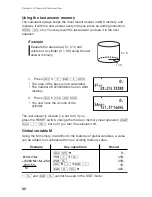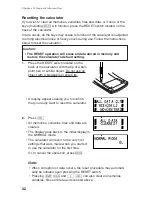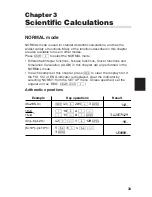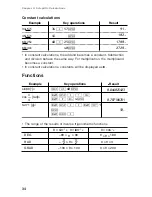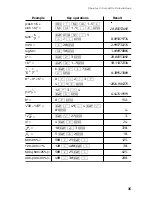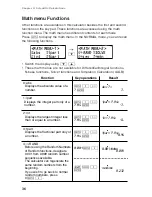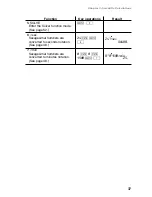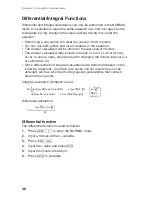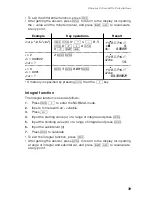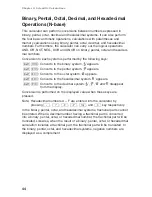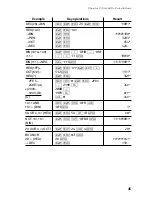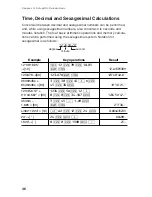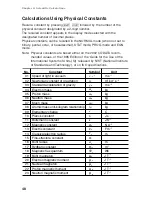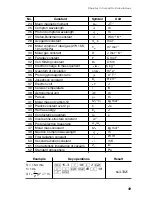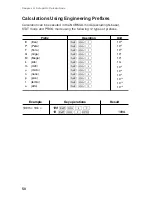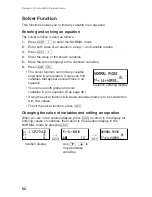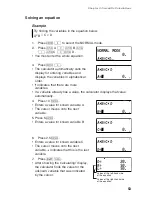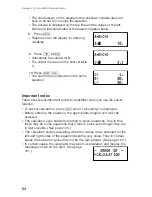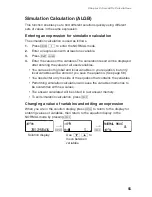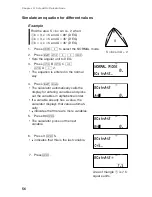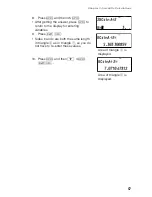43
Fraction Calculations
Arithmetic operations and memory calculations can be performed using
fractions, and conversions between decimal numbers and fractions.
• If the number of digits to be displayed is greater than 10, the number is
converted to and displayed as a decimal number.
Chapter 3: Scientific Calculations
3— + — = [a—]
j
3
k
1
k
2
+
4
k
3
e
4ı5ı6
*
→
[a.xxx]
k
4.833333333
→
[d/c]
@
F
29ı6
10
—
=
@
Y
2
k
3
e
4.641588834
(
—
)
5
=
16807ı3125
(
—
)
—
=
1
k
8
m
1
k
3
e
7
k
5
m
5
e
1ı2
—— =
@
*
64
k
225
e
8ı15
2
3
(
2
m
3
)
k
3
4
(
3
m
4
)
e
8ı81
1.2
1.2
k
2.3
e
12ı23
2.3
1
°
2’3”
1
[
2
[
3
k
2
e
0∂31∂1.5∂
2
1
×
10
3
1
`
3
k
2
`
3
e
1ı2
2
×
10
3
A = 7
j
7
x
A
7.
— =
4
k
;
A
e
4ı7
1.25 + — = [a.xxx]
1.25
+
2
k
5
e
1.65
→
[a—]
k
1ı13ı20
*
4ı5ı6
= 4—
1
2
4
3
b
c
2
3
7
5
1
8
1
3
64
225
— =
—– =
——– =
——– =
4
A
2
5
b
c
5
6
Example
Key operations
Result
Summary of Contents for EL-5230
Page 1: ...PROGRAMMABLE SCIENTIFIC CALCULATOR OPERATION MANUAL EL 5230 EL 5250 ...
Page 2: ......
Page 12: ...10 ...
Page 62: ...60 ...
Page 132: ......