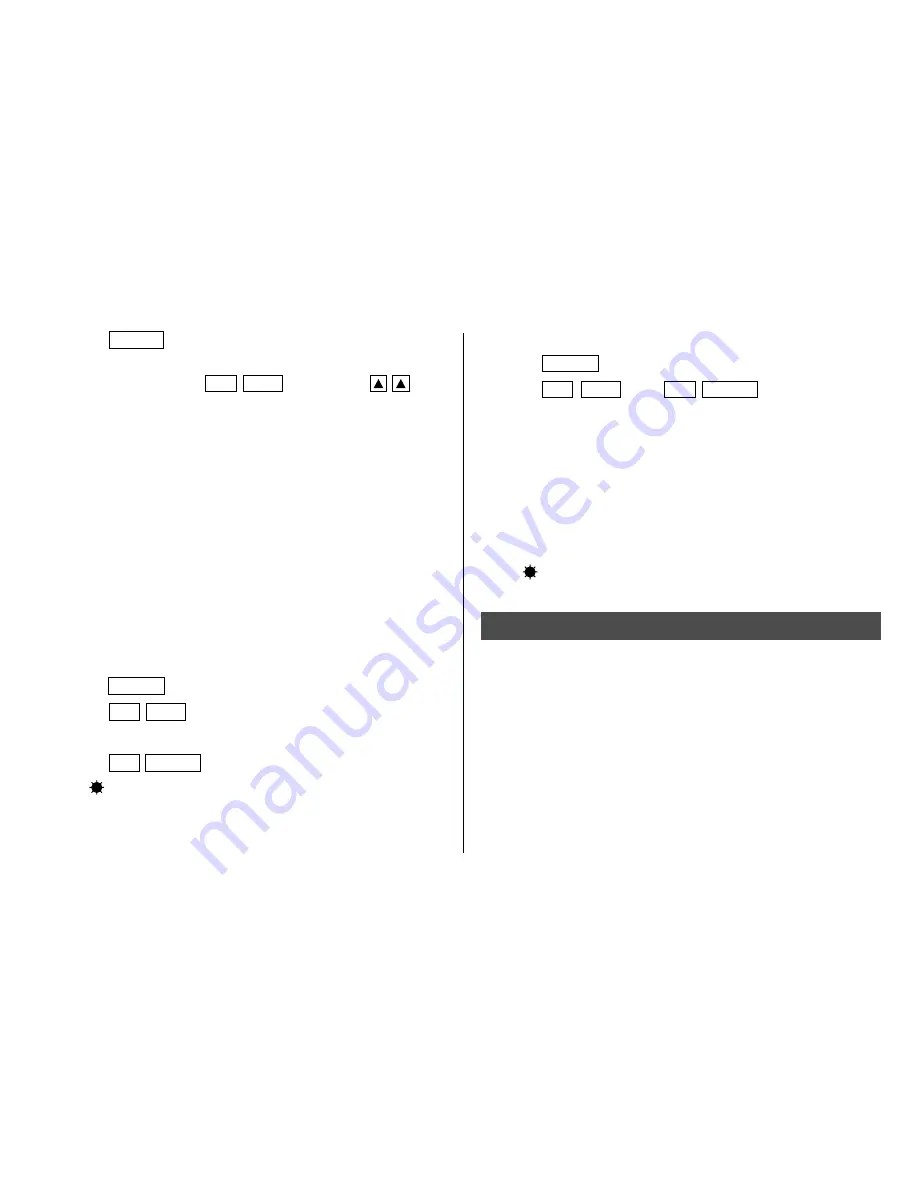
8
(2) World clock
1. Press
CLOCK
once or twice to display the World clock.
2. Press
2nd
EDIT
, then
2nd
ENTER
.
Setting DST in the World clock automatically sets the time
one hour ahead.
• When DST is set for one World city, it is used for all cities
displayed in the World clock.
(3) Clearing DST
To clear DST, follow the steps 1 to 4 for Home clock, or
follow the steps 1 and 2 for World clock.
A “
” disappears.
Note For Storing the Listings
If the memory is full, “MEMORY FULL” will be displayed
briefly and the listing cannot be stored. Delete unnecessary
data and free up memory to make enough space to store new
listings. (Refer to pages 26, 28.)
5. Press
ENTER
to store the new name.
• To register a city name for the Home clock, first display
the Home clock then
2nd
EDIT
followed by
to
move the cursor to the city name line.
• Only one changed city name can be stored in each of the
Home and World clocks.
• Each changed name is stored until you change the zone
number next time.
4. Setting Daylight Saving Time/Summer Time
If DST (daylight saving time/summer time) is used, the local
time is advanced one hour during the summer.
• DST can be set independently in either the Home or the
World clock. For example, if DST is set for the Home
clock, it does not have to be set for the World clock.
(1) Home clock
1. Press
CLOCK
once or twice to display the Home clock.
2. Press
2nd
EDIT
to enter the edit mode.
3. Enter the correct daylight saving time/summer time.
4. Press
2nd
ENTER
to set the time as DST.
A “
” appears on the display and DST is now set.



























