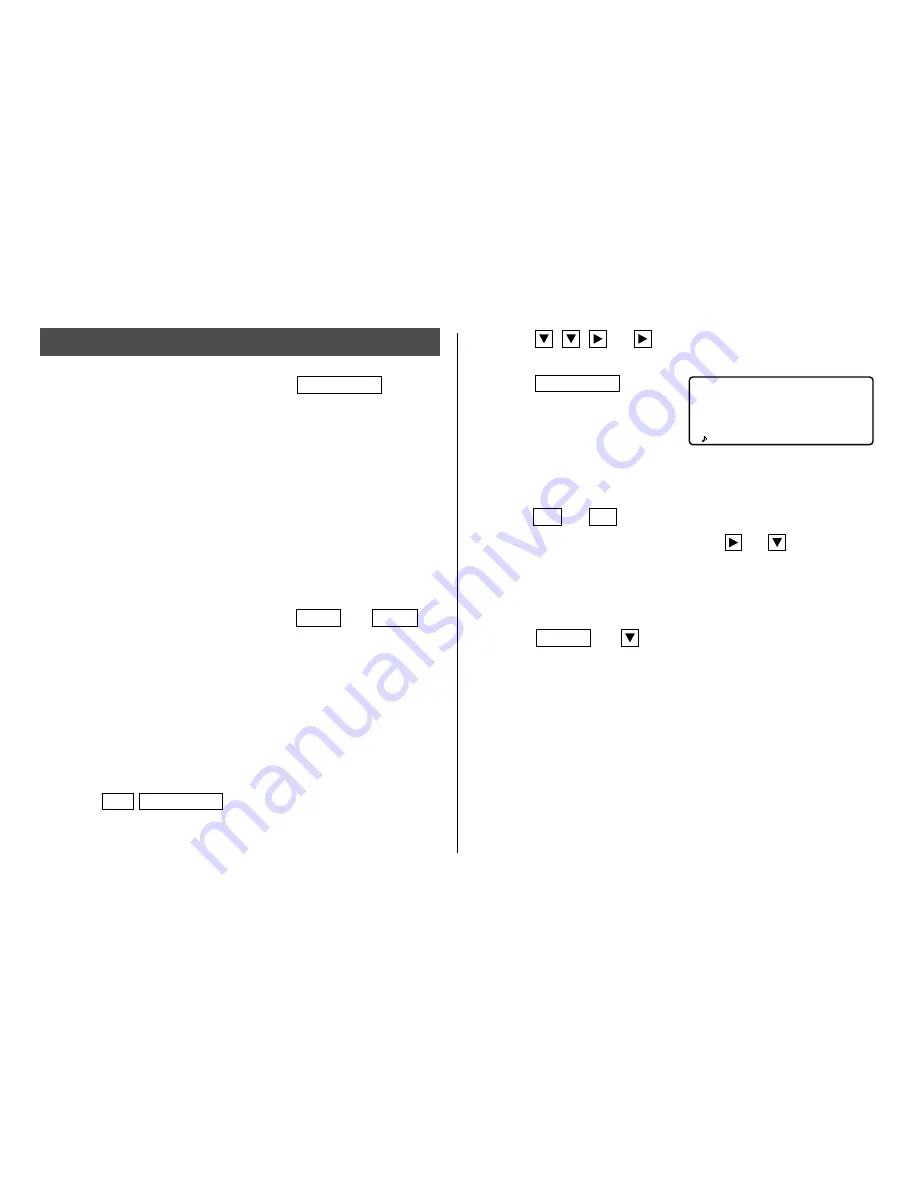
13
Schedule Mode
Schedule mode is selected by pressing
SCHEDULE
once or
twice. Each time you press this key, the display switches
between Schedule mode and Calendar mode.
A schedule listing consists of 3 entries: date, time, and detail.
The maximum number of characters for each detail is 512. In
the date entry, 4 digits can be entered for the year and 2
digits each for the month, day, hour, and minute.
1. Storing Schedule Listings
There are 3 ways to entering the desired date:
(1) Entering the desired date in Calendar mode
(2) Entering the desired date with
NEXT
(or
PREV
)
(3) Entering the desired date directly
After the date has been entered, actual entry of time and
detail is the same for all 3 ways.
(1) Entering the desired date in Calendar mode
<Example> Enter the following data.
“Lunch with Tom” from 11:30 AM to 1:00 PM on
February 24, 2001.
1. Press
2nd
SCHEDULE
in Calendar mode to display the
calendar for the current date (February 8, 2001).
2. Press
,
,
, or
to move the cursor to February
24, 2001.
3. Press
SCHEDULE
to
change to the Schedule
mode. Time entry prompt is
displayed.
• Multiple listings can be scheduled on the same date.
4. Enter the starting and ending time.
1130
AM
01
PM
(For the 24-hour clock, press 1130
13
.)
“DESCRIPTION ?” is displayed.
• “:00” will be entered automatically.
• You can enter schedule details without the ending time.
Press
ENTER
(or
) after entering the starting time to
display “DESCRIPTION ?” prompt.
• You can also enter schedule details without specified time,
except details starting with a number. Skip entering time
and start to enter letters for the details as described in
step 5.
• The hour and minute should each consist of 2 digits.
SAT FEB 24
'
01
TIME ?
CAPS



































