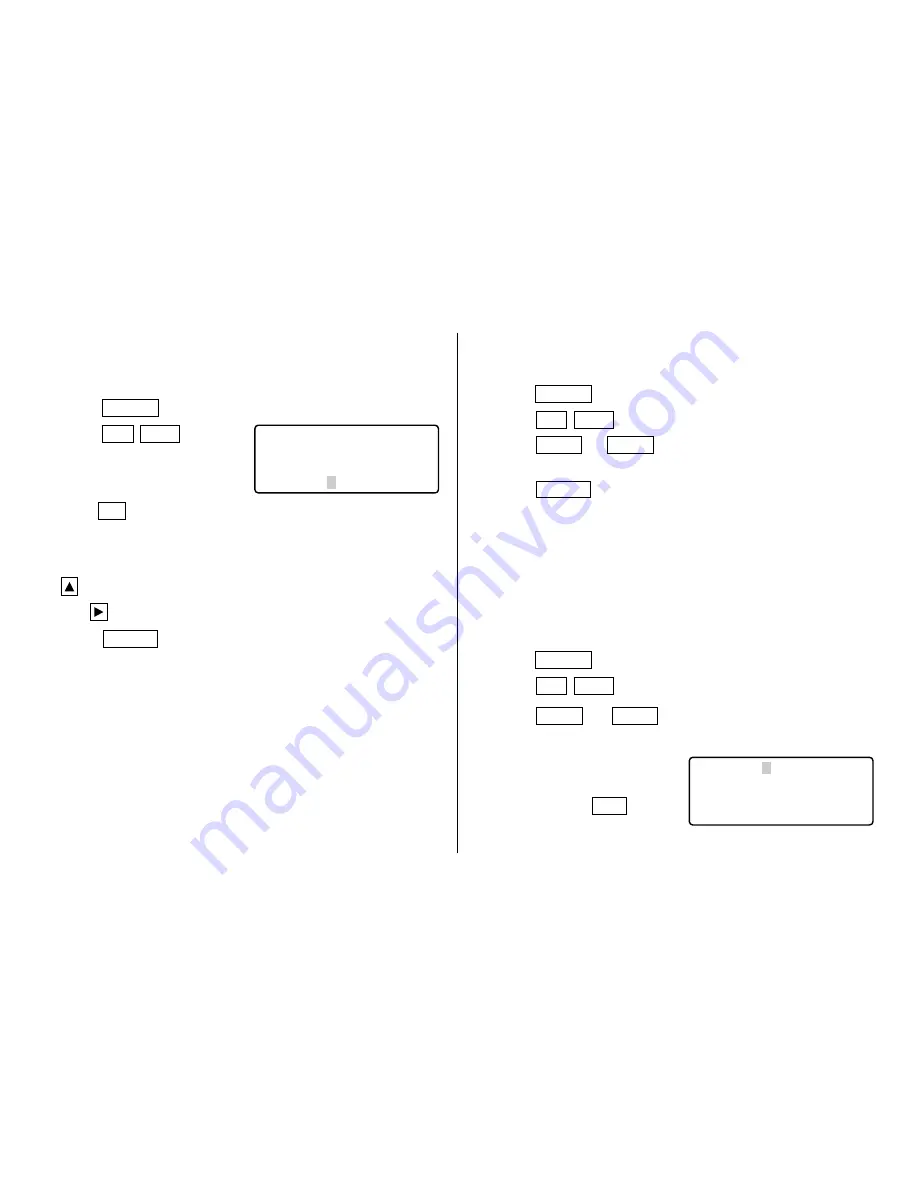
7
(2) Setting the Clock
<Example> Set the date and time to February 8, 2001, 10:05
PM.
1. Press
CLOCK
once or twice to display the Home clock.
2. Press
2nd
EDIT
.
• The cursor will flash.
3. Enter the hour and minutes.
1005
PM
(For the 24-hour clock, press
2205.)
(Enter 2 digits each for both hour and minutes.)
4. Enter the month, day, and year.
02082001
Use
to skip entering a number that needs no change.
5. Press
ENTER
. The clock starts from 0 seconds.
• The time can be displayed using either the 12-hour AM/
PM system or the 24-hour system (default). To change the
time system, refer to page 27, “Selecting the Time
System”. AM or PM is displayed for the 12-hour clock. For
this example, set the 12 hour clock.
(Note: 12:00PM: noon, 12:00AM: midnight)
NEW YORK
18
MON JAN 1
01
0:03
CAPS
2. Using the World Clock
(1) Changing the city for the World clock
1. Press
CLOCK
once or twice to display the World clock.
2. Press
2nd
EDIT
to enter the edit mode.
3. Press
NEXT
or
PREV
to display the city which
corresponds to the desired zone.
4. Press
ENTER
.
• The date and time need to be changed in the edit mode of
the Home clock.
3. Registering a City Name not Found in the List
If you want to set the city for the World clock to Rome, for
example (Rome belongs to the zone number 12, but is not
included in the city list):
1. Press
CLOCK
once or twice to display the World clock.
2. Press
2nd
EDIT
to enter the edit mode.
3. Press
NEXT
(or
PREV
) to set the zone number to 12.
(Initially the city is Paris.)
4. Enter the city name (up to 8
characters).
ROME (Press
DEL
to delete unnecessary
character(s), if necessary.)
ROME 12
FRI FEB 9
©
01
4:05
A
CAPS




























