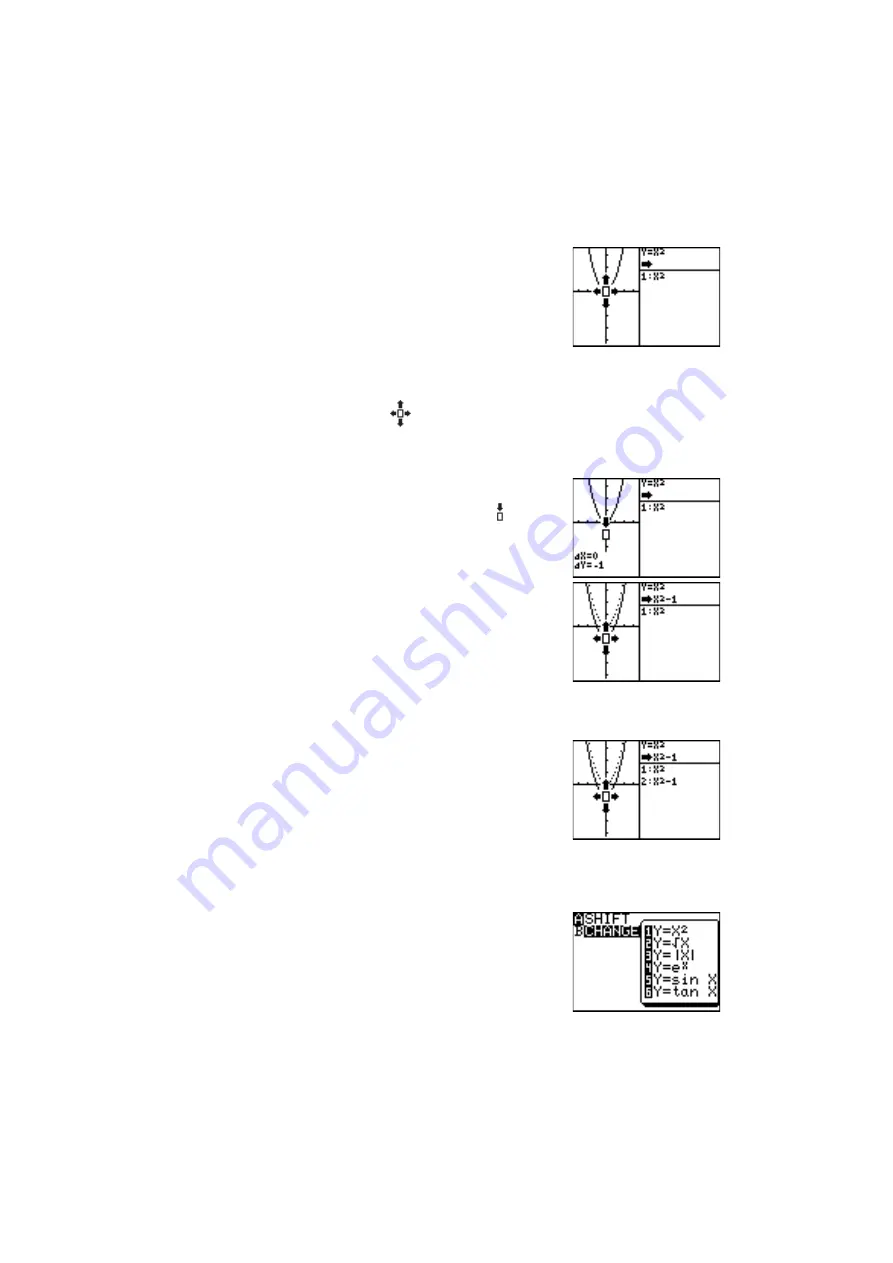
97
Chapter 6: SHIFT/CHANGE Features
3. Press
}
.
The cursor will change to to
confirm the graph will be shifted
downward in the next step.
4. Press
E
.
The new graph shifted downward by
1 will be displayed in a solid line
and the previous graph will change
into a dotted line. The new function
corresponding to the graph “Y = X
2
⇒
X
2
–
1” will appear on
the right window (upper half).
5. Press
E
.
The new function will be registered
and appear on the lower half of the
right window.
Press
{
}
'
;
to continue to shift the graph.
2. Press
A
1
to select
1 Y =
X
2
in the SHIFT feature.
The graph of Y = X
2
will appear on
the left window.
The corresponding function will be
displayed on upper half of the right window. The lower half
displays the registered functions during operation.
The cursor
will appear on the vertex of the graph (SHIFT
standby mode). The four arrows of the cursor indicates that the
graph can be shifted to the four directions.
6. Press
@
]
B
.
Shift the graph
downward.
Register the
function.
Entering the
CHANGE
feature and
select the
function.
Entering the
SHIFT feature
and select the
function.
















































