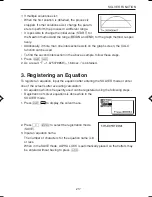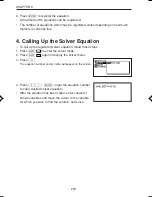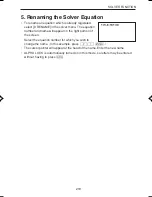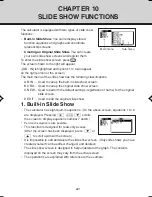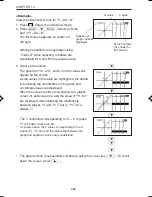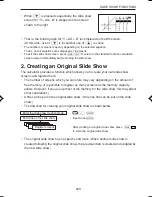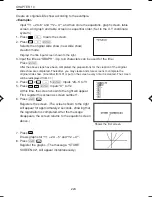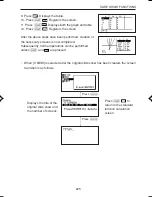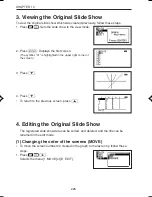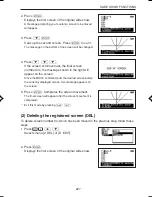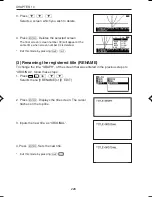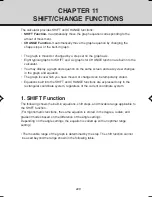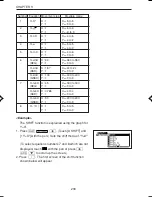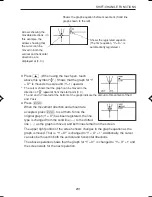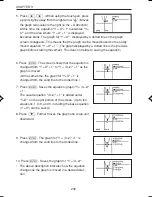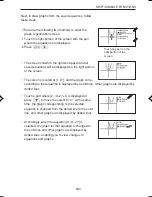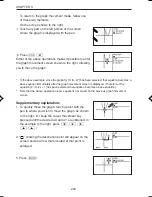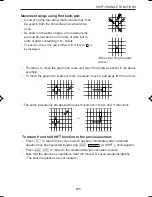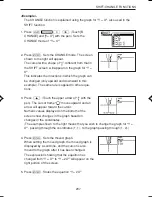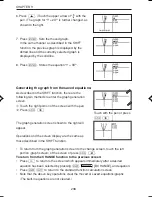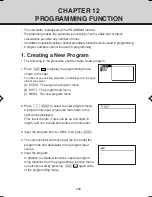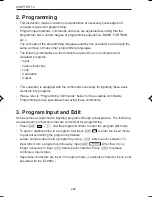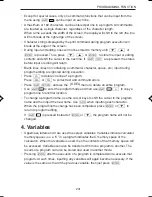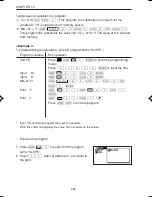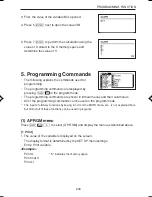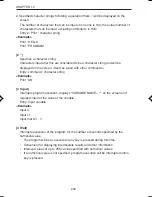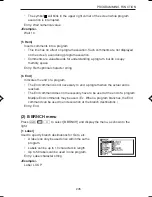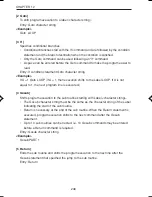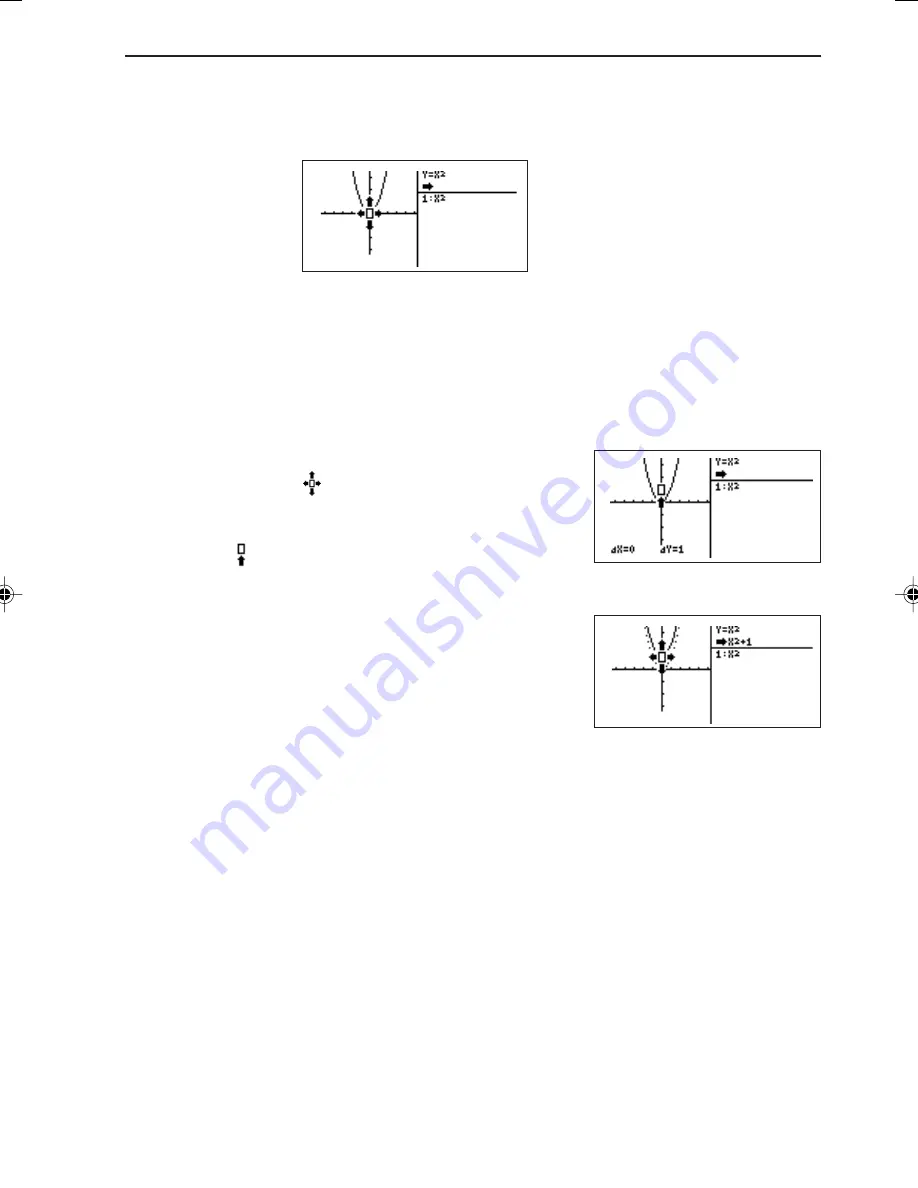
231
SHIFT/CHANGE FUNCTIONS
Arrows showing the
movable directions. (In
this example, the
arrows showing that
the cursor can be
moved in both the
vertical and horizontal
directions, are
displayed at (0, 0).)
Shows the graph equation before movement. (Solid line
graph shown to the left)
Shows the registered equation.
(The first equation, “Y = X
2
”, is
automatically registered.)
3. Press
≤
. (When using the touch-pen, touch
above this symbol “
”.) Shows that the graph for “Y
= X
2
” is moved one scale unit (Y =1) upward.
*
The cursor shows that the graph can be moved in the
direction of “ ” (upward) from the start point (0, 0).
The
∆
X and
∆
Y located at the bottom of the graph indicate the amount of movement of the X
and Y axis.
4. Press
®
.
When the movement direction and amount are
accepted, press
®
to set them. Since the
original graph (Y = X
2
) has been registered, the line
type is changed from the solid line (—) to the dotted
line (....) as the graph is moved, and both lines remain on the screen.
The upper right portion of the screen shows changes in the graph equation as the
graph is moved. That is, “Y = X
2
” is changed to “Y = X
2
+ 1”. Additionally, the cursor
can also be moved in both the vertical and horizontal directions.
The above operation shows that the graph for “Y = X
2
” is changed to “Y = X
2
+1” and
the screen waits for the next operation.
←
−−−→
→
EL-9650-(11)En (229-238)
8/1/00, 9:29 AM
231
Summary of Contents for EL-9650
Page 10: ...viii ...
Page 46: ...36 CHAPTER 1 ...
Page 230: ...220 CHAPTER 9 ...
Page 268: ...258 CHAPTER 12 ...
Page 349: ...339 APPENDIX When coordinate system is Rect param or polar ...
Page 350: ...340 APPENDIX When coordinate system is Seq F STYLE2 E STYLE1 ...
Page 352: ...342 APPENDIX ...
Page 353: ...343 APPENDIX on Program screen ...
Page 354: ...344 APPENDIX ...
Page 355: ...345 APPENDIX ...
Page 356: ...346 APPENDIX ...
Page 357: ...347 APPENDIX ...
Page 358: ...348 APPENDIX ...