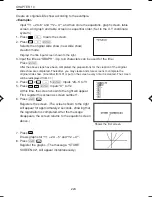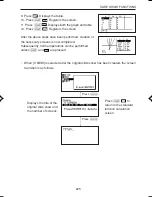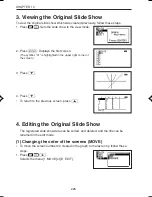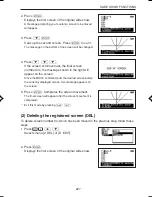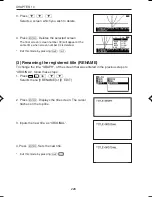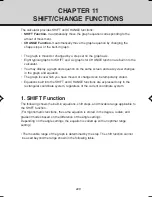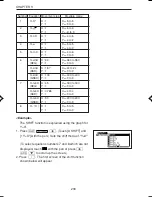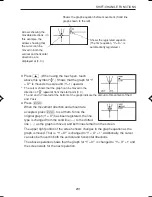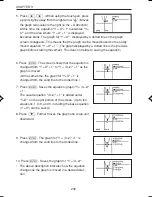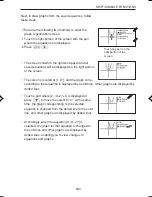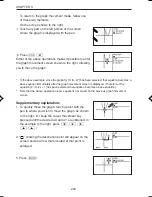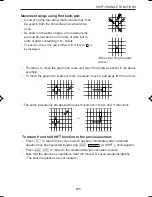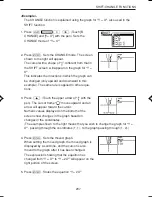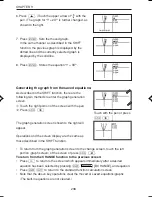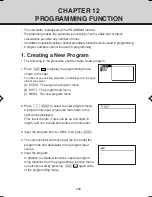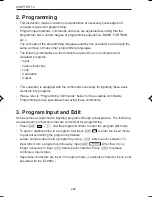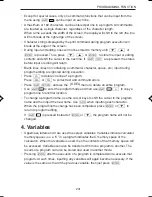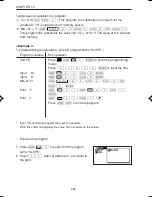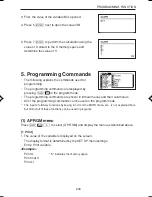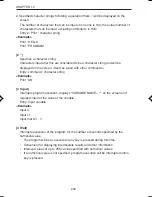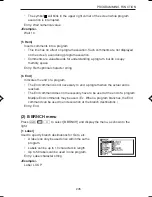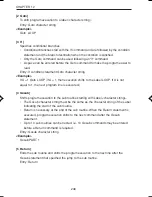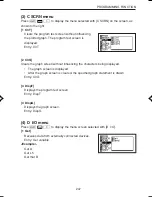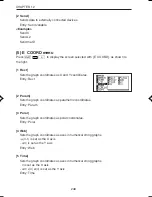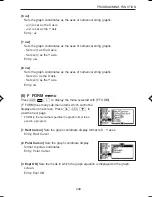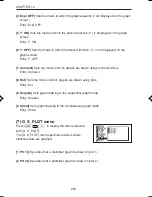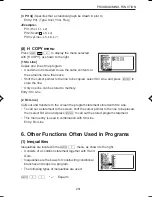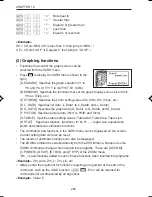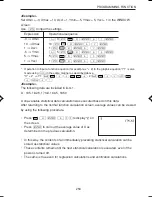238
CHAPTER 11
←
Generating the graph from the saved equations:
6. Press
≤
. (Touch the upper arrow of “ ” with the
pen.) The graph for “Y = 2X
2
” is further changed, as
shown to the right.
7. Press
®
. Sets the moved graph.
In the same manner as described in the SHIFT
function, the previous graph is displayed by the
dotted line and the currently selected graph is
displayed by the solid line.
8. Press
®
. Stores the equation “Y = 3X
2
”.
The graph generation screen shown to the right will
appear.
Operations and the screen display are the same as
those described in the SHIFT function.
As described in the SHIFT function, there are the
following two methods to enter the graph generation
screen.
1
Touch the right portion of the screen with the pen.
2
Press
Å
>
.
Touch with the pen or press
Å
>
.
• To return from the graph generation screen to the change screen, touch the left
portion (graph screen) of the screen or press
Å
<
.
To return from the CHANGE function to the previous screen:
• Press
¬
to return to the screen which appears immediately after a desired
equation has been selected by pressing
Ï
,
, [B CHANGE], and equation.
• Press
Ï
œ
to return to the standard function calculation screen.
• Note that the above key operations clear the moved or saved equations/graphs.
(The built-in equations are not cleared.)
EL-9650-(11)En (229-238)
8/1/00, 9:29 AM
238
Summary of Contents for EL-9650
Page 10: ...viii ...
Page 46: ...36 CHAPTER 1 ...
Page 230: ...220 CHAPTER 9 ...
Page 268: ...258 CHAPTER 12 ...
Page 349: ...339 APPENDIX When coordinate system is Rect param or polar ...
Page 350: ...340 APPENDIX When coordinate system is Seq F STYLE2 E STYLE1 ...
Page 352: ...342 APPENDIX ...
Page 353: ...343 APPENDIX on Program screen ...
Page 354: ...344 APPENDIX ...
Page 355: ...345 APPENDIX ...
Page 356: ...346 APPENDIX ...
Page 357: ...347 APPENDIX ...
Page 358: ...348 APPENDIX ...