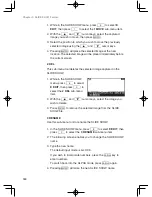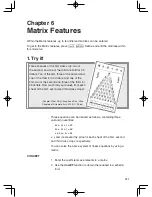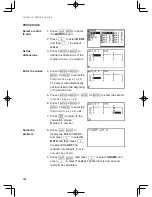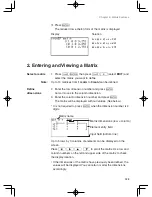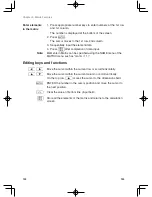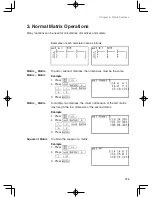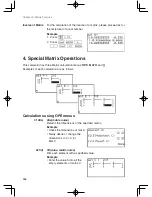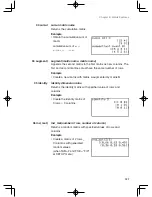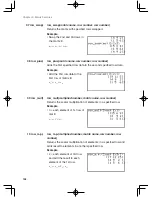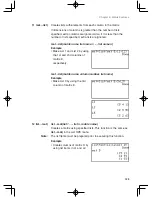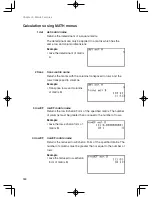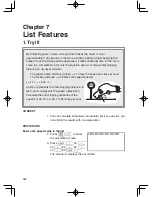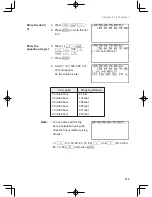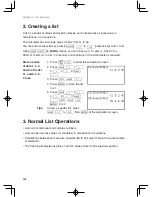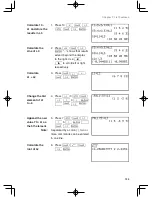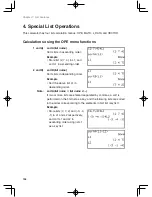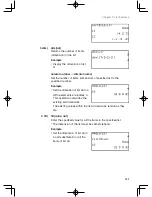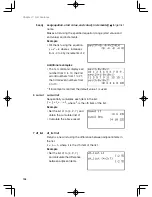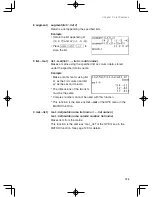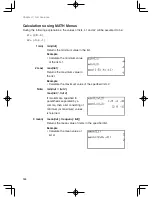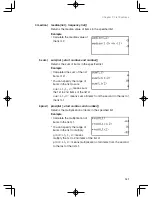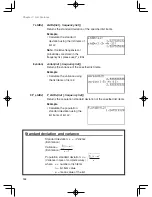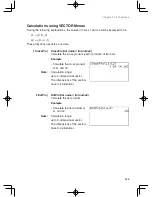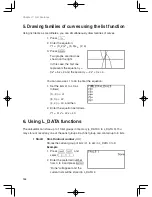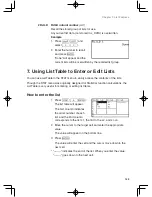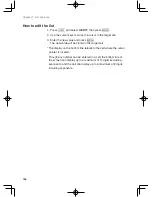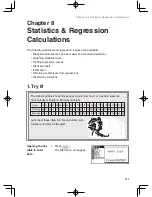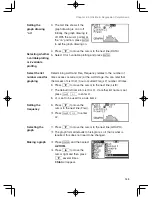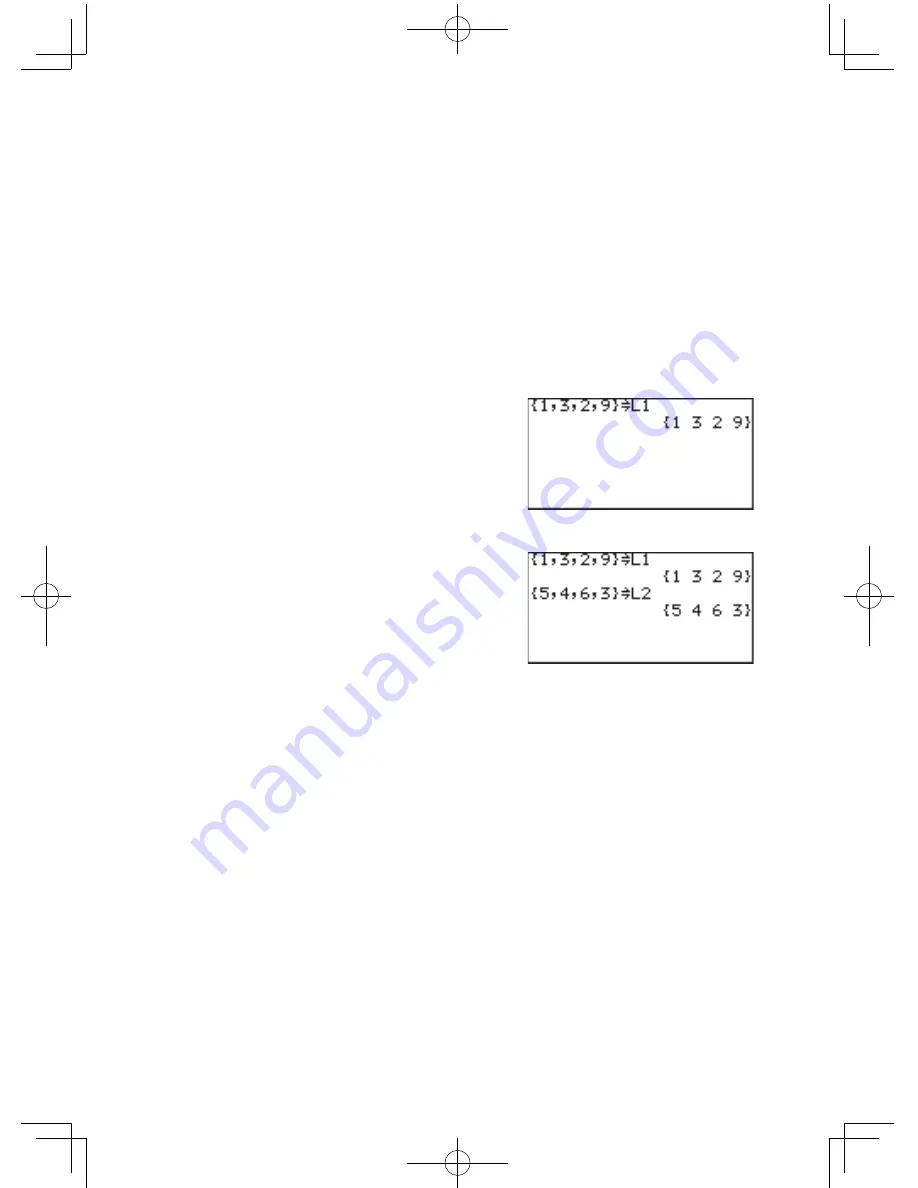
134
Chapter 7: List Features
1. Press
#
C
to enter the calculation screen.
2. Press
@
{
1
,
3
,
2
,
9
@
}
3. Press
R
@
1
.
4. Press
E
to store the list
in L1.
5. Press
@
{
5
,
4
,
6
,
3
@
}
R
@
2
E
for L2.
Tips: To view a specific list, press
@
1
to
6
, then
E
at the calculation screen.
3. Normal List Operations
• Lists can contain real and complex numbers.
• Lists can be used as values (or variables) in calculations or equations.
• Calculations between lists are also possible. (Both lists must contain the same number
of elements.)
• The following examples use the L1 and L2 values stored in the previous section.
2. Creating a list
A list is a series of values enclosed by braces, and is treated as a single value in
calculations or an equations.
The calculator has 6 storage areas for lists from L1 to L6.
You can edit or access lists by pressing
@
1
to
6
(numeric keys from 1 to 6).
Using
@
l
(L_DATA) menus, you can store up to 10 sets (L_DATA 0 to L_
DATA 9) of lists (L1 to L6) in a memory and recall any of the stored sets as required.
Store a series
of data 1, 3, 2,
and 9 in the list
L1, and 5, 4, 6,
3 in L2