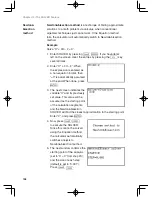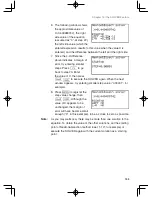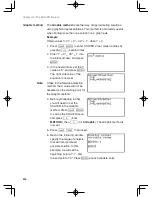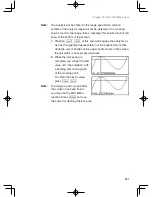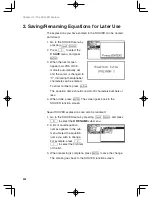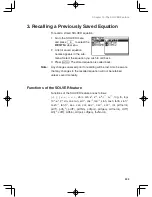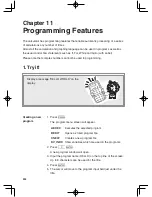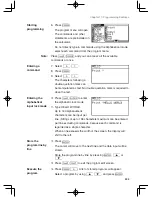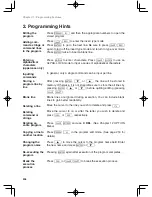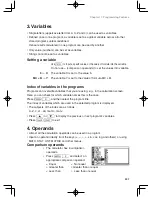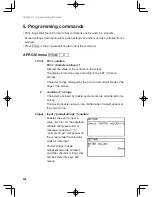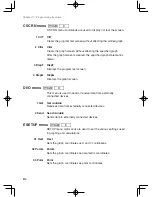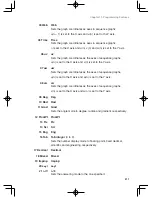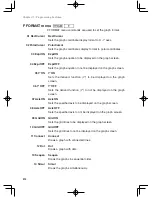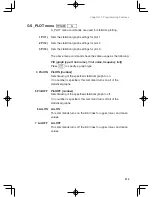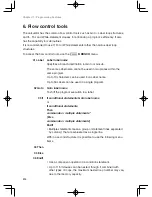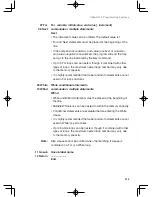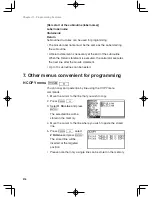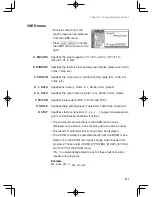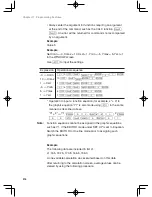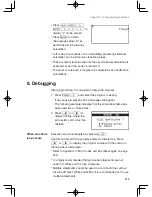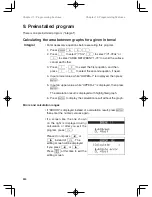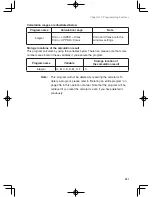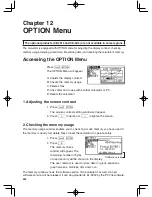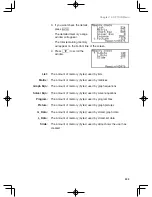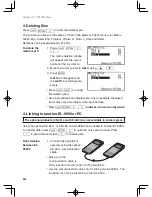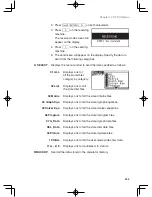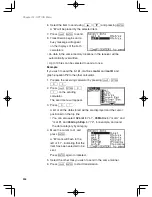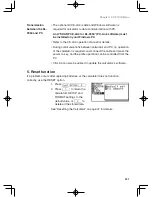212
Chapter 11: Programming Features
F FORMAT menu
P
F
F FORMAT menu commands are used to set the graph format.
01 RectCursor RectCursor
Sets the graph coordinate display format to X - Y axes.
02 PolarCursor PolarCursor
Sets the graph coordinates display format to polar coordinates.
03 ExprON ExprON
Sets the graph equation to be displayed on the graph screen.
04 ExprOFF ExprOFF
Sets the graph equation to not be displayed on the graph screen.
05 Y’ ON Y’ON
Sets the derived function (Y’) to be displayed on the graph
screen.
06 Y’ OFF Y’OFF
Sets the derived function (Y’) to not be displayed on the graph
screen.
07 AxisON AxisON
Sets the specified axis to be displayed on the graph screen.
08 AxisOFF AxisOFF
Sets the specified axis to not be displayed on the graph screen.
09 GridON GridON
Sets the grid lines to be displayed on the graph screen.
10 GridOFF GridOFF
Sets the grid lines to not be displayed on the graph screen.
11 Connect Connect
Draws a graph with connected lines.
12 Dot Dot
Draws a graph with dots.
13 Sequen Sequen
Draws the graphs in sequential order.
14 Simul Simul
Draws the graphs simultaneously.