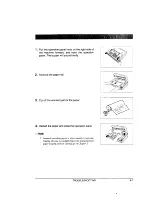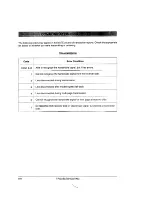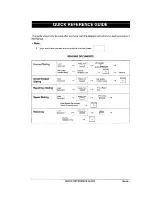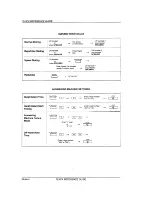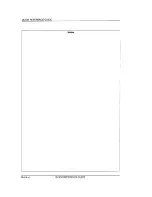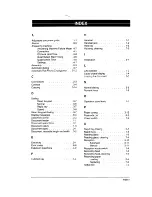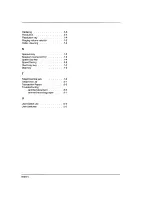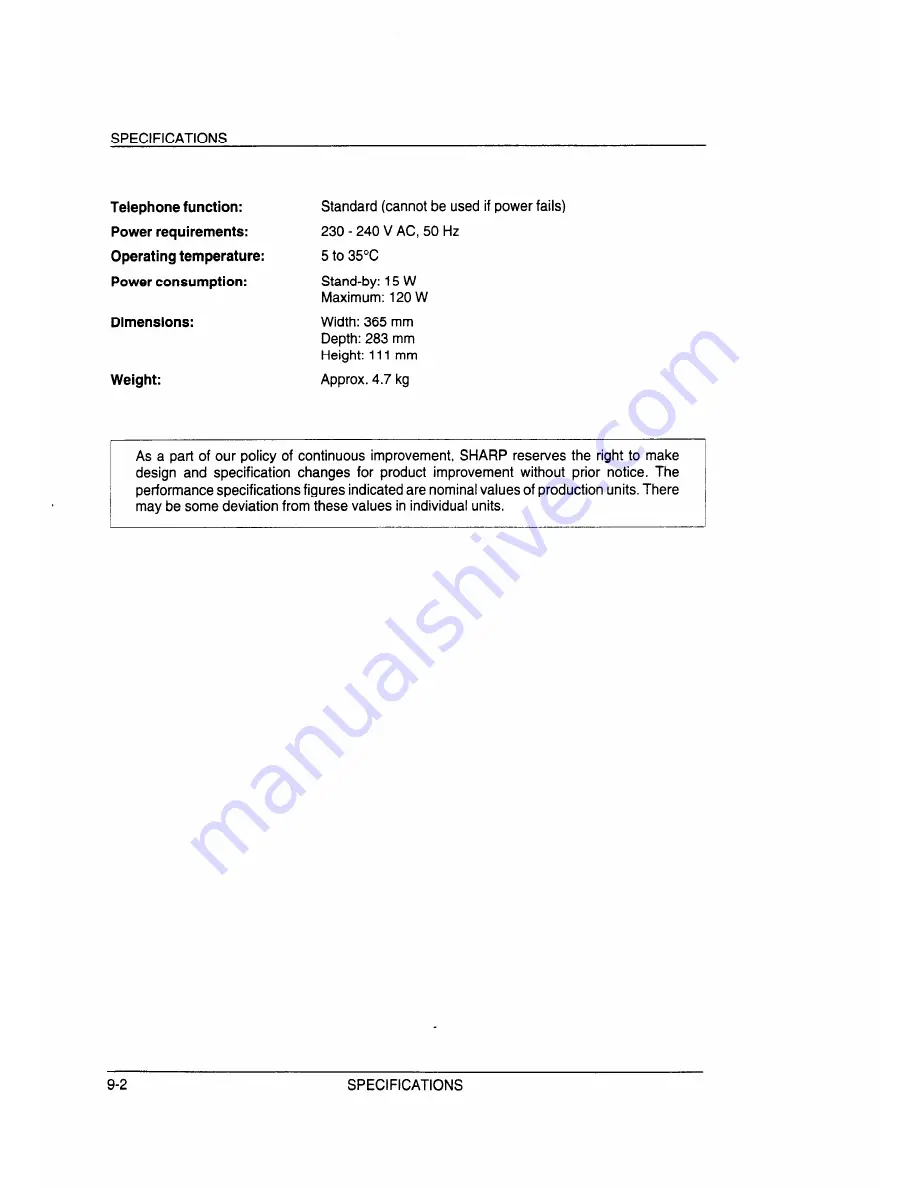Summary of Contents for FO-130
Page 1: ... ...
Page 8: ...TABLE OF CONTENTS 9 SPECIFICATIONS 9 1 QUICK REFERENCE GUIDE Quick i INDEX Index i vii ...
Page 9: ...TABLE OF CONTENTS Notes VIII ...
Page 15: ...OPERATION PANEL Notes 1 6 THE PARTS OF THE MACHINE ...
Page 37: ...VOICE COMMUNICATIONS Notes 3 16 BASIC OPERATIONS ...
Page 47: ...EXTENSION TELEPHONE Notes 4 10 USING YOUR FAX WITH OTHER DEVICES ...
Page 75: ...COMMUNICATION ERROR CODES Notes 8 10 TROUBLESHOOTING ...
Page 83: ...QUICK REFERENCE GUIDE r Notes Quick vi QUICK REFERENCE GUIDE ...