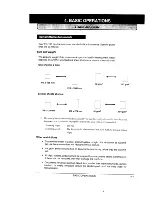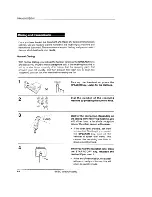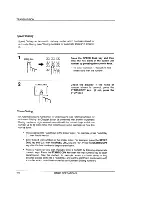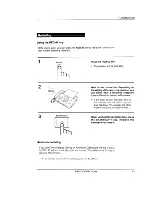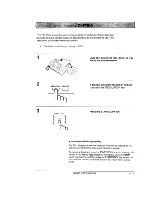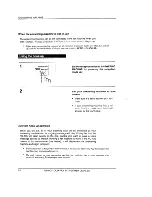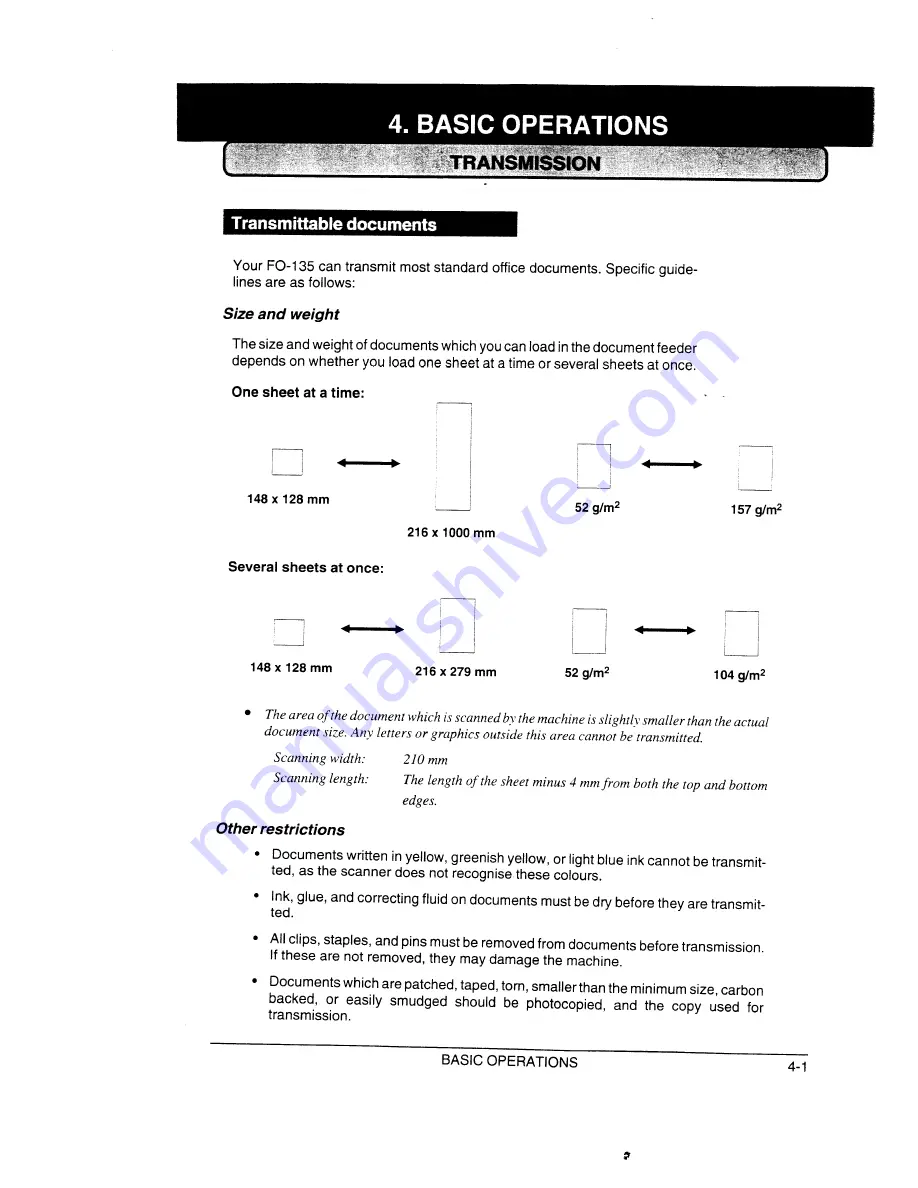Reviews:
No comments
Related manuals for FO-135

HQ Sweet Sixteen
Brand: Handiquilter Pages: 41

HQ Amara 20
Brand: handi quilter Pages: 2

Akiles WBM-532
Brand: MyBinding Pages: 3

LSS 339
Brand: Tivax Pages: 6

MH-486-5
Brand: JUKI Pages: 32

AMS-215D
Brand: JUKI Pages: 108

2691D200G
Brand: Singer Pages: 54

LBH-781
Brand: JUKI Pages: 92

CP-180
Brand: JUKI Pages: 204

DLN-5410N
Brand: JUKI Pages: 39

Advance BU800
Brand: Nilfisk-Advance Pages: 2

Hi-Flow
Brand: SSS Siedle Pages: 16

AW-7020-8006
Brand: Mi-T-M Pages: 2

KX-FP155GR
Brand: Panasonic Pages: 2

KX-FP300E
Brand: Panasonic Pages: 29

KX-FP343AL
Brand: Panasonic Pages: 58

KX-FP343HK
Brand: Panasonic Pages: 66

KX-FP206CX
Brand: Panasonic Pages: 60