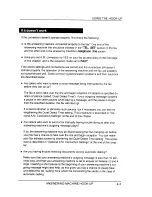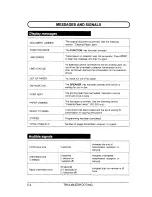Reviews:
No comments
Related manuals for FO-155

MultiPASS L6000
Brand: Canon Pages: 39

MultiPASS 800
Brand: Canon Pages: 103

3022
Brand: Janome Pages: 84

Rotary 1202
Brand: White Pages: 44

AutoHybrid
Brand: JK Audio Pages: 16

NR 1500
Brand: Numatic Pages: 28

SircleBind CC-320
Brand: Sirclecorp Pages: 6

Genie 353
Brand: Singer Pages: 56

DNU-1541-7
Brand: JUKI Pages: 50

HZL-E61
Brand: JUKI Pages: 72

Proteus 26
Brand: Pacific Pages: 17

Folder Professional 6011
Brand: Oce Pages: 88

1811
Brand: Martin Yale Pages: 8

SATURN 20DS3
Brand: Edic Pages: 12

WLF-2500
Brand: EuroLite Pages: 26

Zeitgeist FOG-1000
Brand: EuroLite Pages: 28

NX-150
Brand: EuroLite Pages: 47

Encore L25HD
Brand: American-Lincoln Pages: 57